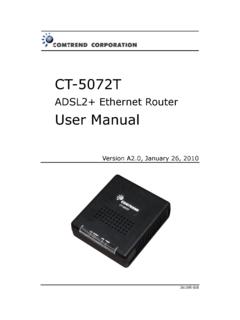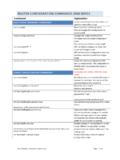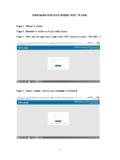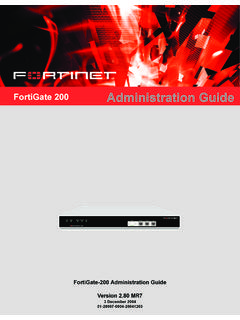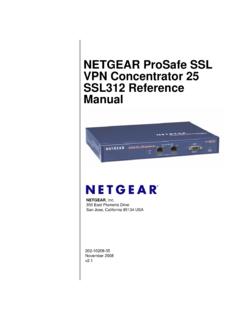Transcription of echoMAP CHIRP 40/50/70/90 Series - Garmin International
1 echoMAP CHIRP 40/50/70/90 Series Owner's Manual 2016 2017 Garmin Ltd. or its subsidiaries All rights reserved. Under the copyright laws, this manual may not be copied, in whole or in part, without the written consent of Garmin . Garmin reserves the right to change or improve its products and to make changes in the content of this manual without obligation to notify any person or organization of such changes or improvements. Go to for current updates and supplemental information concerning the use of this product. Garmin , the Garmin logo, BlueChart , g2 Vision , and Ultrascroll are trademarks of Garmin Ltd. or its subsidiaries, registered in the USA and other countries. echoMAP , HomePort , . Panoptix , Garmin ClearV , and Garmin Quickdraw are trademarks of Garmin Ltd. or its subsidiaries. These trademarks may not be used without the express permission of Garmin . microSD and the microSDHC logo are trademarks of SD-3D, LLC. NMEA and NMEA 2000 are registered trademarks of the National Marine Electronics Association.
2 Windows is a registered . trademark of Microsoft Corporation in the United States and other countries. Other trademarks and trade names are those of their respective owners. Table of Contents Navigation with a 9. Basic Navigation Questions .. 10. Destinations .. 10. Front View .. 1 Searching for a Destination by Name .. 10. Device Keys .. 1 Selecting a Destination Using the Navigation Chart .. 10. Downloading the Manuals .. 1 Searching for Destination Using User Data .. 10. Manual Conventions .. 1 Searching for a Marine Services Destination .. 10. Inserting Memory Cards .. 1 Courses .. 10. Software Update .. 1 Setting and Following a Direct Course Using Go To .. 11. Loading the New Software on a Memory Card .. 1 Stopping Navigation .. 11. Updating the Device Software .. 2 Waypoints .. 11. GPS Satellite Signals .. 2 Marking Your Present Location as a Waypoint .. 11. Selecting the GPS Source .. 2 Creating a Waypoint at a Different Location .. 11. Marking an MOB or SOS Location.
3 11. Customizing the 2 Viewing a List of all Waypoints .. 11. Customizing the Home Screen .. 2 Editing a Saved Waypoint .. 11. Combinations .. 2 Browsing for and Navigating to a Saved Waypoint .. 11. Selecting a Combination .. 2 Deleting a Waypoint or an MOB .. 11. Customizing a Combination Screen .. 2 Deleting All Waypoints .. 11. Adding a Custom Combination Screen .. 2 Routes .. 11. Deleting a Combination Screen .. 2 Creating and Navigating a Route From Your Present Setting the Vessel Type .. 2 Location .. 11. Adjusting the Backlight .. 2 Creating and Saving a Route .. 12. Adjusting the Color Mode .. 2 Viewing a List of Routes .. 12. Charts and 3D Chart 2 Editing a Saved Route .. 12. Navigation Chart and Offshore Fishing Chart .. 3 Browsing for and Navigating a Saved Route .. 12. Zooming In and Out of the Chart .. 3 Browsing for and Navigating Parallel to a Saved Route .. 12. Panning the Chart with the Keys .. 3 Deleting a Saved Route .. 12. Selecting an Item on the Map Using the Device Keys.
4 3 Deleting All Saved Routes .. 12. Measuring a Distance on the Chart .. 3 Tracks .. 12. Chart Symbols .. 3 Showing Tracks .. 12. Navigating to a Point on the Chart .. 3 Setting the Color of the Active Track .. 12. Viewing Location and Object Information on a Chart .. 3 Saving the Active Track .. 12. Viewing Details about Navaids .. 4 Viewing a List of Saved Tracks .. 13. Heading Line and Angle Markers .. 4 Editing a Saved Track .. 13. Premium Charts .. 4 Saving a Track as a Route .. 13. Viewing Tide Station Information .. 4 Browsing for and Navigating a Recorded Track .. 13. Showing Satellite Imagery on the Navigation Chart .. 5 Deleting a Saved Track .. 13. Viewing Aerial Photos of Landmarks .. 5 Deleting All Saved Tracks .. 13. Automatic Identification System .. 5 Retracing the Active Track .. 13. AIS Targeting Symbols .. 5 Clearing the Active Track .. 13. Heading and Projected Course of Activated AIS Targets .. 5 Managing the Track Log Memory During Recording .. 13. Showing AIS Vessels on a Chart or 3D Chart View.
5 6 Configuring the Recording Interval of the Track Log .. 13. Activating a Target for an AIS Vessel .. 6 Deleting All Saved Waypoints, Routes, and Tracks .. 13. Viewing a List of AIS Threats .. 6 Auto Guidance .. 13. Setting the Safe-Zone Collision Alarm .. 6 Setting and Following an Auto Guidance Path .. 13. AIS Distress Signals .. 6 Creating an Auto Guidance Path .. 13. Turning Off AIS Reception .. 6 Filtering a List of Routes and Auto Guidance Paths .. 13. Chart and 3D Chart View Settings .. 6 Reviewing an Auto Guidance Path .. 14. Navigation and Fishing Chart Setup .. 7 Adjusting an Auto Guidance Path .. 14. Waypoints and Tracks Settings on the Charts and Chart Canceling an Auto Guidance Calculation in Progress .. 14. Views .. 7 Setting a Timed Arrival .. 14. Showing a Navigation Inset .. 8 Adjusting the Distance from Shore .. 14. Other Vessels Settings on the Charts and Chart Views .. 8 Auto Guidance Path Configurations .. 14. Fish Eye 3D Settings .. 8 Boundaries.
6 14. Overlay Numbers Settings .. 8 Creating a Boundary .. 15. Garmin Quickdraw Contours 8 Converting a Route to a Boundary .. 15. Mapping a Body of Water Using the Garmin Quickdraw Converting a Track to a Boundary .. 15. Contours Feature .. 9 Editing a Boundary .. 15. Adding a Label to a Garmin Quickdraw Contours Map .. 9 Setting a Boundary Alarm .. 15. Garmin Quickdraw Community .. 9 Deleting a Boundary .. 15. Accessing the Garmin Quickdraw Community .. 9 15. Sharing Your Garmin Quickdraw Contours Maps with the Stopping the Transmission of Sonar Signals .. 15. Garmin Quickdraw Community .. 9 Changing the Sonar View .. 15. Downloading Garmin Quickdraw Community Maps .. 9 Traditional Sonar View .. 15. Garmin Quickdraw Contours Settings .. 9 Split-Frequency Sonar View .. 15. Table of Contents i Split-Zoom Sonar View .. 15 Gauges and 25. Garmin ClearV Sonar View .. 15 Viewing the Compass .. 25. SideV Sonar View .. 16 Viewing Trip Gauges .. 25. SideV Scanning Technology .. 16 Resetting Trip Gauges.
7 25. Panoptix Sonar Views .. 16 Viewing Engine and Fuel Gauges .. 25. LiveV Down Sonar View .. 16 Selecting the Number of Engines Shown in Gauges .. 25. LiveV Forward Sonar View .. 16 Customizing the Engines Shown in Gauges .. 25. RealV 3D Forward Sonar View .. 16 Enabling Status Alarms for Engine Gauges .. 25. RealV 3D Down Sonar View .. 17 Enabling Some Engine Gauge Status Alarms .. 25. RealV 3D Historical Sonar View .. 17 Setting the Fuel Alarm .. 25. FrontV Sonar View .. 17 Setting the Fuel Capacity of the Vessel .. 25. Selecting the Transducer Type .. 17 Synchronizing the Fuel Data with the Actual Vessel Fuel .. 25. Calibrating the Compass .. 17 Viewing the Wind Gauges .. 25. Creating a Waypoint on the Sonar Screen .. 17 Configuring the Sailing Wind Gauge .. 25. Pausing the Sonar Display .. 17 Configuring the Speed Source .. 25. Viewing Sonar History .. 17 Configuring the Heading Source of the Wind Gauge .. 25. Sonar Sharing .. 17 Customizing the Close-Hauled Wind Gauge.
8 26. Selecting a Sonar Source .. 18. Tide, Current, and Celestial 26. Renaming a Sonar Source .. 18. Tide Station Information .. 26. Adjusting the Level of Detail .. 18. Current Station Information .. 26. Adjusting the Color Intensity .. 18. Celestial Information .. 26. Sonar Recordings .. 18. Viewing Tide Station, Current Station, or Celestial Information Recording the Sonar Display .. 18. for a Different Date .. 26. Stopping the Sonar Recording .. 18. Viewing Information for a Different Tide or Current Station .. 26. Deleting a Sonar Recording .. 18. Playing Sonar Recordings .. 18 Digital Selective 26. Traditional, Garmin ClearV , and SideV Sonar Setup .. 18 Chartplotter and NMEA 0183 VHF Radio Functionality .. 26. Setting the Zoom Level on the Sonar Screen .. 19 Turning On DSC .. 26. Setting the Scroll Speed .. 19 DSC List .. 26. Adjusting the Range of the Depth or Width Scale .. 19 Viewing the DSC List .. 26. Sonar Appearance Settings .. 19 Adding a DSC Contact .. 26.
9 Sonar Alarms .. 19 Incoming Distress Calls .. 26. Advanced Sonar Settings .. 19 Navigating to a Vessel in Distress .. 26. Transducer Installation Settings .. 20 Position Tracking .. 27. Sonar Frequencies .. 20 Viewing a Position Report .. 27. Turning On the A-Scope .. 20 Navigating to a Tracked Vessel .. 27. Panoptix Sonar Setup .. 20 Creating a Waypoint at the Position of a Tracked Vessel .. 27. Adjusting the RealV Viewing Angle and Zoom Level .. 20 Editing Information in a Position Report .. 27. Adjusting the RealV Sweep Speed .. 20 Deleting a Position-Report Call .. 27. LiveV Forward and FrontV Sonar Menu .. 20 Viewing Vessel Trails on the Chart .. 27. LiveV and FrontV Appearance Settings .. 21 Individual Routine Calls .. 27. RealV Appearance Settings .. 21 Selecting a DSC Channel .. 27. Panoptix Transducer Installation Settings .. 21 Making an Individual Routine Call .. 27. Making an Individual Routine Call to an AIS Target .. 27. 22. Autopilot Screen .. 22 Media 27.
10 Adjusting the Step Steering Increment .. 22 Opening the Media Player .. 27. Setting the Power Saver .. 22 Icons .. 27. Engaging the Autopilot .. 22 Selecting the Media Source .. 28. Steering Patterns .. 22 Playing Music .. 28. Following the U-Turn Pattern .. 22 Browsing for Music .. 28. Setting Up and Following the Circles Pattern .. 23 Setting a Song to Repeat .. 28. Setting Up and Following the Zigzag Pattern .. 23 Setting All Songs to Repeat .. 28. Following the Williamson Turn Pattern .. 23 Setting Songs to Shuffle .. 28. Adjusting the Volume .. 28. Sailing 23. Enabling and Disabling Zones .. 28. Setting the Vessel Type .. 23. Muting the Media Volume .. 28. Sail Racing .. 23. VHF Radio .. 28. Starting Line Guidance .. 23. Scanning VHF Channels .. 28. Using the Race Timer .. 23. Adjusting the VHF Squelch .. 28. Setting the Distance between the Bow and the GPS. Radio .. 28. Antenna ..23. Setting the Tuner Region .. 28. Laylines Settings .. 23. Changing the Radio Station.