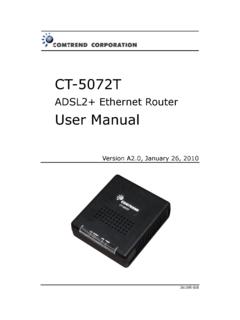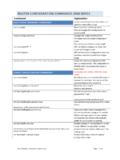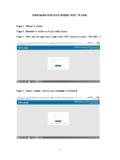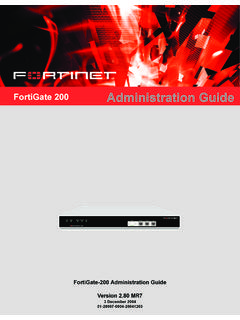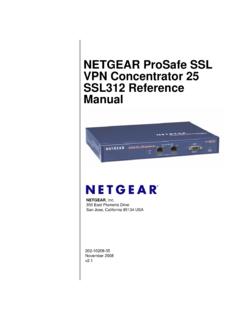Transcription of Owner’s Manual - Garmin International
1 Garmin fleet 670/670 VOwner s ManualJuly 2015 Printed in Taiwan190-01792-00_0 BAll rights reserved. Under the copyright laws, this Manual may not be copied, in whole or in part, without the written consent of Garmin . Garmin reserves the right to change or improve its products and to make changes in the content of this Manual without obligation to notify any person or organization of such changes or improvements. Go to for current updates and supplemental information concerning the use of this and the Garmin logo are trademarks of Garmin Ltd. or its subsidiaries, registered in the USA and other countries. These trademarks may not be used without the express permission of , Garmin fleet , Garmin Express , and myTrends are trademarks of Garmin Ltd.
2 Or its subsidiaries. These trademarks may not be used without the express permission of Bluetooth word mark and logos are owned by the Bluetooth SIG, Inc., and any use of such word mark or logo by Garmin is under license. Mac is a trademark of Apple Inc. microSD and the microSDHC logo are trademarks of SD-3C, LLC. TruckDown is the trademark of TruckDown Info International , Inc. Windows , Windows Vista , and Windows XP are registered trademarks of Microsoft Corporation in the United States and other of ContentsGetting the Device to Vehicle and Up Garmin and Exiting Sleep Off the the GPS the Screen the Shortcuts and Widgets to the Home Bar GPS Signal the On-Screen a Location by Trucking Points of TruckDown Points of a Location Using the Search the Search a Location by Browsing the an Recently Found a Your Current a Home a Saved Categories to a Saved a Saved a Simulated a a Points of POI the POI Loader Help Custom a Multiple the Route Calculation a Route to a Saved Route on the the a Point to a a the Route a List of the Next a
3 Transportation Condition Upcoming Points of the Up Ahead Trip Data from the the Trip Information the Trip Trip Suggested Current Location Nearby Directions to Your Current Road Custom an a a Custom Custom the the Map the Map the Map Data the Map Traffic Data Using a Traffic Upcoming Traffic on the for Traffic on Your an Alternate Traffic Traffic a ..8 Disabling IFTA Fuel Fuel and Exporting a Jurisdiction and Exporting Trip Exported Jurisdiction Summaries and Trip Hours of Your Duty Driving Driving the Wakeup Voice Command a Route Using Voice Voice Phone Hands-Free Your Bluetooth Wireless After Pairing the a Bluetooth of ContentsiDeleting a Paired a a a Contact in Your Phone a a the Call In-Call a Home Phone the Help ecoRoute.
4 11 Setting Up the the Fuel the Fuel Fuel Economy ecoRoute a a to a Saved a Saved Previous Routes and Memory a Memory the Device to Your Data From Your the USB the Truck or RV Truck or RV Truck or RV and Vehicle Mode and Time and Keyboard Alerts and Privacy to Factory Default to a Wireless to a Wireless a Backup the Backup the the Outer the the Device, Mount, and Suction the Device from the the Mount from the Suction the Suction Cup from the Additional suction cup will not stay on my device is not acquiring satellite device does not charge in my battery does not stay charged for very battery gauge does not seem device does not appear as a removable drive on my device does not appear as a portable device on my device does not appear as either a portable device or a removable drive or volume on my phone will not connect to the of ContentsGetting Started WARNINGSee the Important Safety and Product Information guide in the product box for product warnings and other important the Device to Vehicle Power WARNINGThis product contains a lithium-ion battery.
5 To prevent the possibility of personal injury or product damage caused by battery exposure to extreme heat, store the device out of direct the device and its mount contain magnets. Under certain circumstances, magnets may cause interference with some internal medical devices, including pacemakers and insulin pumps. Keep the device and its mount away from such medical the device and its mount contain magnets. Under certain circumstances, magnets may cause damage to some electronic devices, including hard drives in laptop computers. Use caution when the device or its mount is near electronic you use your device on battery power, you should charge the vehicle power cable into the USB port on the the mount onto the suction cup until it snaps into Garmin logo on the mount should face right-side the suction cup to the windshield, and flip the lever back toward the the back of the device onto the magnetic the other end of the vehicle power cable into a power outlet in your and UpdatesGarmin Express provides easy access to these services for Garmin devices.
6 Some services may not be available for your device. Product registration Product manuals Software updates Map, chart, or course updates Vehicles, voices, and other extrasSetting Up Garmin Express1 Connect the device to your computer using a USB to the on-screen and Exiting Sleep ModeYou can use sleep mode to conserve battery power when your device is not in use. While in sleep mode, your device uses very little power and can wake instantly for : You can charge your device faster by putting it in sleep mode while charging the the power key .Turning Off the Device1 Hold the power key until a prompt appears on the prompt appears after five seconds. If you release the power key before the prompt appears, the device enters sleep Power the DeviceYou can reset your device if it stops the power key for 12 GPS SignalsTo navigate with your device, you must acquire satellites.
7 In the status bar indicates the satellite signal strength. Acquiring satellites can take several on the while the device locates necessary, go outdoors to an open area, away from tall buildings and the Screen Brightness1 Select Settings > Display > the slider bar to adjust the the Volume1 Select an option: Use the slider bar to adjust the volume. Select to mute the device. Select for additional ScreenNOTE: The home screen and customization options may vary based on configuration by your fleet management company. Select to view installed apps and widgets. Swipe left and right to switch to customize wallpaper. Swipe up to view Started1 Adding Shortcuts and Widgets to the Home ScreenYou can add application shortcuts and widgets to any of the home screen pages.
8 Widgets are tools that provide quick access to information, basic application functions, or device the home screen, swipe left or right to select a home screen .3 Swipe left or right to view additional applications and an application or widget, and drag it to the desired location on the home Notifications1 Swipe up from the bottom of the list of notifications an option: To launch the action or app mentioned in the notification, select the notification. To dismiss a notification, swipe the notification to the Bar IconsThe status bar is located at the top of the main menu. The status bar icons display information about features on the device. You can select some icons to change settings or view additional signal statusBluetooth technology status (appears when Bluetooth is enabled)Transportation mode indicatorCurrent timeBattery statusViewing GPS Signal StatusHold for three InformationAfter the device is connected to power, it begins to charge.
9 In the status bar indicates the status of the internal the On-Screen Buttons Select to return to the previous menu screen. Hold to quickly return to the main menu. Select or to see more choices. Hold or to scroll faster. Select to see a menu of options for the current detailed maps loaded in your device contain locations, such as restaurants, hotels, auto services, and detailed street information. You can use categories to browse for nearby businesses and attractions. You can also search for addresses, coordinates, cities, and LocationsFinding a Location by Category1 Select Where To?.2 Select a category, or select necessary, select a a Trucking Points of InterestThe detailed maps loaded in your device contain trucking points of interest, such as truck stops, rest areas, and weigh Where To?
10 > TruckDown Points of InterestThe TruckDown directory lists businesses for the trucking industry such as truck repair and tire Truckdown directory is not available in all for the directory is updated Where To?.2 Select a necessary, select a a a Location Using the Search BarYou can use the search bar to search for locations by entering a category, brand name, address, or city Where To?.2 Select Enter Search in the search all or part of the search search terms appear below the search an option: To search for a type of business, enter a category name (for example, "movie theaters"). To search for a business name, enter all or part of the name. To search for an address near you, enter the house number and street name. To search for an address in another city, enter the house number, street name, city, and state.