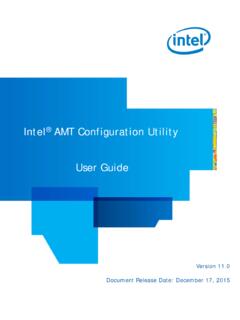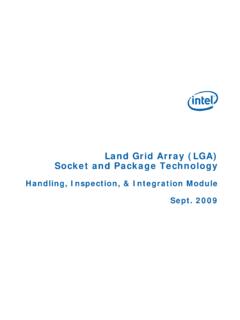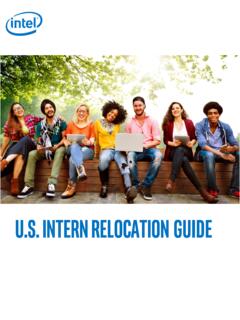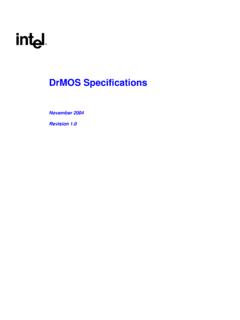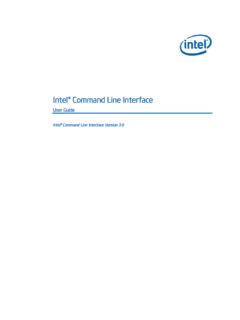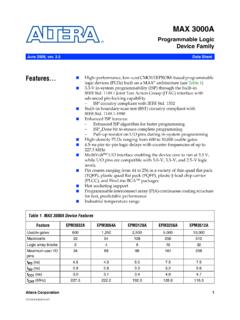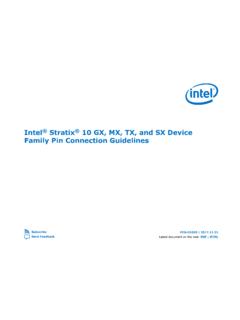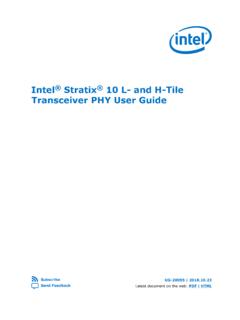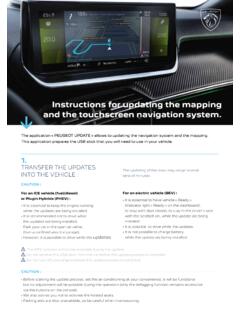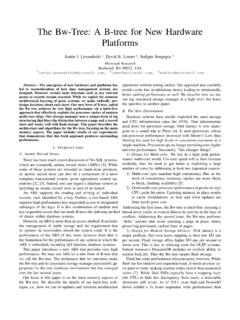Transcription of EFI Instructions - Intel
1 Basic Instructions for Using the Extensible Firmware Interface (EFI). for Server Configuration on Intel Server Boards and Intel Server Systems Revision June 2008. Enterprise Platforms and Services Division Revision History Basic Instructions for Using the Extensible Firmware Interface (EFI). Revision History Date Revision Modifications Number January 2008 Initial release. June 2008 Content revised. Disclaimers Information in this document is provided in connection with Intel products. No license, express or implied, by estoppel or otherwise, to any intellectual property rights is granted by this document.
2 Except as provided in Intel 's Terms and Conditions of Sale for such products, Intel assumes no liability whatsoever, and Intel disclaims any express or implied warranty, relating to sale and/or use of Intel products including liability or warranties relating to fitness for a particular purpose, merchantability, or infringement of any patent, copyright or other intellectual property right. Intel products are not intended for use in medical, life saving, or life sustaining applications. Intel may make changes to specifications and product descriptions at any time, without notice.
3 Designers must not rely on the absence or characteristics of any features or Instructions marked "reserved" or "undefined." Intel reserves these for future definition and shall have no responsibility whatsoever for conflicts or incompatibilities arising from future changes to them. This document may contain design defects or errors known as errata which may cause the product to deviate from published specifications. Current characterized errata are available on request. Intel , Pentium, Celeron, and Xeon are trademarks or registered trademarks of Intel Corporation or its subsidiaries in the United States and other countries.
4 Copyright Intel Corporation 2008. *Other names and brands may be claimed as the property of others. ii Revision Basic Instructions for Using the Extensible Firmware Interface (EFI) Table of Contents Table of Contents 1. Using 1. Preparing removable media and making its format readable under 1. Booting to the EFI Shell .. 1. Basic EFI Commands .. 2. Running the EFI script under the EFI Shell .. 3. EFI script examples .. 3. Example of under System Firmware Update Package .. 4. Example of under System Firmware Update 5. EFI environmental 6.
5 Appendix A: EFI 7. Revision iii Table of Contents Basic Instructions for Using the Extensible Firmware Interface (EFI). < This page intentionally left blank. >. iv Revision Basic Instructions for Using the Extensible Firmware Interface (EFI) Using EFI. 1. Using EFI. Preparing removable media and making its format readable under EFI. You must format the media (USB key, CD, and hard drives) as FAT (16 or 32) in order for them to be readable from EFI. For a USB disk on key or hard drives, you can use Disk Management (available under the Computer Management option of Windows), DOS format, or any other third party software to format it to FAT or FAT32 format.
6 For a writable CD, you must create the CD in FAT format. If you use a popular CD burn software, you must first copy the files that need to go on the CD to a FAT or FAT32 file system partition, and then use the CD burn software to burn the contents to CD-ROM (boot) . You may also choose any commercial CD burn software. You must make sure that the burned CD is FAT or FAT32 based so that EFI can read the CD contents. The Instructions for creating the CD in FAT format are readily available on the Internet and in the documentation that comes with the commercial CD burn software (simply search on build CD or build ISO ).
7 Note: If you want to use a CD to perform a System Firmware Update from EFI, you must copy/burn the System Firmware Update package contents to a writable CD. Booting to the EFI Shell All Intel Server Boards using the 5000, 5400, 7000, 3000 and 3200 series chipsets support booting to an EFI shell without any additional operating system present. To temporarily boot to the EFI shell: 1. Press F2 when prompted during POST to enter the BIOS utility. 2. Within the BIOS utility, arrow over to the Boot Manager and press <Enter>.
8 3. Arrow down and highlight the EFI Shell option. 4. Press <Enter> to go directly to the EFI Shell. By default, the EFI shell is the last item in the Boot Order list. It can be set as the first item in the Boot Order list so that the system always boots into EFI. To do this: 1. Press F2 when prompted during POST to enter the BIOS utility. 2. Within the BIOS utility, arrow over to Boot Options and press <Enter>. 3. Highlight the first option and press <Enter>. Revision 1. Using EFI Basic Instructions for Using the Extensible Firmware Interface (EFI).
9 4. Arrow down to the EFI Shell option and press <Enter>. 5. Press F10 to save this configuration and reset. Upon booting to the EFI shell, the embedded OS always looks for a file named (by searching through the defined path ). is the equivalent of in the DOS/Windows environment. After running this startup script (if found), the following command line prompt appears: Shell>. Basic EFI Commands EFI commands are very similar to common DOS and Linux commands. The most frequently used commands include: ls (or dir): Lists the directory contents.
10 Cd: Changes the directory. cp: Copies one or more files/directories to another location. move: Moves one or more files/directories to the destination. rm: Deletes one or more files or directories. map: Displays, resets, or deletes mappings with the verbose option. map r: Commonly used to refresh mapped drives. edit: Starts a basic text editor with on-screen function key help. set: Displays (set), creates (set sname value), deletes (set d), or changes EFI. environment variables. cls: Clears the screen and can also change the background color.