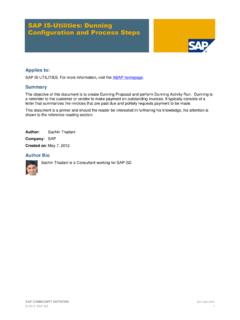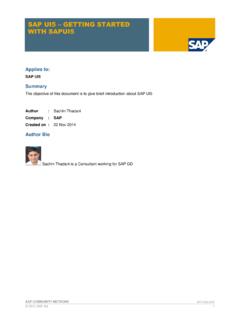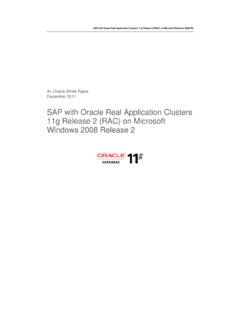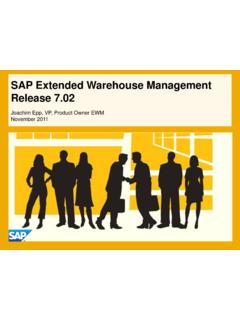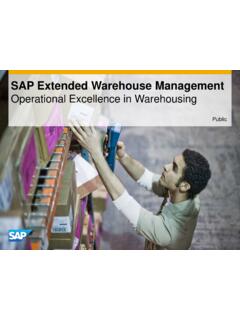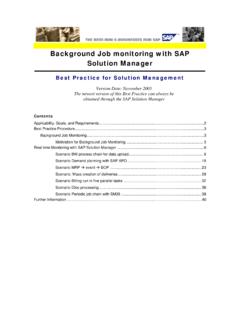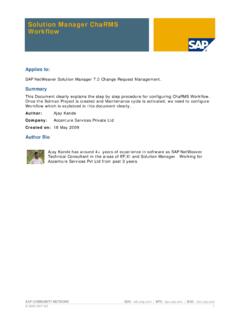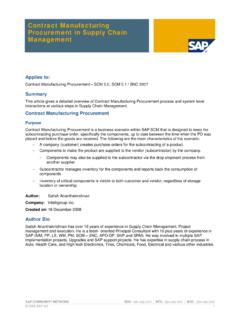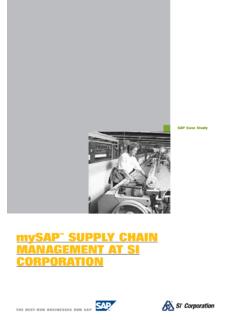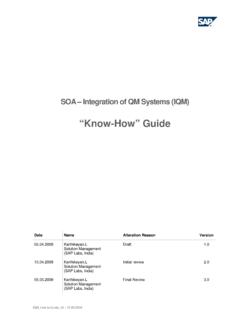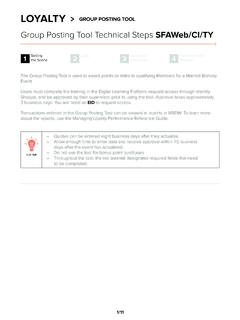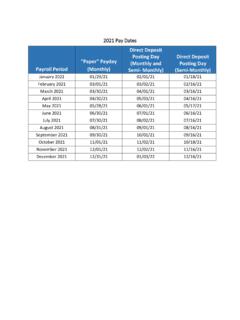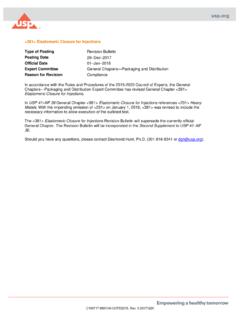Transcription of Electronic Bank Statement-MT940 Format - Archive
1 Electronic Bank Statement-MT940 . Format Applies to: Below configuration is based on SAP ECC For more information, visit the Enterprise Resource Planning homepage. Summary This article drives you with the process of Electronic Bank Statement in SAP ECC version for SAP FI/C0. (Finance & Controlling) Module. Here we are going through the topic of MT940 Format to Import data's to SAP. Author: , Praveen C & Sreehari. Company: Applexus Software Solutions (P) Ltd. Created on: 7 April 2011. Authors Bio Praveen Chirakkel is working as SAP Functional Consultant with Applexus Software Solutions (P) Ltd. He has an experience of over 2+ year in SAP FI/CO. Sreehari is working as SAP Functional Consultant with Applexus Software Solutions (P) Ltd. He has an experience of over 3+ year in SAP FI/CO. is working as SAP Techno-functional Consultant with Applexus Software Solutions (P) Ltd.
2 She has experience 2 +years in SAP ABAP and SAP FI/CO. SAP COMMUNITY NETWORK SDN BUSINESS PROCESS EXPERT COMMUNITY | BPX - 2011 SAP AG 1. Electronic Bank Statement-MT940 Format Table of Contents Electronic Bank statement Process Flow Chart .. 3. Electronic bank statement overview: .. 3. Configuring the Electronic Bank Statement .. 4. Create House Bank .. 4. Electronic Bank Statement .. 5. Make Global Settings for Electronic Bank 5. 1. Create account symbols .. 6. 2. Assign accounts to account symbols .. 7. 4. Create keys for posting rules .. 7. 5. Define posting rules .. 10. 6. Create transaction types .. 12. 7. Assign external transaction codes to posting rules .. 12. 8. Assign bank accounts to transaction types .. 13. Import Electronic Bank Statement .. 14. Details of description (MT942 Format ).
3 14. Uploading Bank Statement into SAP .. 15. To view cleared documents .. 17. Checking of bank Statement (Transaction Code: - FF67) .. 18. Double click on required statement to view the transaction details .. 19. Related Content .. 20. Disclaimer and Liability Notice .. 21. SAP COMMUNITY NETWORK SDN - | BPX - | BOC - | UAC - 2011 SAP AG 2. Electronic Bank Statement-MT940 Format Electronic Bank statement Process Flow Chart Electronic bank statement overview: 1. It is an Electronic document sent by the bank which gives details of the transactions done by the account holder. 2. The Electronic document can be remitted by the bank in the following formats SWIFT, Multicash, BAI. etc. 3. This statement is used in SAP to do an automatic reconciliation. 4. The statement is uploaded in SAP and it clears the various Bank clearing accounts such as the Check out, Check in account to the main bank account.
4 In our scenario we have the following bank GL codes (Sub accounts) for our Bank:- 330 SBT Bank Main account a/c 332 SBT Check Issued Out 331 SBT Check Received Checks issued out to vendors will be credited to GL code 332 SBT Check Issued Out which is a clearing account. Similarly Checks Received from customer is debited to GL code 331 SBT Check Received which is a clearing account. SAP COMMUNITY NETWORK SDN - | BPX - | BOC - | UAC - 2011 SAP AG 3. Electronic Bank Statement-MT940 Format When the bank statement is uploaded in SAP the following will happen:- For checks issued out based on checks cleared in the bank account the following entry will be passed automatically. GL code account description Debit /Credit 332 SBT Check Issued out Debit 330 SBT Bank Main account a/c Credit For Checks Received in based on checks cleared in the bank account the following entry will be passed automatically.
5 GL code account description Debit /Credit 331 SBT Check Received Credit 330 SBT Bank Main account a/c Debit Thus after uploading the bank statement in the system, the Main bank account GL code 330 SBT. Bank Main account a/c will exactly match with the balance shown in the bank. All the clearing accounts having balances will be the reconciliation items. Manual bank statement In case the bank is not able to give an Electronic statement then the statement can be manually entered in the manual bank statement and uploaded. Configuring the Electronic Bank Statement Create House Bank Transaction Code FI12. In the SAP system, you use the bank ID and the account ID to specify bank details. These specifications are used, for example, for automatic payment transactions to determine the bank details for payment.
6 Define your house banks and the corresponding accounts in the system under a bank ID or an account ID. SAP COMMUNITY NETWORK SDN - | BPX - | BOC - | UAC - 2011 SAP AG 4. Electronic Bank Statement-MT940 Format Electronic Bank Statement In the following activities you make all the settings necessary for Electronic bank statements. Make Global Settings for Electronic Bank Statement In this activity you make the global settings for the account statement. There are four main steps to be carried out: 1. Create account symbol Specify G/L accounts (such as bank, cash receipt, outgoing checks) to which postings are to be made from account assign account symbols to the G/L account numbers. These are required for the posting rules in step 2. 2. Assign accounts to account symbols Define postings to be triggered by possible transactions in the account statement (such as bank transfer, debit memo).
7 In the posting specifications debit -> credit that you define here, use the account symbols from step 1, not the G/L account numbers. This prevents similar posting rules being defined several times, the only difference between them being the accounts to which postings are made. 3 Create keys for posting rules Assign posting rules to possible transactions in account statement file. A list of assignments where one external transaction code is assigned to one posting rule is called a transaction type. 4 Create a transaction type Assign bank details, for which the account statements are to be imported, to a transaction type. All the house bank accounts at a particular bank are usually assigned to the same transaction type. SAP COMMUNITY NETWORK SDN - | BPX - | BOC - | UAC - 2011 SAP AG 5. Electronic Bank Statement-MT940 Format 1.
8 Create account symbols In this activity you create the account symbols that you later need for defining the posting specifications. Before the posting rule is used, the account symbols are replaced with the relevant accounts to which posting is to be made. Define an ID for each account symbol & enter a description in the text field. Create the account symbols BANK and CASH RECEIPT so that you can later define a posting rule for cash receipt. SAP COMMUNITY NETWORK SDN - | BPX - | BOC - | UAC - 2011 SAP AG 6. Electronic Bank Statement-MT940 Format 2. Assign accounts to account symbols In this activity you define the account determination procedure for each individual account symbol. Define postings to be triggered by possible transactions in the account statement (such as bank transfer, debit memo).
9 In the posting specifications debit -> credit that you define here, use the account symbols from step 1, not the G/L account numbers. This prevents similar posting rules being defined several times, the only difference between them being the accounts to which postings are made. 3. Define G/L Accounts to Account Symbols To avoid having to define a separate account symbol for every single house bank account (with a different G/L account in each case), the G/L account field can contain a masked output. The masking is done using ++++++ for the main bank account. For the sub accounts all the other digits are masked except the last one. For Bank charges the actual General ledger account is entered. Note that masked entries (using +) are always based on a ten character account number. If you are using a shorter account number (six characters, for example), the entry must be right-aligned.
10 Click 4. Create keys for posting rules In this activity you enter descriptions for the necessary posting rules. Each posting rule represents a business transaction from the SAP System that is included in the account statement, such as: Incoming check Credit memo Debit memo etc. Assign posting rules to possible transactions in account statement file. A list of assignments where one external transaction code is assigned to one posting rule is called a transaction type. SAP COMMUNITY NETWORK SDN - | BPX - | BOC - | UAC - 2011 SAP AG 7. Electronic Bank Statement-MT940 Format Click SAP COMMUNITY NETWORK SDN - | BPX - | BOC - | UAC - 2011 SAP AG 8. Electronic Bank Statement-MT940 Format Click SAP COMMUNITY NETWORK SDN - | BPX - | BOC - | UAC - 2011 SAP AG 9. Electronic Bank Statement-MT940 Format 5.