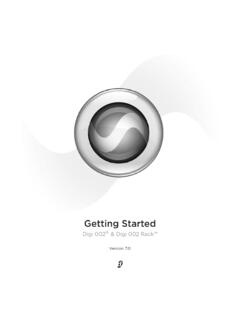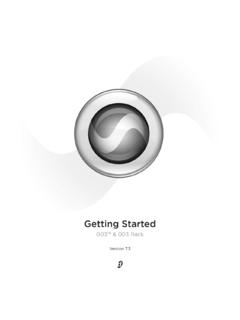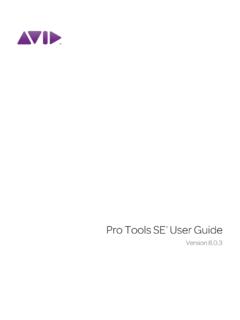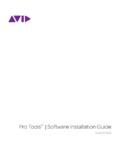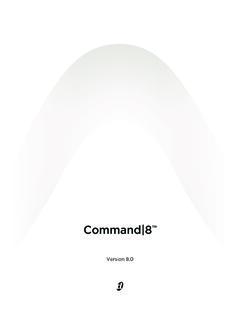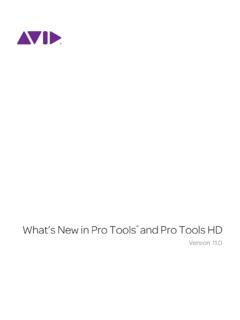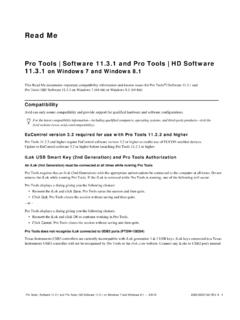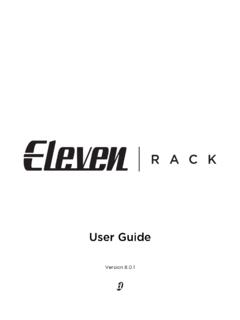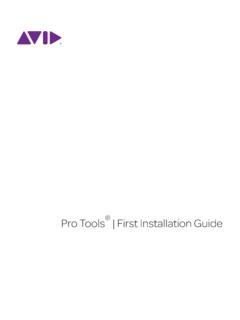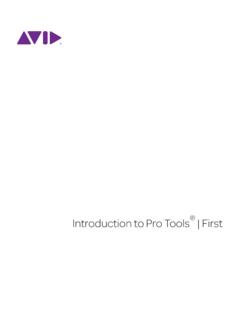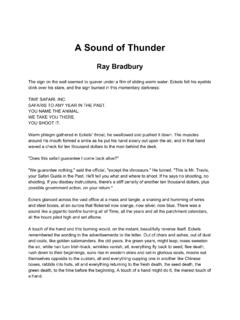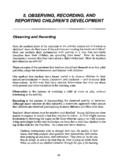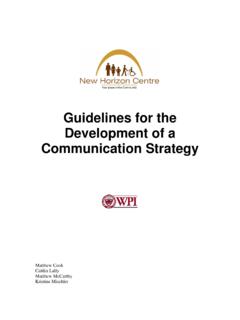Transcription of Eleven Rack User Guide - Avid Technology
1 Eleven rack user Guide Legal Notices This Guide is copyrighted 2011 by Avid Technology , Inc., (hereafter Avid ), with all rights reserved. Under copyright laws, this Guide may not be duplicated in whole or in part without the written consent of Avid. 003, 96 I/O, 96i I/O, 192 Digital I/O, 192 I/O, 888|24 I/O, 882|20 I/O, 1622 I/O, 24-Bit ADAT Bridge I/O, AudioSuite, Avid, Avid DNA, Avid Mojo, Avid Unity, Avid Unity ISIS, Avid Xpress, AVoption, Axiom, Beat Detective, Bomb Factory, Bruno, C|24, Command|8, Control|24, D-Command, D-Control, D-Fi, D-fx, D-Show, D-Verb, DAE, Digi 002, DigiBase, DigiDelivery, Digidesign, Digidesign Audio Engine, Digidesign Intelligent Noise Reduction, Digidesign TDM Bus, DigiDrive, DigiRack, DigiTest, DigiTranslator, DINR, D-Show, DV Toolkit, EditPack, Eleven , HD Core, HD Process, Hybrid, Impact, Interplay, LoFi, M-Audio, MachineControl, Maxim.
2 Mbox, MediaComposer, MIDI I/O, MIX, MultiShell, Nitris, OMF, OMF Interchange, PRE, ProControl, Pro Tools M-Powered, Pro Tools, Pro Tools|HD, Pro Tools LE, QuickPunch, Recti-Fi, Reel Tape, Reso, Reverb One, ReVibe, RTAS, Sibelius, Smack!, SoundReplacer, sound Designer II, Strike, Structure, SYNC HD, SYNC I/O, Synchronic, TL Aggro, TL AutoPan, TL Drum Rehab, TL Everyphase, TL Fauxlder, TL In Tune, TL MasterMeter, TL Metro, TL Space, TL Utilities, Transfuser, Trillium Lane Labs, Vari-Fi Velvet, X-Form, and XMON are trademarks or registered trademarks of Avid Technology , Inc. Xpand! is Registered in the Patent and Trademark Office. All other trademarks are the property of their respective owners.
3 Product features, specifications, system requirements, and availability are subject to change without notice. This product is subject to the terms and conditions of a software license agreement provided with the software. The product may only be used in accordance with the license agreement. Guide Part Number 9320-65073-00 REV B 06/21. Documentation Feedback At Avid, we are always looking for ways to improve our documentation. If you have comments, corrections, or suggestions regarding our documentation, email us at Contents Part I Playing Guitar through Eleven rack Chapter 1. Introduction .. 3. Quick Start Instructions .. 3. System Requirements and Compatibility.
4 5. Getting Around This Guide .. 5. Conventions Used in This Guide .. 6. About .. 7. Chapter 2. Hardware Overview .. 9. Eleven rack Front Panel .. 9. Eleven rack Back Panel .. 13. Chapter 3. Exploring Rigs .. 17. Overview .. 17. Rig Input .. 17. Rig Select Mode .. 18. Rig Organization .. 19. Selecting Rigs Live .. 19. What's In A Rig? .. 20. Rig View .. 21. Signal Chain Devices and Utility Settings in Rig View .. 21. Signal Routing .. 24. Rig Edit Mode .. 24. Saving Your Work .. 25. The Amps .. 26. DC Custom Amps .. 32. General Amp Controls .. 33. The Speaker Cabinets .. 35. Speaker Breakup .. 36. Contents iii The Microphones .. 37.
5 The Effects .. 38. General Effects Controls .. 49. Don't Forget to Save! .. 49. Chapter 4. Eleven rack Live Setup .. 51. Basic Live Setup.. 52. Using an Amp Onstage .. 53. Effects and Foot Controllers.. 55. External Foot Controllers .. 56. Display Mode and Visibility .. 57. Part II Setting Up and Using Pro Tools with Eleven rack Chapter 5. Installing and Connecting Eleven rack .. 61. Chapter 6. Eleven rack Studio Setup .. 63. Using Eleven rack as Your Pro Tools Interface .. 63. Listen to Your sound from Pro Tools .. 64. Analog Audio Inputs .. 65. Digital Audio Input and Output.. 66. MIDI Connections .. 67. Using Eleven rack with an Existing Pro Tools System.
6 68. Chapter 7. Using Eleven rack with Pro Tools .. 73. Pro Tools Interface Capabilities .. 73. External Processor Capabilities .. 73. The Eleven rack Control Window .. 74. Accessing the Eleven rack Control Window .. 75. Rig View Section .. 76. Master Control Section .. 80. Guitar Recording with Pro Tools .. 81. Recording Wet and Dry Signals when Using Eleven rack as an External Processor .. 82. Embedding Rig Settings in Audio Regions.. 83. Re-Amping.. 86. Controlling Eleven rack Parameters with MIDI Data .. 87. iv Eleven rack user Guide Chapter 8. user Options .. 89. Exploring the user Options .. 89. user Options .. 89. Part III Reference Chapter 9.
7 Eleven rack MIDI Controls .. 97. General/Frequently Used Controls.. 97. Amplifier Controls .. 98. Effects .. 113. Utility Settings.. 123. Miscellaneous MIDI Controls .. 124. Chapter 10. Resources .. 125. About the Pro Tools Guides .. 125. About .. 126. Chapter 11. Compliance Information .. 127. Environmental Compliance.. 127. EMC (Electromagnetic Compliance).. 128. Safety Compliance .. 129. Contents v vi Eleven rack user Guide Part I: Playing Guitar through Eleven rack 1. 2. Chapter 1: Introduction To play guitar with Eleven rack : Quick Start Instructions 1 Connect outputs from Eleven rack to your monitors or headphones: You've Got Eleven rack , You've If you're connecting to self-powered studio Got Your Guitar.
8 What's Next? monitors, a stereo power amp and speakers, Eleven rack is a high-quality audio and MIDI in- or mixer inputs, use the Main outputs. terface, with classic guitar amp and effects pro- cessing built right in. This means that Eleven rack is useful when recording, gigging, and practicing. At home or in the studio, you can plug guitars, microphones, and other instruments into Eleven rack Main outputs (back panel). Eleven rack , and record directly into a Pro Tools session on your computer. You can use the amp The Main outputs are line-level, rather than and effects modelling capabilities of Eleven rack mic-level outputs. When connecting to a to process signals as you record them, or to pro- mixer or other device with microphone pre- cess previously recorded audio.
9 Amps, it is best to use the device's line-level When away from the computer, you can use inputs, if provided. If only inputs with pre- Eleven rack as a standalone guitar processor, amps are available, adjust the preamp gain sending classic guitar tones straight to a venue's on each channel to avoid clipping. PA system, to a guitar amp, or both. You can also If you're using a pair of headphones, con- simply plug in a pair of headphones and prac- nect them to the Phones output. tice by yourself. You're probably excited to start playing with your new Eleven rack right away, so let's get started! Phones output (front panel). Chapter 1: Introduction 3.
10 2 Connect your guitar to the Guitar Input on 8 You can browse through Eleven rack 's various the front panel of Eleven rack . Rigs, by turning the Scroll wheel. Guitar input (front panel) Scroll wheel (front panel). 3 Connect the power cable. 9 Try adjusting the lit Control Knobs to change the featured amp or effects settings. You can see 4 Make sure any connected amplifiers or pow- what kind of control each knob is assigned to on ered monitors are turned off or muted. the display. In the following example, the left- 5 Set the Eleven rack Power switch to On. The most knob controls Gain, the second knob con- Eleven rack logo will appear, and the Eleven trols Bass, and so on.