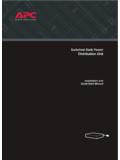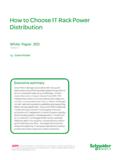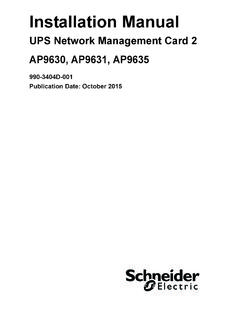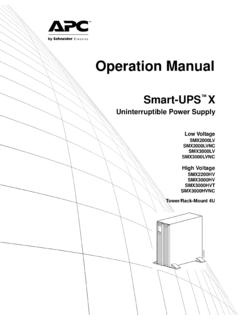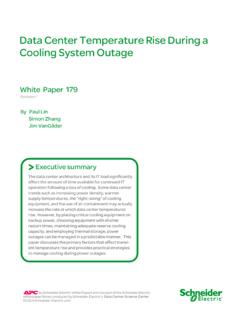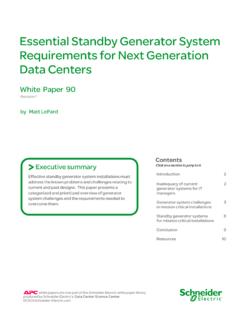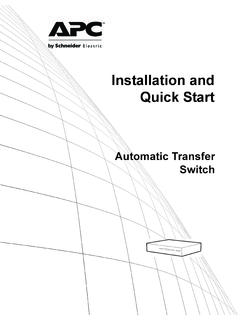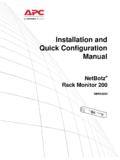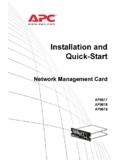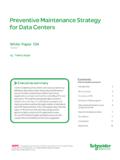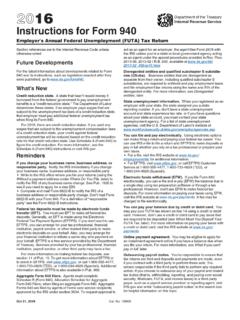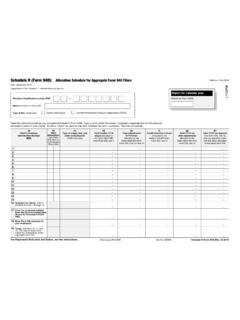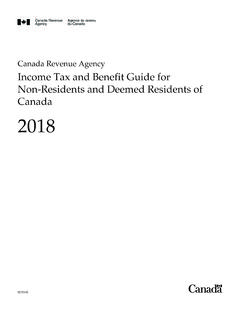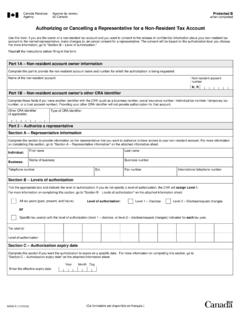Transcription of Environmental Monitoring Unit - apc.com
1 Contents Introduction--1. Product Description .. 1. Environmental Monitoring Unit Access Procedures .. 3. How to Recover from a Lost Password .. 6. Upgrading Firmware .. 8. USER'S GUIDE. Front Panel .. 9. Rear Panel .. 10. Optional Temperature and Humidity Sensors .. 13. Watchdog Features .. 14. Hardware Alarms--15. Alarm Messages .. 15. Clearing the Hardware Alarms .. 16. Web Interface--17. How to Log On .. 17. Summary Page .. 21. Navigation Menu .. 24. Control Console--29. How to Log On .. 29. Main Screen .. 32. Control Console Menus .. 35. Environmental Monitoring Unit Menus--38. Environment Menu .. 38. Input Contacts .. 43. Output Relay .. 44. Alarm Beacon .. 45. Custom Events.
2 46.. Device Info .. 49. I. Event-Related Menus--53. Introduction .. 53. Event Log .. 56. Event Actions (Web Interface Only) .. 61. Event Recipients .. 64. Environmental Monitoring Unit E-mail Feature .. 65. How to Configure Individual Events .. 70. USER'S GUIDE. Data Menu (Web Interface Only)--71. Log Option .. 71. Configuration Option .. 72. Network Menu--73. Introduction .. 73. Option Settings .. 75. System Menu--100. Introduction .. 100. Option Settings .. 102. Boot Mode--112. Introduction .. 112. DHCP Configuration Settings .. 115. Security--121. Security Features .. 121. Encryption .. 126. Creating and Installing Digital Certificates .. 130. Firewalls .. 137. Using the APC Security Wizard--138.
3 Overview .. 138. Create a Root Certificate & Server Certificates .. 142.. II. Create a Server Certificate and Signing Request .. 147. Create an SSH Host Key .. 151. APC Device IP Configuration Wizard--153. Purpose and Requirements .. 153. Install the Wizard .. 154. Environmental Monitoring Unit Use the Wizard .. 155. How to Export Configuration Settings--158. USER'S GUIDE. Retrieving and Exporting the .ini file .. 158. The Upload Event and its Error Messages .. 163. Using the Device IP Configuration Wizard .. 165. File Transfers--166. Introduction .. 166. Upgrading Firmware .. 167. Verifying Upgrades and Updates .. 176. Product Information--177. Warranty and Service .. 177. Life-Support Policy.
4 178. Index--179.. III. Introduction Environmental Monitoring Unit Product Description Features of the Environmental Monitoring Unit The APC Environmental Monitoring Unit is a rack-mountable product that USER'S GUIDE. monitors and controls the essential functions needed to ensure the availability of the racks in a room. It provides the following features: Network wiring consolidation for all Web-enabled APC products Temperature, humidity, Air Removal Unit (ARU), beacon, output relay, and custom event Monitoring Input contact Monitoring for use with dry contact sensors Event and data logs accessible by Telnet, FTP, Secure CoPy (SCP), serial connection, or a Web browser E-mail notifications and SNMP traps based on the severity level of events.
5 The Environmental Monitoring Unit does not provide battery backup or surge protection. To ensure that any devices connected to the two outlets on the Environmental Monitoring Unit are protected from power failure or power surges, connect the Environmental Monitoring Unit to an APC UPS.. 1. Initial setup You must define the following three TCP/IP settings for the Environmental Monitoring Unit before it can operate on the network: IP address of the Environmental Monitoring Unit Environmental Monitoring Unit Subnet mask IP address of the default gateway USER'S GUIDE. To configure the TCP/IP settings, see the Environmental Monitoring Unit Installation and Quick Start Manual, provided See also in printed form, and in PDF form on the APC Utility CD.
6 2. Access Procedures Overview Two interfaces (control console and Web interface) provide menus with options that allow you to manage the Environmental Monitoring Unit. Environmental Monitoring Unit For more information about the internal user interfaces, see Control Console and Web Interface. USER'S GUIDE. The SNMP interface allows you to use an SNMP browser with the PowerNet Management Information Base (MIB) to manage the Environmental Monitoring Unit. To use the PowerNet MIB with an SNMP browser, see the PowerNet SNMP Management Information Base (MIB). See also Reference Guide, which is provided on the APC Utility CD. that came with your Environmental Monitoring Unit. Access priority for logging on Only one user at a time can log on to the Environmental Monitoring Unit to use its internal user interface features.
7 The priority for access is as follows: Local access to the control console from a computer with a direct serial connection to the Environmental Monitoring Unit always has the highest priority. Telnet or Secure SHell (SSH) access to the control console from a remote computer has priority over Web access. Web access, either directly or through the InfraStruXure Manager, has the lowest priority.. 3. Types of user accounts The Environmental Monitoring Unit has three levels of access (Administrator, Device Manager, and Read-Only User), all of which are protected by user name and password requirements. Environmental Monitoring Unit Default Default Account Type Access User Name Password Administrator apc apc All of the management menus USER'S GUIDE.
8 Available in the control console and the Web interface. Device Manager device apc The Device Manager menu and its sub-menus in the control console, and all menus in the top section of the navigation panel of the Web interface. The Log option in the Events menu in the Web interface. A Device Manager can also access the event log in the control console by pressing CTRL-L. The Data Log option in the Data menu on the Web interface. Read-Only User readonly apc Access through the Web interface only. Access to the same menus as a Device Manager, but without the capability to change configurations, control devices, delete data, or use FTP-related options. Links to configuration options are visible but disabled, and the event and data logs display no Delete button.
9 4. You must use the Web interface to configure values for the Read-Only User. To set User Name and Password values for the three Environmental Monitoring Unit account types, see User manager. USER'S GUIDE. APC recommends changing the default user name and password for security reasons.. 5. How to Recover from a Lost Password You can use a local computer that connects to the Environmental Monitoring Unit through the serial port to access the control console. Environmental Monitoring Unit 1. Select a serial port at the local computer, and disable any service that uses that port. 2. Connect the serial cable ( APC part number 940-0103) to the selected USER'S GUIDE. port on the computer and to the configuration port at the Environmental Monitoring Unit.
10 Modbus and the Control Console share a common serial port. You can use either one or the other, one at a time, to access the Environmental Monitoring Unit. 3. Run a terminal program (such as HyperTerminal ) on your computer and configure the selected port as follows: 9600 bps (or 19200 bps, if you are using Modbus configured at that rate). 8 data bits no parity 1 stop bit no flow control Modbus runs at 9600 or 19200 bps. To use the Control Console when Modbus is enabled, your computer's serial port must communicate at the same serial protocol rate as Modbus.. 6. 4. Press ENTER, repeatedly if necessary, to display the User Name prompt. If you are unable to display the User Name prompt, verify the following: The serial port is not in use by another application.