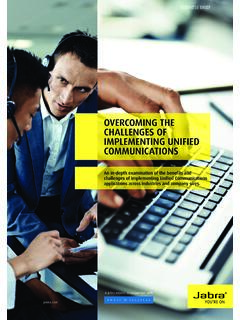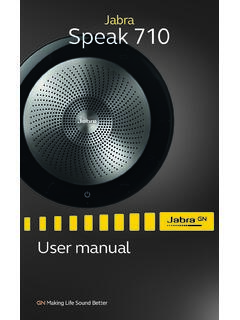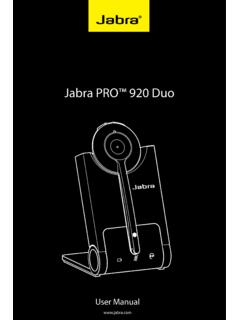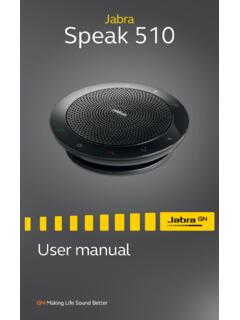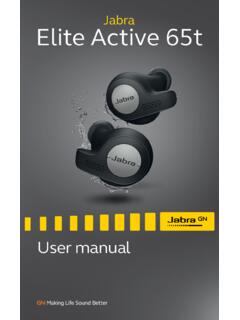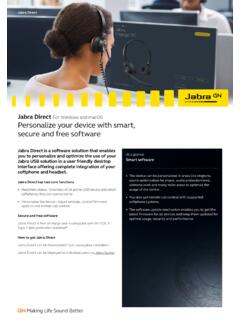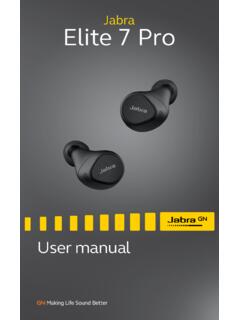Transcription of EVOLVE2 65 - Jabra
1 User manualEVOLVE2 65 2020 GN Audio A/S. All rights reserved. Jabra is a trademark of GN Audio A/S. The Bluetooth word mark and logos are registered trademarks owned by the Bluetooth SIG, Inc. and any use of such marks by GN Audio A/S is under license. Declaration of Conformity can be found on in ChinaMODEL: HSC110W3 ENGLISH1. Welcome ..52. Jabra EVOLVE2 65 overview .. Included Optional accessories3. How to wear .. Wearing Adjusting the Fold flat for storage4. How to charge .. Charge using the charging stand (optional accessory) Charge using USB charging Sleep mode5. What the LEDs mean ..156. How to connect .. Connect to Pair with a smartphone7. How to use .. Power Calls & Busylight(s) Mute/unmute using the microphone Answer call using the microphone Voice Multiple call Voice How to reset8. Software and firmware.
2 Jabra Sound+ Jabra Update firmware9. Support .. How to care for your headset5 ENGLISH1. WelcomeThank you for using the Jabra EVOLVE2 65. We hope you will enjoy it! Jabra EVOLVE2 65 features Comfortable noise-isolating design 3-microphone call technology Up to 37 hours wireless battery life 40mm speakers for exceptional music Up to 30m/100ft wireless range, with significantly enhanced coverage and fewer dropouts Works with all leading UC platforms, Microsoft Teams-certified variants available6 ENGLISH2. Jabra EVOLVE2 65 overviewLeftRightVoice assistantMute microphoneMicrophoneBusylight/Status LEDP ower On/Off Bluetooth Pair (hold 1 sec)LED statusVolume downPrevious track (hold 1 sec)Play/pause musicAnswer/end callOpen Microsoft Teams notification*Volume upNext track (hold 1 sec)USB-C charging(approx. hours to charge)*Requires Microsoft Teams headset variant7 ENGLISH2.
3 1 Included accessoriesJabra Link 380 USB-C Bluetooth adapterJabra Link 380 USB-A Bluetooth adapterUSB-A to USB-C charging cableCarry Optional accessoriesCharging StandCharging StandEar cushions8 ENGLISH3. How to wear3 .1 Wearing stylesMono variantStereo Adjusting the headsetAdjust the headband so that the headset fits your head variantMono variantWhen using the microphone, it should be positioned close to your Fold flat for storageThe earcups can be folded flat for easy How to chargeThe headset can be charged using the optional charging stand, or via a USB charging cable plugged directly into the takes approx. 1 hour and 30 minutes to fully charge. When fully charged, the battery life is up to 37 hours. If out of battery, charging the headset for 15 minutes will give up to 8 hours of battery .1 Charge using the charging stand (optional accessory)Connect the charging stand to a powered USB port on your computer using the supplied USB charging cable, and then dock the headset in the charging stand.
4 Alternatively, the charging stand can be plugged into any powered USB power USB portThe battery LED on the headset will flash white briefly to indicate the headset has been correctly docked with the charging stand. The battery LED will then briefly flash green, yellow or red to indicate the current battery charging status. When the LED turns solid green, the headset is fully Charge using USB charging cablePlug the USB charging cable into the USB-C charging port on the right earcup and any available USB port on your computer. It is recommended to charge the headset using the supplied Jabra charging cable, however it is possible to use a compatible Sleep modeWhen the headset is powered on, but not playing music or in a call, they will automatically enter sleep mode after 8 hours to conserve battery.
5 To exit sleep mode, simply press any button. The length of time before the headset enter sleep mode can be adjusted using the Jabra Sound+ app on your smartphone or Jabra Direct on your 24 hours of sleep mode, the headset will power down completely. To power the headset on, slide the On/Off switch to Off and then What the LEDs meanBUSYLIGHT/STATUS LED Busylight Active call Incoming call (slow flash) Headset is trying to connect to Microsoft Teams. Will time out after 10 seconds* (fast flash) Microsoft Teams notification*LED Mute Plugged into computer and signed into Microsoft Teams* (slow flash) Headset is trying to connect to Microsoft Teams. Will time out after 10 seconds* (fast flash) Microsoft Teams notification* Bluetooth connection Incoming call/Active call Streaming music/mediaLEDP ower onBattery fullBattery mediumBattery lowBattery critically lowPairing modeResetting/Firmware updating*requires Microsoft Teams headset variant16 ENGLISH6.
6 How to connect6 .1 Connect to computerPlug the supplied Jabra Link 380 into a USB port on your computer. The Jabra EVOLVE2 65 and the Jabra Link 380 are pre-paired and ready for use out of the box. The Bluetooth range is up to 30 meters or 100 hear music in the headset you may need to select the Jabra Link 380 as the playback device in your operating system s audio manually pair the Jabra EVOLVE2 65 with the Jabra Link 380, download and use Jabra Pair with a smartphone1. Slide the On/Off switch to the Bluetooth position and hold it there until the LED flashes blue and you hear an announcement in the headset. 2. Go to the Bluetooth menu on your smartphone and select the Jabra EVOLVE2 65 from the list of available How to use LeftRight*Requires Microsoft Teams headset variantVolume up buttonVoice buttonVolume down buttonPlay/Pause buttonMulti-function button Microsoft Teams button*On/Off Power on/offSlide the On/Off switch to the On or Off position to power the headset on or 2 Calls & music RightCalls & musicAnswer callPress the Multi-function buttonAlternatively, move the microphone down to answer a callEnd callPress the Multi-function buttonReject callDouble-press the Multi-function buttonBring Microsoft Teams to foreground on computerPress the Microsoft Teams button* (when signed into Microsoft Teams)Join active Microsoft Teams meetingPress the Microsoft Teams button* (when signed into Microsoft Teams)
7 View Microsoft Teams missed calls and voicemailsPress the Microsoft Teams button* (when signed into Microsoft Teams)*Requires Microsoft Teams headset variant20 ENGLISHPlay/pause musicPress the Play/Pause buttonAlternatively, the headset will pause music when it is placed on a flat surface, and will resume music when lifted from a flat volumePress the Volume up or Volume down button, when listening to music or on a callNext trackPress and hold (1 sec) the Volume up buttonRestart track or previous trackPress and hold (1 sec) the Volume down button to restart the current trackPress and hold twice to play the previous trackBusylight on/offPress the Volume up and Volume down buttons at the same timeHear battery statusPress the Volume up or Volume down buttons when not on a call or listening to music21 ENGLISHA ctivate Voice Assistant (Siri, Google Assistant)Press the Voice button, when not on a callMute/unmute microphonePress the Voice button, when on a callAlternatively, move the microphone boom-arm up to mute, or down to unmute7.
8 3 Busylight(s)The Busylight(s) on the headset automatically light up red when you are on a call to indicate to colleagues that you are busy. To manually switch the Busylight(s) on/off, press the Volume up and Volume down buttons at the same 4 Mute/unmute using the microphone boom-armThe headset microphone can be muted by moving the microphone boom-arm up, or unmuted by moving it down. This feature is on by default, and can be disabled using Jabra Sound+ on your smartphone or Jabra Direct on your microphoneUnmute microphone23 ENGLISH7. 5 Answer call using the microphone boom-armAn incoming call can be answered by moving the microphone boom-arm down, close to your mouth. This feature is on by default, and can be disabled using Jabra Sound+ on your smartphone or Jabra Direct on your call24 ENGLISH7.
9 6 Voice AssistantThe Jabra EVOLVE2 65 enables you to speak to Siri, Google Assistant on your smartphone using the Voice button. RightVoice AssistantActivate Voice Assistant (Siri, Google Assistant)Press the Voice button, when not on a call7. 7 MultiuseThe headset can be paired to up to 8 Bluetooth devices, and and connected to two Bluetooth devices at once ( the Jabra Link 380 and a smartphone, or two smartphones). The headset can accept multiple incoming calls from either device. To pair to two smartphones, use the normal pairing process separately for each smartphone (refer to section 6). Note: Voice assistant will be activated on the last connected 8 Multiple call handlingThe headset can accept and handle multiple calls at the same call handlingEnd current call and answer incoming callPress the Multi-function buttonPut current call on hold and answer incoming callHold (2 secs) the Multi-function button*Switch between held call and active callHold (2 secs) the Multi-function button*Reject incoming call, when on a callDouble-press the Multi-function button*Non-Microsoft Teams headset variant only26 ENGLISH7.
10 9 Voice guidanceVoice guidance are announcements that will guide you through set up, or will give you headphone status updates ( connection and battery status).Voice guidance is enabled by guidance5 Turn Voice guidance on/offPress and hold (5 sec) the Voice button and the Volume up button until you hear an announcement in the headsetAlternatively, use Jabra Direct on your computer, or Jabra Sound+ on your smartphone, to turn Voice guidance on or the latest list of supported languages, refer to the Jabra Sound+ app on your smartphone or Jabra Direct on your SidetoneSidetone enables you to better hear your own voice when you are on a settings can be configured using the Jabra Sound+ app on your smartphone or Jabra Direct on your How to resetResetting the headset clears the list of paired devices and resets all settings.