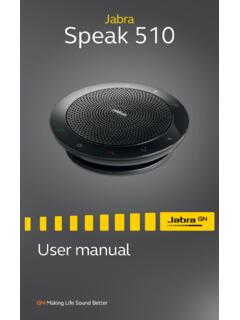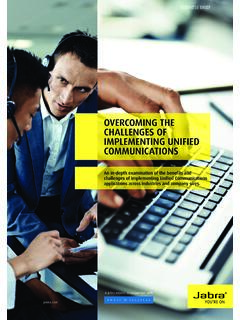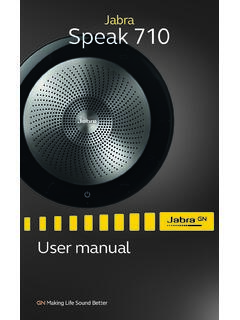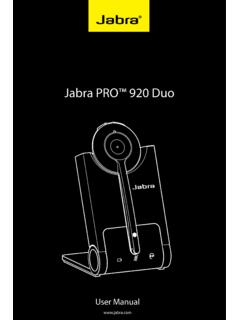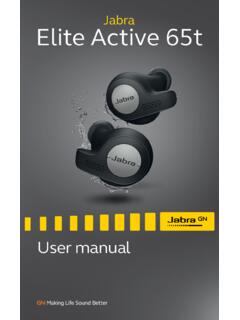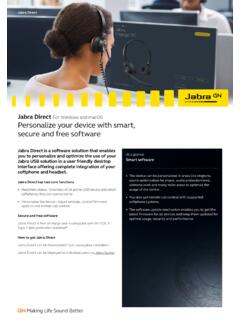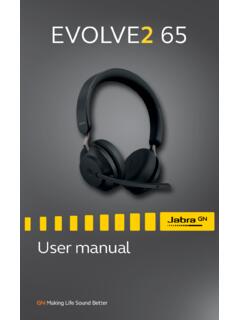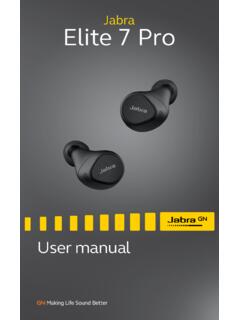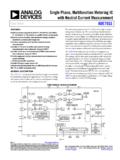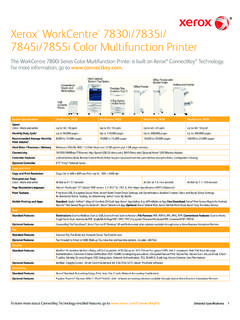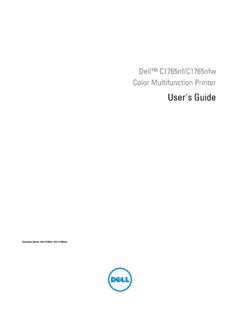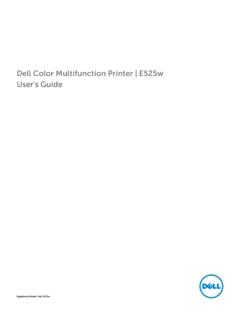Transcription of BlueParrott B250-XTS User Manual - Jabra
1 BlueParrott B250-XTSUser ManualB250-XTS user ManualPAGE 2 TABLE OF CONTENTSW elcome ..3 Safety Information ..4 Glossary .. 4 What s in the Box ..5 Headset Overview ..6 Optional Accessories ..6 Charging the Headset ..7 Battery Power Indicators ..7 Headset Controls ..8On/Standby/Off ..8 Pairing ..9 Pairing with a phone Multiple Device PairingMultipoint Mode ..11 Enabling Multipoint Mode Pairing the B250-XTS headset to the first Bluetooth device Pairing the B250-XTS headset to the second Bluetooth device Using two Bluetooth devices with the B250-XTS headsetProximity Pairing ..12 Microphone Positioning ..12 Making Calls ..13 Making a Call Answering a Call Operation while using the ChargerAdditional Functions ..14 Last Number Redial Reject a Call Voice Dial Transfer Audio Turn Headset Indicator Lights On/Off Automatic Bluetooth ConnectionReset Paired devices List.
2 15 Call Waiting/Rejecting a Call ..15 Functions & Indicators Tables ..16B250-XTS user ManualPAGE 3 WELCOMEC ongratulations on purchasing your new BlueParrott wireless product . This guide contains instructions for setting up and using your BlueParrott B250-XTS Bluetooth headset . B250-XTS Bluetooth Headset Features Advanced noise canceling improves communication by cutting 95% of background noise . Flexible microphone boom stays put for optimal sound quality . Wideband HD Voice and audio for clearer conversations, increased productivity and safety . A2DP support for use with music players, GPS and other Bluetooth devices . Multipoint pairing for use with two Bluetooth devices at the same time . Lightweight comfort and roadworthy durability . One button controls on/off, call answer/end and pairing.
3 Adjustable headband clicks in place for a custom, stable fit . B250-XTS user ManualPAGE 4 SAFETY INFORMATIONGLOSSARY Avoid hearing damage . Set volume at lowest comfortable level . If you experience ringing in your ears or voices sound muffled, stop using the headset . Avoid turning up volume to block noisy surroundings (it s possible to adapt to volume that is too high) . Check with local and state laws regarding cell phone/headset usage while operating a motor vehicle . Do not immerse any part of this product in water . Plastic bags and small parts may cause choking if ingested . Keep them away from small children and pets . Use only the power cords included with this product . Avoid temperatures exceeding 60 C (140 F) (will cause equipment failure).
4 On: Headset is on, but there is no connection to the phone (red light will flash) .MFB: Abbreviation for multifunction Button . Multipoint Mode: Multipoint Mode allows you to pair and switch between two Bluetooth devices . Paired: Two Bluetooth devices agree to communicate with one another .Standby Mode: Headset is on, Bluetooth link is active, and the user is not on a call (blue light will flash) .Talk Mode: Headset is in use with the cell phone while the cell phone is on an active call (blue light will flash) . B250-XTS user ManualPAGE 51 WHAT S IN THE BOX?1. B250-XTS Wireless Headset with Leatherette Ear Cushion2. Foam Ear Cushion3. Spare Windscreen4. USB Charging Cable5. Quick-Start Guide (not shown)6. Warranty and Compliance Insert (not shown)234B250-XTS user ManualPAGE 6 HEADSET OVERVIEWA.
5 multifunction Button (MFB)B. Indicator LightsC. Volume Up/Mute D. Volume DownE. Flexible Microphone Boom ( Talk side towards mouth)OPTIONAL ACCESSORIESR eplacement Ear/Mic CushionsAEBDCB250-XTS user ManualPAGE 7 CHARGING THE HEADSETBATTERY POWER INDICATORSC onnect the USB charging cord to the headset and the other end to a suitable USB charger . The MFB s indicator light may turn green for several seconds while the headset determines the level of charge the battery is holding . Do not remove the headset from the charger . If the headset is not fully charged, the indicator will turn RED within a short period (less than 3 minutes) . When the indicator turns green and stays green the unit is fully charged . A fully discharged battery will need approximately 3 .5 hours to achieve a complete charge.
6 Indicator LightWhile charging, the MFB s indicator light shows the level of battery power on your B250-XTS as follows: Green light: Fully charged . Over 20 hours talk time .Red light: Less than a full charge .For best performance, keep charging headset when not in use . B250-XTS user ManualPAGE 8 multifunction Button (MFB) & Indicator LightsVolume Up / MuteVolume DownON/STANDBY/OFFHEADSET CONTROLSTurn Headset On: Hold down the MFB for approximately 2 3 seconds until you hear a voice prompt, Power on . The red light will flash once every second .Standby Mode: Once the headset is turned on (after the initial pairing), it will attempt to connect to the last device that it was paired with, putting itself into standby mode . (The headset can also be put into standby mode with a quick press and release of the MFB).
7 The blue light will flash indicating an active Bluetooth link . The headset will have a voice prompt, Your headset is connected . Turn Headset Off (conserves battery power): Hold down the MFB for approximately 4 5 seconds until you hear a voice prompt, Power off . A red light will flash 4 times and the headset will turn off .Volume Increase: Quickly press and release the Volume Up/Mute button . Repeat until desired volume is attained .Volume Decrease: Quickly press and release the Volume Down button . Repeat until desired volume is attained .Microphone Mute/Unmute: While in standby or on a call, hold down the Volume Up/Mute button for 2 seconds until you hear a beep . A mute reminder will be heard every 10 seconds . Repeat button press to user ManualPAGE 9 Pairing with a PhoneKeep headset and phone no less than 7.
8 5 cm (3 in) and no more than 1 m (3 ft) apart while pairing . Keep other Bluetooth devices at least 15 m (50 ft) away, or turn them off . NOTE: The headset can be paired with up to 8 different devices but can only be connected to one at a time. It can only switch back and forth between 2 devices in Multipoint Mode. Turn headset off . Hold down the headset s MFB until the lights alternate red and blue or you hear the audio prompts Power On and then Discovering . IMPORTANT: Wait for both audio prompts or the alternating blue and red lights. This may take up to 10 seconds. Then release the MFB. Put your cellular phone into Bluetooth Search/Scan Mode per the manufacturer s instructions . Wait while the devices discover each other: This could take up to 2 minutes.
9 Once the phone discovers the headset, select Pair on the phone and enter a pass code of 0000 if instructed . Once pairing is complete the alternating lights will stop flashing and the phone may prompt you to connect to the headset . Select Yes on the phone to connect to the headset . When connected, you will hear the voice prompt, Your headset is connected, and the blue light will flash indicating that the headset is in Standby Mode and is ready to make or receive calls .PAIRINGB250-XTS user ManualPAGE 10 Multiple Device PairingThe B250-XTS can pair with up to 8 devices ; however, only one device may be connected to the headset at a time, unless the headset is in Multipoint Mode (see page 13) . To pair the headset with a Bluetooth cell phone or other Bluetooth device, such as a Bluetooth enabled computer, follow the instructions on pages 10 and 11 of this Manual .
10 Remember that all devices except for the one being paired must either be powered off or at least 15 m (50 ft) away during the pairing process . Once all devices are paired, connection to the last paired device can be made by turning the headset off and then on again, or with a quick press of the MFB . The headset will connect to the devices in reverse order of pairing . For instance, if device A, B and C were paired in that order, connection will be established to C first . If C is not available (turned off, out of range), the headset will connect to B, etc .PAIRING (continued) B250-XTS user ManualPAGE 11 Multipoint Mode allows you to pair and switch between two Bluetooth devices . Enabling Multipoint Mode Turn the headset on . It will display a blinking red light and you will hear a voice prompt, Power on.