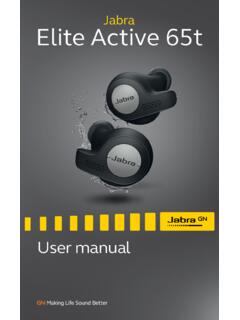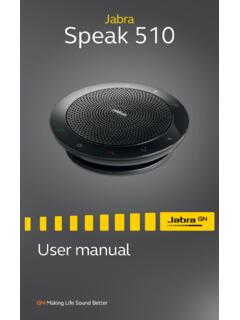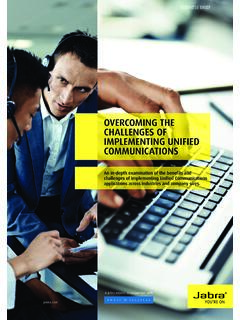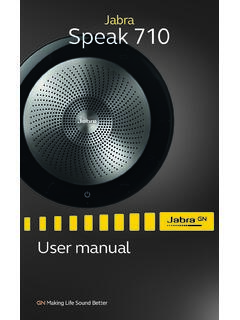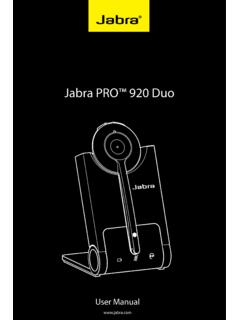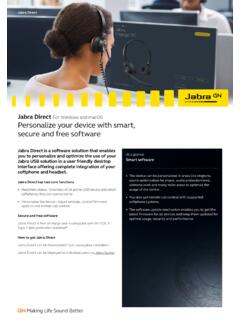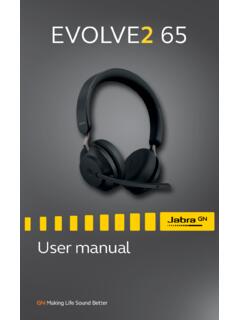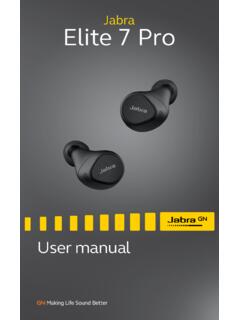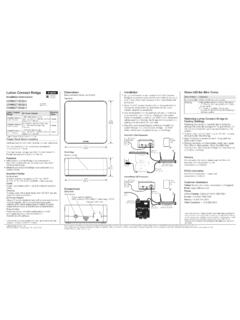Transcription of BlueParrott B250-XT User Guide - Jabra
1 BlueParrott B250-XT . User Guide TABLE OF CONTENTS. Safety Information .. 3. Package Contents .. 3. Glossary .. 4. Headset Overview .. 5. Optional Accessories .. 5. Charging the Headset .. 6. Battery Power Indicators Operation While Using the Charger Getting Started .. 8. Headset Controls On/Standby/Off pairing pairing to a Cell Phone Wearing and Adjusting the B250-XT . Making Calls Making a Call Answering a Call Rejecting a Call Advanced Features and Functions .. 12. Multiple Device pairing Proximity pairing Additional Features and Functions Last Number Redial Call Waiting/Rejecting a Call Voice Dial Transfer Audio Turn Headset Indicator Lights On/Off Reset Paired Devices List Functions & Indicators Tables.
2 14. BlueParrott B250-XT User Guide PAGE 2. SAFETY INFORMATION. IMPORTANT SAFETY NOTE: Prolonged exposure to high volume levels can damage your hearing. To avoid injury, set the volume to the lowest comfortable level. If you experience ringing in your ears, or voices sound muffled, stop using the headset. Avoid turning up the volume to block noisy surroundings. It's possible for your ears to adapt to volume that is too high, and this could result in permanent hearing damage without any noticeable discomfort. Check with local and state laws regarding cell phone/headset usage while operating a motor vehicle. Do not immerse any part of this product in water. Plastic bags and small parts may cause choking if ingested.
3 Keep them away from small children and pets. Avoid temperatures exceeding 140 F (will cause equipment failure). PACKAGE CONTENTS. 1. B250-XT Headset 2. Spare Foam Ear Cushion 1 2 3. 3. Spare Microphone Windscreen 4. USB Charging Cable 5. Quick-Start Guide (not shown). 6. Warranty and Compliance Insert (not shown) 4. BlueParrott B250-XT User Guide PAGE 3. GLOSSARY. On: Headset is on, but there is no connection to the phone (red light will flash). MFB: Abbreviation for Multifunction Button.. Paired: Two Bluetooth devices agree to communicate with one another. Standby Mode: Headset is on, Bluetooth link is active, and the user is not on a call (blue light will flash). Talk Mode: Headset is in use with the cell phone while the cell phone is on an active call (blue light will flash).
4 BlueParrott B250-XT User Guide PAGE 4. HEADSET OVERVIEW. A. Multifunction Button (MFB). B. Indicator Lights C. Volume Up/Mute D. Volume Down E. Flexible Microphone Boom ( TALK side faces towards mouth). A. B. E. C. D. OPTIONAL ACCESSORIES. Accessory Description Part Number Replacement Ear/Mic Cushions (2) Leatherette ear cushions, (2) foam ear cushions, 202846. (6 pieces) (2) microphone cushions Replacement Ear/Mic Cushions (1) Leatherette ear cushion, (1) foam ear cushion, 202182. (3 pieces) (1) microphone cushion Universal Headband Cushion Padded headband cushion for BlueParrott 203970. over-the-head headsets USB Wall Power Adapter 110V AC Adapter and USB Cable 203150. BlueParrott B250-XT User Guide PAGE 5.
5 CHARGING THE HEADSET. Connect the USB charging cord to the headset and the other end to a suitable USB charger. The MFB's indicator light may turn green for several seconds while the headset determines the level of charge the battery is holding. Do not remove the headset from the charger. If the headset is not fully charged, the indicator will turn RED within a short period (less than 3 minutes). When the indicator turns green and stays green the unit is fully charged. A fully discharged battery will need approximately hours to achieve a complete charge. BATTERY POWER INDICATORS. While charging, the MFB's indicator light shows the level of battery power on your B250-XT as follows: Green light: Fully charged.
6 Over 16 hours' talk time. Red light: Less than a full charge. For best performance, keep charging headset when not in use. Indicator Light BlueParrott B250-XT User Guide PAGE 6. OPERATION WHILE USING THE CHARGER. The B250-XT headset will operate from battery power or from a USB power source. NOTE: Do not attach the USB cable mid-call. This will cause the headset to reset and the call will be sent back to the phone. When the headset is operating from the battery, all indicator lights and sounds will function as described in this Guide . When the headset is operating from a USB power source, the headset including the audio indicators will function as described in this user Guide . However, the MFB lights will indicate the battery charge status.
7 While the headset is charging, press and hold the MFB long enough to power the unit on. The headset should reconnect automatically unless your phone is set to always ask for connection requests. After the battery is fully charged, the MFB charge light will turn and stay green as long as the headset is connected to a USB charger. While the headset is fully charged and the charge light is green, the blue indicator light will also be on if the headset is powered on. BlueParrott B250-XT User Guide PAGE 7. GETTING STARTED. Headset Controls Turn Headset On: Hold down the MFB for approximately 2 3 seconds until you hear two rising tones. The red light will flash once every second. Turn Headset Off (conserves battery power): Hold down the MFB for approximately 4 5 seconds until you hear two descending tones.
8 A red light will flash 4 times and the headset will turn off. Multifunction Button (MFB). & Indicator Lights Standby Mode: Once the headset is turned on (after Volume Up / Mute the initial pairing ), it will attempt to connect to the Volume Down last device that it was paired with, putting itself into standby mode. (The headset can also be put into standby mode with a quick press and release of the MFB). There will be a single tone to confirm connection and the blue light will flash indicating an active Bluetooth link. Volume Increase: Quickly press and release the Volume Up/Mute button. Repeat until desired volume is attained. Volume Decrease: Quickly press and release the Volume Down button.
9 Repeat until desired volume is attained. Microphone Mute/Unmute: While in standby or on a call, hold down the Volume Up/Mute button for 2 seconds until you hear a beep. A mute reminder will be heard every 10 seconds. Repeat button press to unmute. BlueParrott B250-XT User Guide PAGE 8. pairing . Placing Headset Into pairing Mode With the headset powered off, press the MFB until the lights alternate red and blue or you hear two and then four rising tones. Keep holding the MFB for approximately 10 seconds until you hear both sets of tones or see the alternating blue and red lights. Headset will be visible for pairing to devices for 120 seconds. pairing to a Cell Phone Make sure that other Bluetooth devices are turned off or out of range.
10 Place headset into pairing mode. Put your cell phone in Bluetooth Search/Scan Mode per the manufacturer's instructions . Select BlueParrott B250-XT USB to pair. (Passcode is 0000 if needed.). When connected, you will hear a single tone and the indicator light will be flashing blue. BlueParrott B250-XT User Guide PAGE 9. WEARING AND ADJUSTING THE B250-XT . Place the headset on your head. Position the speaker directly on your ear. You can slide the headband in or out of the side support for proper fit. Position the microphone about one finger's width away from your face at the corner of your mouth. The boom will rotate so you can position the microphone correctly with the speaker on either ear.