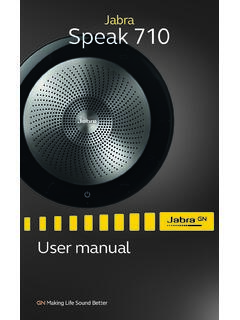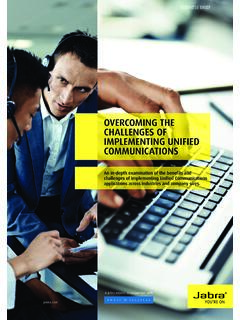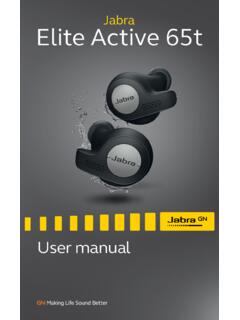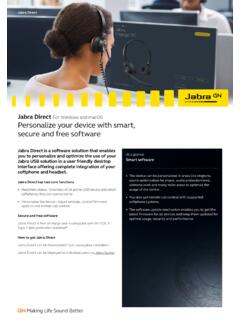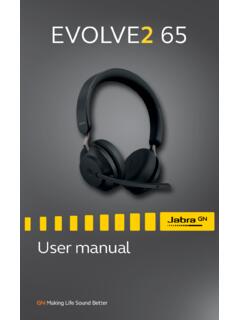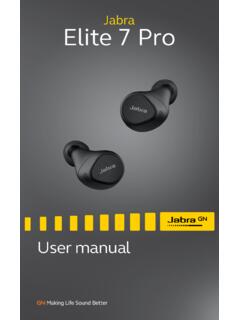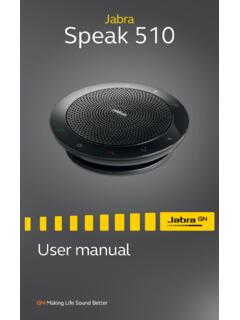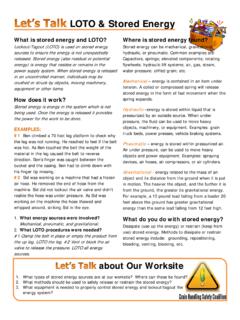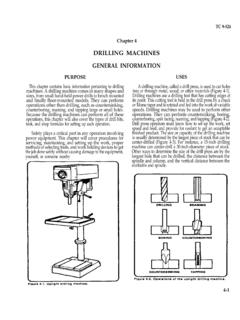Transcription of Jabra PRO™ 920 DuoJabra PRO™ 920
1 ManualJabra PRO 920 Jabra PRO 920 Manual2 ENGLISHJABRA PROTM 920 DUOCONTENTS1. WELCOME ..42. PRODUCT OVERVIEW .. PACKAGE CONTENTS .. HEADSET OVERVIEW .. BASE OVERVIEW .. OPTIONAL ACCESSORIES ..83. CONNECTING TO A DESK PHONE .. FOLDABLE BASE STAND .. CONNECT TO DESK PHONE .. CONNECT power SUPPLY TO BASE .. DOCK THE HEADSET ..124. CONFIGURING THE DESK PHONE AUDIO .. SET A CLEAR DIAL TONE .. SET THE MICROPHONE VOLUME ..135. Jabra PRO 920 DUO FEATURES .. HEADSET MULTI-FUNCTION BUTTON .. HEADSET SPEAKER VOLUME BUTTONS .. HEADSET MUTE BUTTON .. HEADSET LED INDICATOR .. HEADSET AUDIO INDICATORS .. BASE VISUAL INDICATORS ..166. CALL MANAGEMENT .. MAKING CALLS, ANSWERING CALLS AND ENDING CALLS .. SWITCHING BETWEEN PHONE AND HEADSET .. CONFERENCE CALL WITH MULTIPLE HEADSETS ..177. ADVANCED Jabra PRO 920 DUO FEATURES ..183 ENGLISHJABRA PROTM 920 SAFETONE AUDIO PROTECTION .. WIRELESS power MANAGEMENT .. REMOTE CALL CONTROL.
2 HOW TO CHANGE THE ADVANCED SETTINGS .. HOW TO RESET ADVANCED SETTINGS .. COPY SETTINGS TO MULTIPLE Jabra PRO 920 DUO BASES .. FORCED PAIRING (PAIRING A NEW PRIMARY HEADSET) .. UPDATE FIRMWARE AND HEADSET SETTINGS (SERVICE CABLE) ..208. SUPPORT .. FAQS AND TROUBLESHOOTING ..219. TECHNICAL SPECIFICATIONS .. Jabra PRO 920 DUO HEADSET .. HEADSET BATTERY .. MATERIALS AND ALLERGIES .. Jabra PRO 920 DUO BASE .. PRODUCT DISPOSAL .. CERTIFICATIONS AND SAFETY APPROVALS ..244 ENGLISHJABRA PROTM 920 DUO1. WELCOMEC ongratulations on purchasing your new Jabra PRO 920 Duo. We are sure you will enjoy its wide range of features, and find the headset comfortable to wear and easy to use. Jabra PRO 920 Duo headset features Exceptional sound quality. Volume and mute controls. Intuitive headset multi-function button for easy call handling. LED and audio indicators. Advanced hearing protection with SafeTone . Noise-cancelling microphone. Auto sleep mode for energy PRO 920 Duo base features Headset recharge docking cradle.
3 Visual call status indicators. Battery indicators. Voice-prompted configuration. Port for Jabra LINK adapter and GN1000 remote handset PROTM 920 DUO2. PRODUCT PACKAGE CONTENTSP ower adapterTelephone cableBaseHeadset6 ENGLISHJABRA PROTM 920 HEADSET OVERVIEWM icrophone boom armSpeaker volume down buttonSpeaker volume up buttonMute button Mount for wearing-style attachmentsRecharge contactSpeakerNoise-cancelling microphoneLED indicatorMulti-function button7 ENGLISHJABRA PROTM 920 BASE OVERVIEWMute indicatorAudio link indicatorBattery indicatorHeadset cradleHeadset recharge contactFoldable base standPower adapter portTelephone portHandset portClear Dial Tone switchAUX portMicrophone volume controls8 ENGLISHJABRA PROTM 920 OPTIONAL ACCESSORIESThe following Jabra PRO accessories are available separately. Visit for full accessory ear cushionsService cableJabra GN1000 Electronic hookswitch adapter (actual product may vary from illustration)9 ENGLISHJABRA PROTM 920 DUO3.
4 CONNECTING TO A DESK FOLDABLE BASE STANDThe Jabra PRO 920 Duo base stand can be folded into three positions: open, closed and standing position, as PRO 920 DUO10 ENGLISHJABRA PRO 920 CONNECT TO DESK PHONEOPTION 1 Desk Phone with Headset PortThis type of desk phone has a dedicated headset port (usually at the back of the phone). These phones typically have a button on the front panel for switching between handset and Plug the supplied telephone cable into the port marked on the base. 2. Connect the telephone cable to the headset port on the desk phone. OPTION 2 Desk Phone with Jabra LinkA Jabra Link adapter enables an incoming call to be answered or ended by the headset multi-function button. Contact your local Jabra dealer to purchase a Jabra Link adapter for your specific desk Connect the Jabra Link adapter as shown in adapter documentation supplied with the Jabra Link. On some phones the telephone cable will also need to be Call your connected desk phone using another phone to enable the Jabra Link adapter.
5 Wait 10 seconds before answering the to Jabra Link documentationOPTION 3 Desk Phone with GN1000 The GN1000 remote handset lifter manually lifts the desk phone handset to make or answer a call. For mounting instructions refer to documentation supplied with the On the desk phone, unplug the handset cable from the phone Connect the handset cable to the port marked on the Plug the supplied telephone cable into the port marked on the Connect the telephone cable into the handset port on the desk Connect the GN1000 cable into the port marked on the 4 Desk Phone without Headset PortThis desk phone does not have a dedicated headset On the desk phone, unplug the handset cable from the phone Connect the handset cable to the port marked on the Plug the supplied telephone cable into the port marked on the Connect the telephone cable into the handset port on the desk PROTM 920 CONNECT power SUPPLY TO BASE1. Plug the power adapter into the port marked on the base.
6 2. Connect the power adapter to the mains power DOCK THE HEADSETDock the headset with the baseDock the headset. When docked correctly the headset battery will begin charging, if needed. Charge for 20 minutes or until the battery indicator on the base is steady PROTM 920 DUO4. CONFIGURING THE DESK PHONE AUDIODue to the large range of desk phone brands/models available, a clear dial tone must be set before first-time use of the Jabra PRO 920 Duo. Setting the clear dial tone will enable the Jabra PRO 920 Duo to function correctly with your specific desk phone. Additionally it is also important to set the microphone volume for optimal sound SET A CLEAR DIAL TONE1. Put on the Press the headset button on the desk phone, or lift the desk phone Locate the clear dial tone switch on the back of the Jabra PRO 920 Duo base, as illustrated, and while listening in the headset for a clear dial tone, rotate the switch from A to G. 4. Determine the best switch position.
7 The dial tone should be strong, clear and When the clear dial tone is set, press the headset button on the desk phone, or return the desk phone handset to the SET THE MICROPHONE VOLUME1. Put on the Get a dial tone by pressing the headset button on the desk phone, or by lifting the desk phone Make a test call. Call a friend or colleague to test your speaking volume. Ensure the listener does not adjust their own Adjust the microphone volume using the microphone + / - volume buttons, as illustrated, if your speaking volume is too loud or too quiet for the listener. 5. When the microphone volume is set, end the : To reset the microphone volume to the factory default setting, make a call and then press and hold both microphone + / - volume buttons until a tone is played, and then release the volume PROTM 920 DUO5. Jabra PRO 920 DUO HEADSET MULTI-FUNCTION BUTTONThe multi-function button can answer calls and end calls using a combination of taps, double-taps or buttonFunctionTa pDouble-tapPress (hold 1-3 seconds)Answer incoming call End current call Reject incoming call Put current call on hold, and accept incoming call (not supported by all phones) power on power off (5 secs) HEADSET SPEAKER VOLUME BUTTONSThe speaker volume buttons adjust the headset speaker volume.
8 Speaker volume HEADSET MUTE BUTTONThe mute button mutes or un-mutes the headset button15 ENGLISHJABRA PROTM 920 HEADSET LED INDICATORThe LED indicator indicates call status. Led indicatorHeadset stateLED sample(click to view)Headset stateLED sample(click to view)ConnectedHeadset docked in baseNot connectedHeadset docked in chargerActive callHeadset docked in unknown baseIncoming callSettings copyingPower onSettings copiedPower offSettings cannot be copiedPairingFirmware HEADSET AUDIO INDICATORSThe headset plays a variety of voice announcements and audio tones to indicate headset status and toneAudio Sample (click to listen)Audio toneAudio sample (click to listen) power onMicrophone mutedPower offCall endedButton tapBattery lowButton double-tapConference startButton pressConference endMaximum speaker volume reachedOut of rangeMinimum speaker volume reachedIncoming call accepted16 ENGLISHJABRA PROTM 920 DUOV oice promptAudio Sample (click to listen)Voice promptAudio sample (click to listen)
9 SetupPeakstop and intellitoneAudio protectionPeakstopWireless rangeNormalAuto sleep modeLowRemote call controlVery lowGoodbyeOnFactory defaultOffGN1000/RHL/noneJabra IQDHSGS iemens BASE VISUAL INDICATORSThe Jabra PRO 920 Duo base has three LEDs to indicate battery, call status and events. 1 IconEventBattery charging (slow flash)Full batteryLow batteryVery low battery (fast flash)Sleep mode (slow flash)Unknown battery status Microphone muted Active audio link between headset and baseSearching for headset17 ENGLISHJABRA PROTM 920 DUO6. CALL MAKING CALLS, ANSWERING CALLS AND ENDING CALLSP hone with headset portPhone with Jabra Link, or GN1000 Phone without headset portMake call1. Tap the headset button on the desk Lift headset from docking cradle, or tap the multi-function Dial number using desk Lift headset from docking cradle, or tap the multi-function Dial number using desk Lift headset from docking cradle, or tap the multi-function Lift desk phone handset and set aside.
10 3. Dial number using desk call1. Lift headset from docking cradle, or tap the multi-function Lift desk phone handset and set headset from docking cradle, or tap the multi-function Lift headset from docking cradle, or tap the multi-function Lift desk phone handset and set callTap the headset button on the desk the headset, or tap the multi-function Dock the headset, or tap the multi-function Return desk phone handset to SWITCHING BETWEEN PHONE AND HEADSETS witch from desk phone to headset1. Lift headset from docking Do not return desk phone handset to receiver, as this will hang up the from headset to desk phone (without Jabra Link or GN1000)1. Lift desk phone Dock headset, or tap the multi-function from headset to desk phone (with Jabra Link or GN1000)1. Lift desk phone Refer to specific desk phone documentation. In some cases a button must be pressed on the desk phone, while in others the switch from handset to desk phone will be CONFERENCE CALL WITH MULTIPLE HEADSETSThe Jabra PRO 920 Duo is able to pair with four headsets in total for conferencing: one primary and three secondary secondary headset1.