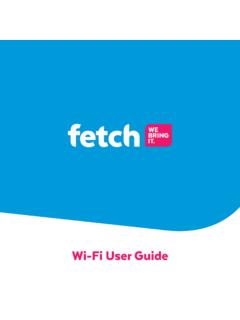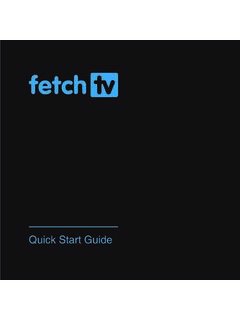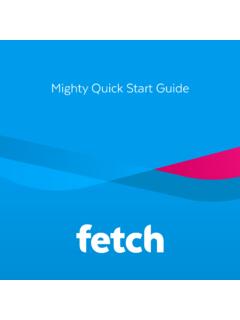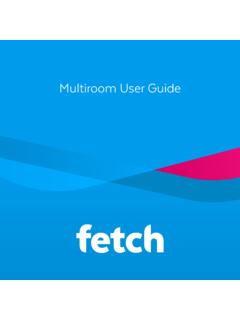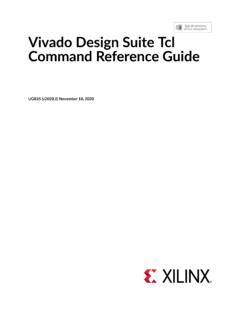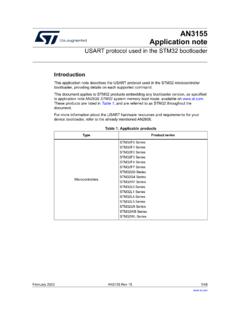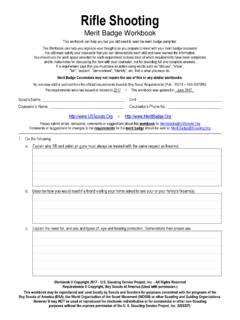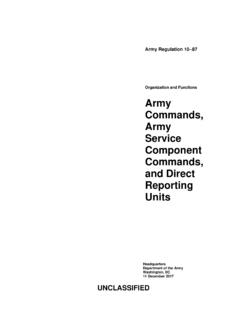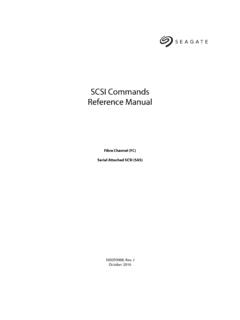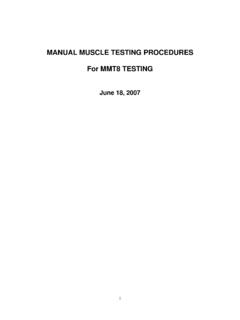Transcription of Fetch Voice Remote
1 1 Fetch Voice Remote2 What s insideWhat s inside 2 Welcome 3 Things to know 4 Pair your Remote when you set up your new Fetch Mighty or Fetch Mini 5 Pair your Remote for Voice Control and Search 6 Pairing Tips and Troubleshooting 8 Universal Remote Set Up 10 Controlling the TV Volume 11TV Power and AV 12 Simple Remote Set Up 13 Direct Remote Set Up 14 Reset Remote to control Fetch Box only 15 Setup for Soundbars 16To find out your TV brand and code from A to Z 173 WelcomeWelcome to the Fetch Voice Remote Setup Guide.
2 The Remote features a microphone and Voice button for Voice control. Pair your Remote for Voice Control and Search. You can do this when you set up your new Fetch Box (Page 5) or later if you buy a Remote to use with your existing Fetch Box (Page 6). This guide will also show you how to program your Fetch Remote to control your TV (Page 10).4 Things to know The Remote uses both Bluetooth and IR (Infrared) to communicate with the Fetch Mighty or Fetch Mini. The Remote works with any Fetch Box in Infrared mode straight away (no need to pair).
3 The Remote uses Infrared to connect to the Fetch Box and pair using Bluetooth, so you will need to be in front of your box to pair the Remote . You can pair one Fetch Mighty or Fetch Mini at a time to use Voice control through the Remote . Fetch will prompt you to pair the Remote using Bluetooth the first time you use it with your Fetch Mighty or Fetch Mini. Bluetooth pairing is not supported on Gen 2 Fetch boxes. The Remote can only be used in Infrared mode with the Gen 2 Fetch Voice Remote is available for purchase at pairing or Remote set up fails, don t worry as you can do this later (Page 6).
4 Can t pair the Remote ?Follow the prompts in the Welcome screen. You ll see a Pairing message on screen. You may be asked to hold on the Remote . Once the Remote is paired, Fetch will let you know and continue to set up. Next, you ll need to connect to your Wi-Fi network (if not using a Wired connection) and enter the Activation Code for your Fetch will also prompt you to set up the Remote to control your TV, or you can do this later (see Universal Remote Set Up on Page 10).Continue through the rest of the Welcome screen steps to complete set up.
5 Your box will restart and load the Fetch will automatically pair your Remote when you first set up your Fetch Mighty or Fetch Mini. For everything you need to get up and running with Fetch , see the Quick Start Guide you got with Fetch . Then follow on screen to pair your Fetch Voice Remote with your Fetch Mighty or Fetch Mini during start-up:Pair your Remote when you set up your new Fetch Mighty or Fetch Mini6 Pair your Remote for Voice Control and SearchPairing your Remote via Bluetooth enables Voice control and Voice Remote should pair automatically when you first set up your Fetch box (Page 5).
6 Follow these steps if the Remote didn t pair during start up or you buy a Fetch Voice Remote later to use with your existing Fetch your remoteVoice ControlTo pair your Fetch Voice Remote with your Fetch Mighty or Fetch Mini:Press and hold on the Remote while pointing at the Fetch box. When you see I m on screen, keep holding the Voice button and ask Fetch to do something. You can say Fetch action movies or Play BBC First . Or you can just say the name of the program, app or channel like Bluey , Netflix or Discovery Tu r b o.
7 Your search results will be displayed in a Search if there are multiple and hold on the Remote while pointing at the Fetch box to pair. You ll see a Pairing message and confirmation once the Remote is paired. Once paired, the light at the top of the Remote will flash green on each button pressIf you can t pair the Remote , please try to pair again. See the pairing tips on Page 8 or try a Remote re-pair on Page CommandWhat it doesChange channels: Fetch BBC First or just BBC First Play Discovery Turbo Seven HD Launches BBC First channelLaunches Discovery Turbo channelLaunches 7HD channelControl playback: Pause Play Rewind eight times Fast forward Pause playbackResume playbackRewind playback eight timesFast forward playbackSearch for content.
8 Fetch Masterchef or just Masterchef Search YouTube for funny videos Harry Potter and the Order of the Phoenix Search for The Expanse on Prime Video Search for The West Wing Launches a Search on Fetch for this titleLaunches a Search of YouTubeLaunches a Search on Fetch for this titleLaunches the title on Amazon Prime VideoLaunches a Search and shows all the ways to watch this titleLaunch an app: Fetch Netflix or just Netflix Open Amazon Prime Go to SBS on DemandLaunches NetflixLaunches Amazon Prime VideoLaunches SBS on DemandNavigate Fetch : Fetch recordings or just Recordings Fetch Kids Movies Go to Movie Store Movie Box Open Settings Opens Menu > My Stuff > RecordingsOpens Menu > Movies > Genre > KidsOpens Menu > Movies > Movie StoreOpens Menu > Movies > Movie BoxOpens Menu > Manage > SettingsHere s a list of some of the things you can say.
9 Note While you can launch apps through Voice commands, you can t control or search using Voice commands within apps. You can only search for Netflix Exclusive Content through text entry, Voice search isn t supported for this content. For more Voice commands hold and say Voice Help .8 Voice control tipsIf Fetch can t recognise your Voice commands, see the following tips Make sure you hold down the Voice button while saying a command . The Remote can listen for up to 15 seconds. Say it in another way. Hold the Remote closer to your mouth.
10 Speak clearly into the microphone at the top of the tipsIf you can t pair the Remote or use Voice control, here are some things to try. Check your Remote is paired (Page 6) by pressing any button on the Remote . The light at the top of the Remote should flash green on each button press. In Infrared mode, the light will flash red on each button press. If your Remote is paired but Voice control still isn t working, see Page 9. At the start of each session, allow for a couple of button presses to re-connect to your Fetch box.