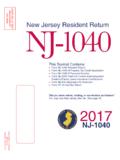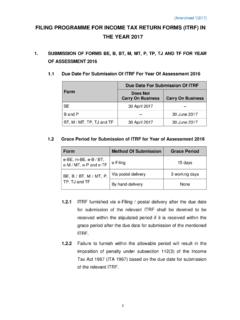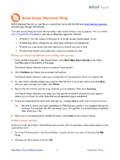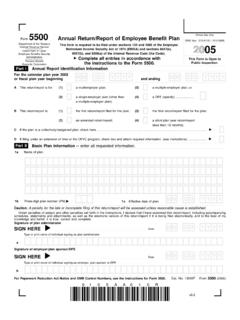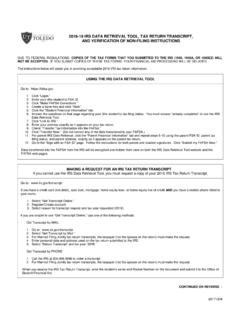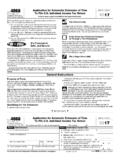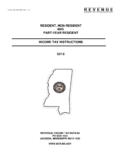Transcription of Filing your Company Tax Return online - a …
1 Filing your Company Tax Return online - a beginner's guide This guide contains information to help you submit your Company Tax Return - form CT600, accounts and computations - online using the HM Revenue & Customs (HMRC) free Corporation Tax online Filing software. It explains who can use this software, provides important information that you need to consider before you use it, and tells you where to find it on the HMRC website. This guide does not provide tax help to complete a Company Tax Return form, but this information is available at: HMRC and Companies House provide a joint Filing service that enables you to submit Company accounts online to both organisations, using the data you enter on the accounts template provided in the online Filing software. You can use this service to submit full statutory accounts to HMRC and full statutory, abbreviated or dormant accounts to Companies House. You'll also find some pictures of the pages in the software to help you familiarise yourself with the way it looks and how it works.
2 Don't be concerned if the content of a few of the pictures in this guide vary slightly from what you see on your computer. These are minor differences that are introduced as part of regular updates and improvements to the online service. This guide usually refers to a ' Company ' when explaining how the HMRC online Filing software works but the guidance applies equally to other organisations that choose to use it. If you've chosen to use commercially available software to submit your Company Tax Return , you need to speak to your software supplier about how to use it and about any problems you may have. Before you can submit your Company Tax Return online , you must have enrolled for and activated the Corporation Tax online service. If you haven't done this yet, please go to the 'Signing up for Corporation Tax online - a beginner's guide' at: This guide is divided into sections, as follows Part A - Key features Part B - What you need to know before you start Part C - Downloading the HMRC online Filing software Part D - Completing your online Company Tax Return and submitting accounts Section 1 - Introduction and customising your Company Tax Return Section 2 - Completing the accounts template and submitting accounts to HMRC and Companies House Section 3 - Completing the computations template Section 4 - Completing the CT600 Section 5 - Final review Section 6 - Declaration and submitting your Company Tax Return 1 November 2010 1 Part A - Key features The HMRC Corporation Tax online Filing software - which is downloadable - is aimed at small companies and organisations with straightforward affairs.
3 Exactly who can use it is explained later in this guide. The software allows you to complete and submit: Company accounts to HMRC and Companies House using the data you enter on an accounts template or by attaching accounts in the correct format computations using a computations template or by attaching computations in the correct format CT600 (Short) Return form supplementary page CT600A (Loans to participators by close companies) supplementary page CT600E (Charities and Community Amateur Sports Clubs) supplementary page CT600J (Disclosure of tax avoidance schemes). More detailed information about who can use the online CT600 (Short) Return form and what information you can report using the accounts and computations templates is available at: Because you download the online Filing software onto your computer system, you don't need to be connected to the internet when you fill it in. This means that, after you've downloaded it, you can save your work and come back to it as often as you like before you finally submit your Company Tax Return to HMRC and, if you choose to do so, make a separate submission of the accounts information provided as part of that Return to Companies House.
4 In addition on-screen help, prompts and guidance are available throughout the online Filing software, so you can check your entries and identify any errors as you work through each section. If you require additional help or assistance using HMRC's online Filing software you can contact: your Corporation Tax Office - for tax related queries Companies House - for Company information or assistance with the accounts template & submitting information to Companies House ( ) The online Services Helpdesk - for assistance with completing the templates & submitting information to HMRC ( ) As an alternative to using the HMRC accounts and computations templates, you can attach your own accounts and computations to HMRC's online CT600 Return form, in either iXBRL (inline XBRL) or PDF format. But if you use the HMRC accounts and computation templates you don't need to worry about the format of your data as the software automatically ensures this data is submitted in the correct format.
5 Part B - what you need to know before you start Before you start to use HMRC's online Filing software, here are some important points to consider: You'll need to have Adobe Reader software version or later installed on your computer to use all the functionality offered within the HMRC software. If you have an older version of Adobe reader, HMRC recommends that you download the latest version from the Adobe website before you download the HMRC software. Although the download is free, it may take up to 30 minutes to complete. The HMRC online Filing software is a very large file and may take some time to download. Once downloaded response times will vary according to your computer s 1 November 2010 2specification. In particular, opening the PDF may take several seconds or more. You'll find response times improve if you don't run any other programmes while you are completing the PDF. HMRC don't recommend any minimum specification for running the PDF but it has been found that a computer with a broadband connection, 1GB of RAM and a GHz Core2 Duo processor gives satisfactory results.
6 Response times will also vary dependent on the operating system, RAM and the speed of your computer's processor. After you've downloaded HMRC's online Filing software, you must change your computer trust settings before Adobe Reader will allow you to use all the functionality, such as viewing and printing. HMRC guidance on changing 'trust' settings is available at: If you are already using, or intend to use, commercial software to prepare and attach accounts and/or computations to your Company Tax Return , please check with your supplier that your software is compatible with the HMRC online Filing software. Make sure you have all the information to hand that you need to complete your online Company Tax Return . This is the same information you would need if you were completing a paper Company Tax Return , for example your Company accounts and financial statements. You will also need to have your Companies House authentication code and Company registration number to hand if you intend to use the accounts template to submit to Companies House.
7 1 November 2010 3 Part C - Downloading the HMRC online Filing software How to find the HMRC online Filing software Go to the 'Welcome to online Services' page at: On this page, go to 'Existing users' on the left hand side and type in your User ID and password. Then click the 'Log in' button. You'll be taken to the ' your HMRC services' page where you need to follow the 'Access service' link to the right of Corporation Tax. Next you ll find the 'At a glance' page. This page tells you about the full range of services and features available in the Corporation Tax online service. Please follow the 'File a Return and accounts' link on the right hand side of the page. Please note: the pictures of pages that follow may look different from what you see on screen, depending on your Company circumstances - for example if your Company is dormant, or if you're making an amendment to a Company Tax Return you have already submitted. 1 November 2010 4 The File a Return and accounts introduction page introduces the Joint Filing part of HMRC's online Filing software.
8 The joint Filing service is an online facility provided by HMRC and Companies House. The service enables you to enter your statutory accounts information onto a template and for accounting periods starting on or after 6 April 2008, you can use the service to submit your full statutory accounts to HMRC as part of your Company Tax Return and full statutory, abbreviated or dormant accounts to Companies House only. But the accounts template is not suitable for all organisations. You can view a full list of restrictions by following the Who can use the Accounts template link. Click the Next button to continue. 1 November 2010 5 The Who can use the Company Tax Return service page provides an overview of what the HMRC online Filing software covers. More detailed information about who can use the online CT600 (Short) Return form and details of what information you can report using the accounts and computations templates is available at: Click the 'Next' button to go to the 'Select an Accounting Period' page.
9 Here you will see the accounting period for which your Company Tax Return is due. You may change the accounting period if necessary. Once you ve confirmed the accounting period, you're ready to download the HMRC online Filing software to file your Company Tax Return . Click the 'Next' button to continue. 1 November 2010 6 Downloading the HMRC online Filing software Click the 'Download' button to download the HMRC online Filing software. Download times will vary depending on the specification of your computer and internet connection. When downloading the software you must choose the 'Save' option rather than Open or Run for the form to work correctly. After you ve downloaded and saved the file onto your own computer, open the file by double-clicking on it. Please note: the HMRC software you've downloaded is for your specific Company and covers one accounting period only. You must download a separate version for each Company and accounting period.
10 Part D - Completing your online Company Tax Return and submitting accounts Now that you've downloaded and saved the software on your computer, you can customise the Company Tax Return to suit your circumstances. Don't forget to regularly save the completed sections of your Company Tax Return and accounts. You do this by pressing 'Ctrl' + 'S' on your keyboard (Apple Mac 'Cmd' + 'S'). Section 1 - Introduction and customising your Company Tax Return After you've downloaded and opened up the HMRC software, you'll find a navigation tool on the 1 November 2010 7left-hand side of the page headed 'Menu'. You can use this to move about the form. However, you should complete the form in the sequence, beginning at section one, as the answers you give and entries you make in one section may tailor and pre-fill boxes for you on later pages. If you use the navigation tool to make any changes in a section please click the Next button to continue to move through the form page by page.