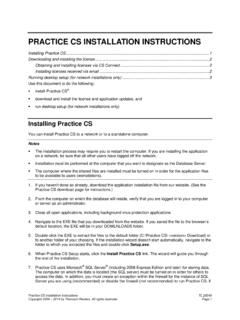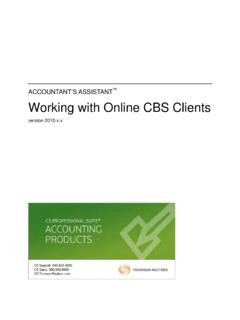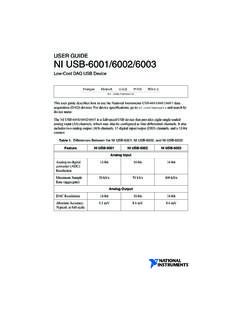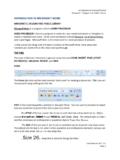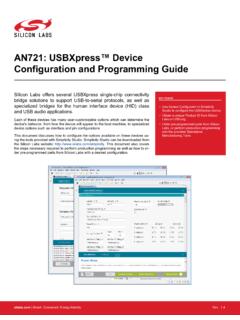Transcription of Fixed Assets CS Walkthrough
1 Fixed Assets CS Walkthrough Tax Year 2016 Invest a few hours of your time to experience the power of Fixed Assets CS the Fixed asset management application that puts you in complete control of managing your Assets . This Walkthrough is for 2016 Fixed Assets CS, although the general concepts also apply to 2017 Fixed Assets CS. We will release an updated version of this Walkthrough in April 2018. To follow the exercises, you must restore the client data for this Walkthrough in 2016 Fixed Assets 30887 (03/22/17) Copyright Information Text copyright 1989 2017 by Thomson Reuters. All rights reserved. Video display images copyright 1989 2017 by Thomson Reuters. All rights reserved. Thomson Reuters hereby grants licensees of CS Professional Suite applications the right to reprint this document solely for their internal use.
2 Trademark Information The trademarks used herein are trademarks and registered trademarks used under license. All other brand and application names mentioned in this guide are trademarks or registered trademarks of their respective holders. Fixed Assets CS Walkthrough iii Contents Getting Started .. 1 About Fixed Assets CS .. 1 Fixed Assets CS capacities .. 2 The Fixed Assets CS main window .. 3 Fixed Assets CS menu and toolbar .. 3 Fixed Assets CS Home Page .. 3 Using the Help menu to learn about Fixed Assets CS .. 5 Help & How-To Center .. 5 Additional Resources .. 5 Bulletins .. 6 asset Life .. 6 On the Web .. 6 Practice Session 1: Fundamentals .. 7 Navigating in Fixed Assets CS .. 7 Adding a client .. 8 Setting up for data entry .. 10 Setting up associations .. 10 Adding groups .. 10 Adding locations .. 11 Setting up a situs.
3 12 Setting up treatments .. 13 Treatment types .. 13 Default treatments .. 14 Modifying treatments .. 14 Setting calculation options .. 16 Entering asset data .. 16 The asset Detail dialog .. 17 Entering MACRS depreciable Assets .. 17 Entering an asset with section 179 expense .. 20 Entering an asset to be amortized .. 21 Entering a listed property asset .. 23 Entering a vehicle asset .. 25 Contents iv Fixed Assets CS Walkthrough Adding a non-depreciable asset .. 26 Overview of the asset List window .. 28 Using the mid-quarter calculation .. 29 Cutting, copying, and pasting Assets .. 30 Other convenient features .. 32 Calculating prior depreciation automatically .. 32 Displaying the current depreciation calculation .. 34 Calculating depreciation for all Assets .. 35 Building a treatment for all 35 Calculating section 179 expenses.
4 37 Accessing the MACRS asset Life table .. 39 Disposing of Assets .. 41 Disposing of a single asset .. 41 Entering a mass disposition .. 42 Transferring Assets .. 45 Transfer a single asset .. 46 Entering a mass transfer .. 46 Adding notes to Assets .. 48 Using the print options .. 49 Previewing and printing selected reports .. 53 Editing print options for previously printed reports .. 54 Practice Session 2: Beyond the basics .. 57 Customizing the asset List window .. 58 Sorting Assets in the asset List window .. 60 Advancing a client s calculation period .. 60 Setting up custom associations .. 62 Setting up a custom association that maintains a list .. 63 Setting up a custom association that does not maintain a list .. 64 Reassigning Assets .. 66 Creating custom reports .. 67 Selecting items for a report .. 67 Adding a formula to a custom report.
5 70 Modifying the order in which items print on a report .. 71 Editing the sequence options .. 72 Creating client print profiles .. 73 Sending reports to Onvio Documents .. 75 Sending reports to File Drawer / FileCabinet CS .. 76 Backing up data .. 78 Fixed Assets CS sample data .. 80 Downloading the sample data .. 80 Restoring the sample data .. 81 Setting up business activities .. 82 Contents Fixed Assets CS Walkthrough v Entering a vehicle asset for a 1040 client .. 84 Entering an asset for a home office deduction .. 87 Examining client summary information .. 90 Using the graph summary .. 90 Using the tax summary .. 91 Assigning images to Assets .. 92 Assigning an image to an asset .. 93 Assigning an image to multiple Assets .. 93 Working with short-year clients .. 95 Entering short-year information .. 96 Viewing sample reports.
6 97 Deleting practice clients .. 98 Learning More About Fixed Assets CS .. 101 Fixed Assets CS features and updates .. 101 Application Security .. 101 Integration with other applications .. 102 Support and training .. 102 Contents vi Fixed Assets CS Walkthrough Fixed Assets CS Walkthrough 1 Getting Started This Walkthrough will provide you with a basic understanding of the design and functionality of Fixed Assets CS. Because this Walkthrough is relatively brief, we cannot show you all of the features and capabilities. However, after you have completed the Walkthrough , you will have a good understanding of the basic features of Fixed Assets CS and be able to use the application with confidence and efficiency. This Walkthrough is most valuable when you read the pages in sequence. If Fixed Assets CS does not perform as expected while using this Walkthrough , please call CS Support at 800-968-0600 and follow the prompts.
7 This chapter of the Walkthrough describes: general information about Fixed Assets CS capacities of Fixed Assets CS the main window, including the menu, toolbar, and Home Page how to use the Help menu to learn more about Fixed Assets CSAbout Fixed Assets CS Fixed Assets CS has been a leader in the depreciation application field for years. The time- and effort-saving capabilities of Fixed Assets CS make the application the most powerful and productive Fixed asset management application available. With quick data-entry, calculation explanation dialogs, easy navigation, and customizable client reports and print collations, Fixed Assets CS streamlines the entire depreciation data entry and reporting process. Fixed Assets CS uses standard Windows design conventions to improve user productivity. For example, Fixed Assets CS uses the same keyboard commands, menus, and program conventions as your Windows operating system.
8 Getting Started 2 Fixed Assets CS Walkthrough Note: For the latest system requirements information, please visit the system requirements page on our website. Note that CS Professional Suite products are designed for professional production work. Our system requirements are based on the assumption that professional accounting firms replace their computer hardware and operating systems approximately every three years. While our applications may operate on less powerful hardware and operating systems, we do not believe our applications will perform at a level suitable for production work in those environments. Of course, as processing speed and RAM increase, application performance will also improve. We recommend business class computers, which generally offer higher levels of performance than home models when running business applications.
9 Fixed Assets CS capacities The following table summarizes the capacities of Fixed Assets CS. Note: Many of the capacities listed in the following table are defined per client. If you use Fixed Assets CS to keep track of your own Assets (as opposed to tracking Assets for your clients), you will likely have only one client: yourself. Item Maximum limit Clients 20,000 Assets per client 32,000 Highest asset number 32,000 asset classes for each Method/Life Wizard type - General, Farm, Indian Reservation, Indian Reservation Farm, Governmental 250 Treatments per client No limit Business activities per client 999 Units per activity folder 250 Custom reports No limit Custom methods for calculating depreciation 99 asset groups per client 65,000 asset locations per client 65,000 asset types per client 65,000 Divisions per client 250 Dollar amount $999,999,999, Getting Started Fixed Assets CS Walkthrough 3 The Fixed Assets CS main window After you install Fixed Assets CS, double-click the Fixed Assets CS icon on the Windows desktop to start the application.
10 Note: To protect your data and comply with IRS requirements, the licensed version of Fixed Assets CS requires that each user log in to the application with a unique username and password. If you are using a licensed version of Fixed Assets CS, a login prompt will appear immediately after launching the application. If the User Bulletin window opens when you open Fixed Assets CS, just click the Close button to close this window. We will discuss user bulletins on page 6 of this Walkthrough . After you close the User Bulletin window, you will see the Fixed Assets CS menu, toolbar, and Home Page, which are the starting points for all activities in Fixed Assets CS. Fixed Assets CS menu and toolbar The toolbar is composed of buttons for the most common actions in Fixed Assets CS, such as creating a client, saving client data, and printing reports and forms.