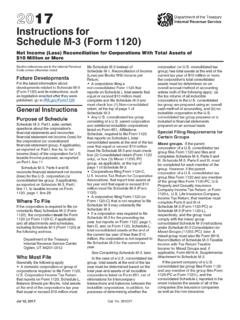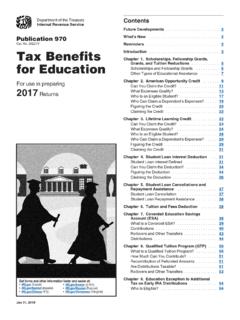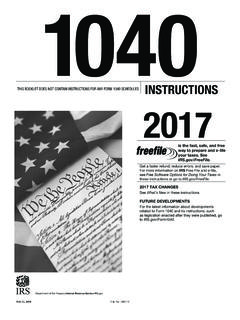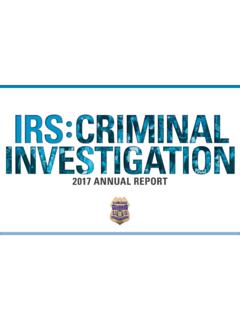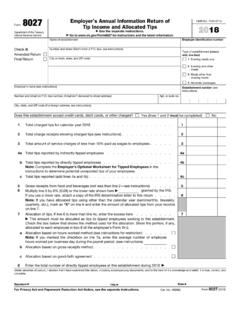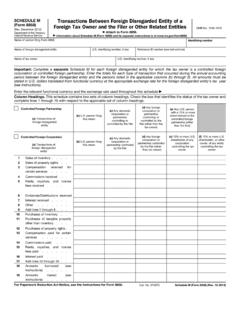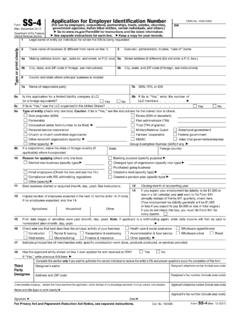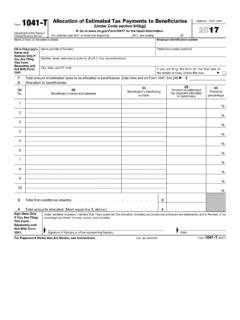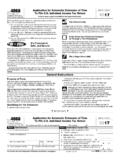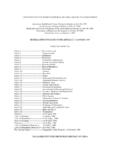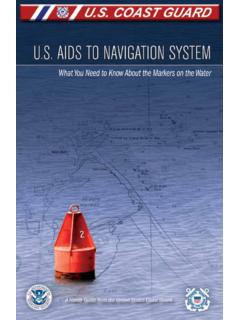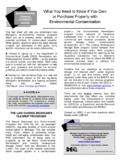Transcription of Free File Fillable Forms User’s Guide
1 free File Fillable Forms user 's Guide Publication 5274 (Rev. 01-2019) Catalog Number 69459T Department of the Treasury internal revenue Service This document will Guide you, step by step, from account creation to transmission of your federal tax return. You can easily search this document. Holding down the Ctrl key and pressing the F key (Ctrl+F) will bring up a search box where you can enter a key word to search. Table of Contents Things to Know Before 4. Account Creation .. 4. A Quick View of form 1040 .. 5. Selecting Areas to Enter Information .. 6. Moving within the 6. Entering your Information .. 6. Types of Information Areas on the Forms .. 7. Manual Entry Fields .. 7. Drop-Down Menu .. 7. Calculated Fields .. 7. Radio Buttons.
2 7. Checkboxes .. 7. Additional Information 7. Description (code) Field .. 8. Amount 8. Attaching Statements .. 8. Tabs, Links, Buttons and Icons .. 8. 1. STEP 9. 2. STEP 9. 3. File an Extension .. 9. 4. 9. 5. IRS Publications .. 9. 6. Interactive Tax Law Assistant .. 9. 7. Update Your Account .. 9. 8. Sign Out .. 9. 9. Save .. 9. 10. Print Return .. 9. 11. Add/View Forms .. 9. 12. Start Over .. 9. 13. Check E-File Status .. 9. 14. FAQs .. 9. 15. Instructions for This form .. 9. 16. Do the Math .. 9. 2. 17. Delete This form .. 9. 18. Print This form .. 9. 19. Done With This form .. 10. Add and Delete Forms .. 10. Add 10. 1. Add/View Forms Icon .. 10. 2. Add Button .. 10. Deleting Forms .. 10. Delete this form Button.
3 10. Add/View form 10. STEP 2 Preparing to E-File Now .. 11. Section 1: Add Income 11. Section 2: Reconcile Your Federal Withholding .. 11. Section 3: Verify Your Identity .. 12. Section 4: Signing the Return .. 12. Section 5: Paying a Balance 13. Review Your Return .. 15. Print the Return .. 15. Reviewing Incomplete Forms .. 15. Continue to E-File Button .. 15. Print Your Return for Your 16. Filing an Extension ( form 4868) .. 16. form 4868 .. 16. form 2350 .. 16. Help with free File Fillable Forms .. 16. Rejected 16. Functional Issues (All Issues except Rejections) .. 17. Accepted Returns .. 20. Other Issues and Assistance .. 20. 3. free File Fillable Forms : This program has no age, income or residency restrictions. However, this program is not for you if you are not comfortable with completing a paper return, using only the form and form instructions as a Guide to file a correct federal tax return.
4 If your Adjusted Gross Income (AGI) is $66,000 or less, you are eligible for easy-to-use, brand-name software at We encourage you to investigate that option. Things to Know Before Starting This program operates from the beginning of each filing season through mid-October (usually October 15) each year. The filing season will extend beyond October 15 if October 15 is on a Saturday or Sunday. If your tax return is rejected at the end of the filing season, you have 5 days to correct any errors and resubmit your return. If you cannot correct the errors in your return, print and mail it in. All accounts and tax return information is erased after the 5-day correction period; usually October 20. After the correction period has expired you will lose access to your account; therefore, it is important that you print a copy of your tax return before the program ends for the year.
5 1. Review the Forms and Limitations page. Although this program supports most Forms , if you need an unsupported form , you will not be able to E-File your return. The page also provides form and program limitations that may prevent you from e-filing your return. 2. Check the Computer Requirements. Using non-recommended browsers and operating systems can result in form display problems, form calculation problems and problems with the information you have entered. You may not be able to recover from problems arising from use of non-recommended browsers and operating systems. 3. Familiarize yourself with the self-help webpages, which answer the most common questions taxpayers have. Easy navigation to help begins with the Help link on our main page.
6 What You Will Need: Have the following on hand before you start. Social Security Numbers for all persons on your tax return Birth dates for all persons on your return The Adjusted Gross Income (AGI) from last year's federal tax return. See Section 3: Verify Your Identity, if you do not know last year's AGI. A valid email address A phone number Account Creation 1. Even If you used this program in previous years, if you have not created an account for the current tax year, you need to Create an Account for this year. 2. Select Start Fillable Forms Now from the free File landing page. 3. Once at the free File Fillable Forms landing page, select Start free File Fillable Forms .. 4. Complete all the required information and select Create Account.
7 4. 5. A user ID (UID) requires a minimum of four visible keyboard entries, containing no spaces or commas. The green check only indicates that the UID provided is not already stored in the database. If an invalid user ID is entered and Create Account is clicked, an Invalid Character . message appears at the top of the page. 6. Extreme care must be taken when entering your email address and phone number. If you make errors entering this information you may not be able to recover your account. 7. Account Creation will not accept foreign phone numbers. See the section below on International, Foreign and Military filers. 8. A confirmation email is sent from to the email address used to create the account. If you do not receive this email, view this information.
8 A Quick View of form 1040. 5. Selecting Areas to Enter Information Moving within the Forms Use your mouse or pointing device to select icons, buttons, checkboxes, menu items and to select fields to enter information. Use the scroll bar to view more of the form you have selected. Entering your Information Placing your mouse or pointing device over an entry field may display text about what to enter. Please read this information before entering anything into the field. 1. Do not enter extraneous information into the Forms . Only enter what is necessary. If you are unsure of what to enter, consult the IRS instructions for the form . 2. Never add Forms that do not apply to your tax situation. 6. Types of Information Areas on the Forms Manual Entry Fields Select a field to enter information.
9 A blue box will surround the field and a blinking vertical line appears, indicating the field will accept information. Once entered, the information entered will appear in green font. Drop-Down Menu A down symbol indicates these areas. The items to select are limited to the acceptable description/code for that line. If you don't understand the menu choices, the field probably doesn't apply to you. The description/code selected from the menu usually has an associated amount to enter. Do not enter amounts in these fields if you have not selected a description/code from the menu. If a menu item you expect to see is not listed, consult the form instructions, review the Forms and Limitations page and review the Line-by-Line instructions for the program.
10 Calculated Fields These fields calculate when you enter the required information in other parts of the return and select Do the Math. If you think the line isn't calculating properly, view the Line-by-Line instructions for that form . Calculated information will appear in blue font. Sometimes you can manually enter a number into a calculated field if you have not completed the form that transfers information to the calculated field. However, once that form is completed, its information will transfer to the calculated field. You cannot override a calculated field unless you change the data used to make the calculation. Calculated field information may come from a completed field on another form you have added. Calculated fields sometimes require you to enter something into the additional information fields before they will calculate.