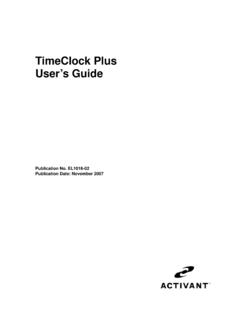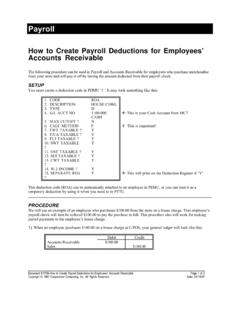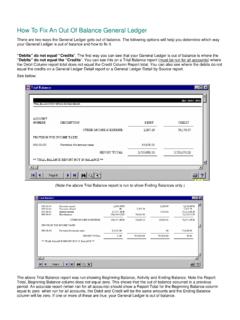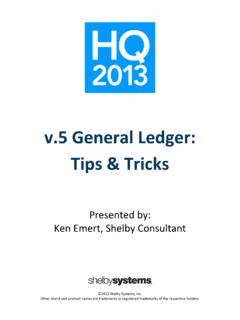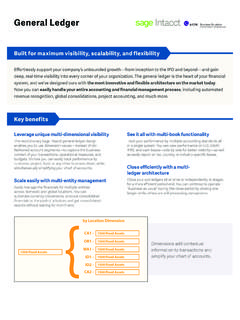Transcription of General Ledger End-of-Year - Epicor
1 EL2126-02 General Ledger End-of-Year . 2012 Epicor Software Corporation. All rights reserved. Epicor and the Epicor stylized logo design, and Epicor Eagle, are registered trademarks of Epicor Software Corporation. All other trademarks are property of their respective owners. 1 General Ledger End-of - year General Ledger closing does NOT need to occur on the last day of your business year or the first day of your new business year . Many times End-of-Year (EOY) procedures are not performed for many weeks following the actual end of your fiscal year . When you are ready to close General Ledger for the year , review the overview flowchart, then follow the detailed procedures below.
2 EL2126-02 General Ledger End-of - year 2 GGMU Post year -End Adjustments After you have completed the General Ledger monthly close, post all year -end adjustments through GGMU. NOTE: You will not have to make closing entries for expense and revenue accounts. GYEN does this automatically. RGTR Print Trial Balance Print a trial balance for all accounts for the entire year . The Trial Balance Report (RGTR) helps you verify that your debits do equal your credits. It also provides a list of all your entries. RGFS Print Financial Statements Print statements for each period if you do not have a current copy. Run the Print Financial Statements Report (RGFS) (in Legacy, this report can also be accessed from Function GSMU, menu option 2).
3 This is your last chance for some statement formats, so be sure you print all the statements you need month-end as well as year -end! GRMU Accounting Period Maintenance Check and recheck the date in Accounting Period Maintenance (GRMU). These dates should reflect only the fiscal or calendar year that you are about to close. Periods 1 through 12 should each display a month. Period 13 should be blank. Period 14, the Current Period, should be the same as period 12. If GRMU does not look the way it is described above, change it now by doing the following: Legacy users: GRMU, at the Prompt Do you wish to change the default period? enter Y and press <Enter>.
4 Default Period Code A = Annual M = Monthly (most commonly used) Q = Quarterly F = 4 WK If you are on 12-period cycle, at option enter M and press <Enter>. Put in the date of the first period in the year you are closing, and press <Enter>. Periods 1-12 will fill in. Enter same dates as period 12 in period 14 and press <Enter>. Note: If you operate your business on something other than 12 monthly periods, check with the Eagle Advice Line for the appropriate GRMU settings prior to running GYEN. Eagle for Windows users: In the Accounting Period Maintenance window (GRMU), select the appropriate period code in the Default Period Code field. Default Period Code A = Annual M = Monthly (most commonly used) Q = Quarterly F = 4 WK If you are on 12-period cycle, put in the date of the first period in the year you are closing, and press <Enter>.
5 Periods 1-12 will fill in. Enter same dates as period 12 in period 14. Click Change on the toolbar. Note: If you operate your business on something other than 12 monthly periods, check with the Eagle Advice Line for the appropriate GRMU settings prior to running GYEN. EL2126-02 General Ledger End-of - year 3 GGMU Add Transaction for Retained Earnings In General Journal Transactions (GGMU), enter the appropriate amount to your Retained Earnings account. Trans date will be the last day of the year you are closing. This will be a one-sided entry. At the prompt OK to post out of balance? answer Y and press <Enter>. Note: If you made a PROFIT then you will credit your retained earning account.
6 If there is a LOSS, then you will debit your retained earnings account. Now you must post the retained earnings transaction you just added by doing the following: Eagle for Windows users: click Post, and select option 2 to post transactions. Legacy users: from GGMU, select option 5 to post transactions. GYEN year -End Procedure For a detailed explanation of this function, Legacy users should refer to the General Ledger Manual (available at ); Eagle for Windows users should refer to online help. This program: Zeros the revenue and expense accounts (profit and loss accounts). Creates a BBF (Balance Brought Forward) document for all Balance Sheet accounts.
7 Transfers the month-end balances of each account to the last year Comparative Fields in the Chart of Accounts (GCMU). Rolls the date table forward in function GRMU to reflect the new year . When GYEN completes, go into Accounting Period Maintenance (GRMU) and change Current Period 14 to the period you are currently in. You can run this procedure while your store is open and point of sale is running.