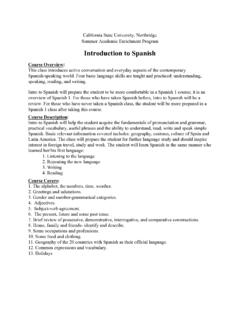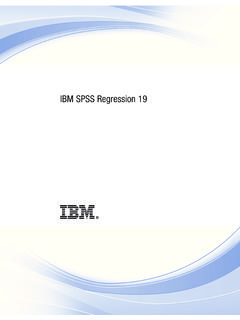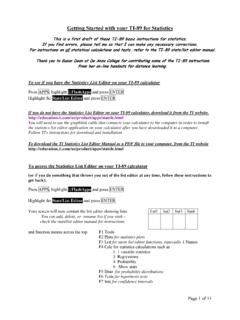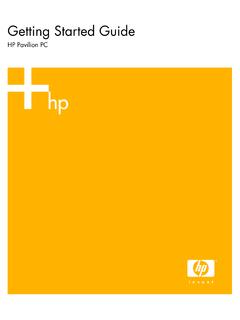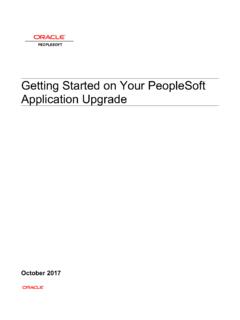Transcription of GETTING STARTED WITH YOUR iPAD
1 IPad GETTING STARTED Page 1 of 10 07/10/13 GETTING STARTED with your iPAD BEFORE YOU BEGIN USING your IPAD The iPad is a mobile device that can be used for almost anything. It is a convenient tool used to check email and stay connected while on the go. The iPad allows users to download a variety of apps that work like miniature software applications. In a work setting, this guide will enable you to use your iPad in the most efficient and effective way possible. Download iTunes and Create an iTunes Account 1. Download and read about iTunes online at 2. Launch the iTunes application if it doesn t launch automatically. 3. Sign In or create a new account by selecting the Sign In link from within the iTunes application.
2 If you do not have an account yet, select the Create New Account button. You can choose a personal email account for your iTunes account. Purchase receipts and notifications will be sent to your chosen email account. x iPad - GETTING STARTED Page 2 of 10 07/10/13 SECURING your IPAD Securing your iPad is important for ensuring that your private information is as safe as possible if your device is lost or stolen. Set your iPad Passcode Lock 1. Select the Settings app from your iPad. 2. In the Settings menu, select the General option and the Passcode Lock option. 3. Select the Turn Passcode On and enter a four digit code. In these settings you can also adjust passcode lock time to different durations.
3 Note: You can create a custom passcode using letters and numbers. From the Passcode Lock options, turn the Simple Passcode option OFF then select the Turn Passcode On to enter a passcode. x iPad - GETTING STARTED Page 3 of 10 07/10/13 Set Up iCloud and Enable Find My iPad to Help Locate a Lost or Stolen iPad 1. Select the Settings app from your iPad. 2. In the Settings menu, select the iCloud option and Sign In. The Apple ID and Password is the same as your iTunes account information. 3. To proceed, Agree to the iCloud Terms of Service agreement. 4. Select Don t Merge or Merge to store all your contacts, calendars and bookmark information in iCloud.
4 What does it Mean to Merge with iCloud? Select Merge if you would like to have all of your data synchronized between iCloud and your CSUN Outlook Exchange account. This will copy your calendar and contact information to iCloud. Select Don t Merge if you would like to keep your iCloud data separate from your CSUN account. One example for why you may not want to merge is if you want to use iCloud for your personal data, and your CSUN Outlook Exchange account for your business data. 5. Select OK to allow iCloud to use the location of your iPad. x iPad - GETTING STARTED Page 4 of 10 07/10/13 6. To locate your iPad, open an Internet browser window and go to Sign in with your Apple ID and Password.
5 7. Select the Find my iPad icon in your browser window. The location services will locate your device. 8. Once your iPad is located, it will display on a map. Select the Information button. 9. Several options for your lost iPad display. Select your preferred options: Play Sound or Send Message to your iPad. Remotely Lock your iPad. Remotely Wipe (delete) your iPad. x iPad - GETTING STARTED Page 5 of 10 07/10/13 CSUN WIRELESS IPad users should connect to the EduRoam network, not the other networks, because it provides the safest and most reliable encrypted network available. To connect to this network, follow the CSUN guide for accessing the EduRoam network.
6 To begin the setup process, please verify that Wi-Fi has been enabled. 1. From the Home menu, select Settings. 2. In the Settings window, select Wi-Fi from the list of available options. 3. Under Choose a , select eduroam. 4. Enter your CSUN email address and Password and select the Join button to complete the process. Note: If set up is successful, the network displays under Wi-Fi settings and a checkmark indicates that you are connected. APPS FOR your IPAD The following apps are recommended by multiple sources for enhancing productivity and organization. These apps are used for viewing and editing Microsoft Office documents and PDF s, as well as for storing documents.
7 Four Ways to Find Apps (for free or to purchase): 1. Select the App Store icon on your iPad to find additional apps. 2. Launch iTunes from your desktop and select the App Store link. View a list of apps by category from the dropdown menu or from the All Categories menu. If you find that reading reviews on apps is helpful, iTunes lists reviews about most apps. 3. Go to the Apple website to view a list of categorized apps. | | 4. Google it! x iPad - GETTING STARTED Page 6 of 10 07/10/13 For Starters: Core Apps App Name App What is it? Documents 2 Free (View and edit documents) Productivity/File management: Documents 2 is the most comprehensive file manager and mini office suite for the iPad.
8 It allows you to transfer all your important documents from and to your iPad using FTP, Wi-Fi , Google, or Email. You can use this app to edit and view many types of documents on the fly. Read more about the app: neuANNOTATE +PDF (Mark up and annotate PDF documents) Productivity: This app allows you to open a PDF document and highlight text, draw, add text notes and photos. Read more about the app: +-pdf/id478313705?mt=8 EVERNOTE (Create and view notes) Personal Organization/Productivity: Evernote was voted Top 10 Must-Have App by New York Times. Evernote is an app designed to help you remember everything across all of your devices and is used for personal organization.
9 You can take notes, capture photos, create to do lists and record voice memo s. Read more about the app: iBOOKS (View PDF files) Curricula/Content Support: Whether you download free books or purchase books, iBooks allows you to download books and organize them as well as PDF files. with iBooks, you can adjust font size, screen brightness and other features to make reading from a mobile device easier and more manageable. Read more about the app: BOX (Access, view, edit,share and manage files) Business/File management: Box provides simple, secure sharing from anywhere letting you easily store files online, send big files fast, access content from your iPhone or iPad and collaborate with Once you upload files and folders to your Box account, you can view, search, and comment directly from your iPad for productivity on-the-go.
10 Read more about the app: Dragon Dictation (Voice recognition and speech to text dictation) Business/Productivity: A voice recognition app that converts speech into text using the Dragon NaturallySpeaking engine. Resulted text can be sent via SMS and email, pasted in other applications, or used to update your status on Facebook and Twitter. It's up to five times faster than typing on the keyboard. Dragon Dictation supports a multitude of global languages. Read more about the app: Blackboard Collaborate Mobile (Online collaboration platform) Education/Online Collaboration: with Blackboard Collaborate Mobile, participants can join a live web conference for online classes, meetings, one-on-one tutoring, group projects, office hours, and much more.