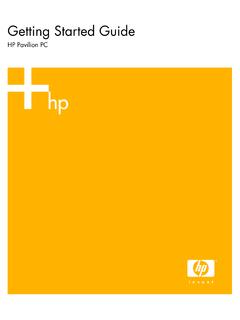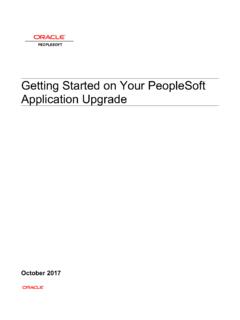Transcription of Getting Started with your TI-89 for Statistics
1 Page 1 of 11 Getting Started with your TI-89 for Statistics This is a first draft of these TI-89 basic instructions for Statistics . If you find errors, please tell me so that I can make any necessary corrections. For instructions on all statistical calculations and tests, refer to the TI-89 stats/list editor manual. Thank you to Susan Dean at De Anza College for contributing some of the TI-89 instructions from her on-line handouts for distance learning. To see if you have the Statistics List Editor on your TI-89 calculator Press APPS, highlight 1:FlashApps and press ENTER Highlight the Stats/List Editor and press ENTER If you do not have the Statistics List Editor on your TI-89 calculator, download it from the TI website. You will need to use the graphlink cable that connects your calculator to the computer in order to install the Statistics list editor application on your calculator after you have downleaded it to a computer.
2 Follow TI's instructions for download and installation. To download the TI Statistics List Editor Manual as a PDF file to your computer, from the TI website To access the Statistics List Editor on your TI-89 calculator (or if you do something that throws you out of the list editor at any time, follow these instructions to get back): Press APPS, highlight 1:FlashApps and press ENTER Highlight the Stats/List Editor and press ENTER your screen will now contain the list editor showing lists: list1 list2 list3 list4 You can add, delete, or rename list if you wish check the stats/list editor manual for instructions and function menus across the top: F1 Tools F2 Plots for Statistics plots F3 List for more list editor functions, especially 1.
3 Names F4 Calc for Statistics calculations such as 1: 1 variable Statistics 3: Regressions 4: Probability 6: Show stats F5 Distr for probability distributions F6 Tests for hypothesis tests F7 Ints for confidence intervals Page 2 of 11 Generating Random Numbers on the TI-89 To generate n random integers between a lower bound and an upper bound while in the Statistics /List Editor APPS Press 1: FlashApps Highlight Stats/List Editor and press ENTER to access list editor F4: Calc 4: Probability 5:RandInt ENTER lower, upper, n) to generate random integers To generate ONE random integer between 1 and an upper bound while in the HOME SCREEN and NOT in the Statistics /List Editor TI-89 : Press 2nd MATH.
4 Press 7:Probability. Press 4:rand(enter upper bound) and press ENTER You will see the first random number. Keep pressing ENTER to get more random numbers between 1 and your upper bound inclusive. To generate random values from a Binomial or Normal Distribution, while in the Statistics /List Editor: APPS Press 1: FlashApps Highlight Stats/List Editor and press ENTER to access list editor 6:randNorm ( , , k ) generates k random values from a Normal probability distribution with mean and standard deviation . Use appropriate values for k 7:randBin ( n , p , k ) generates k random values from a Binomial probability distribution with n trials and p = probability of success. Page 3 of 11 Working with One Variable (Univariate) Data in the Statistics List Editor on the TI-89 Enter data into the list editor using the list editor screen list1 list2 list3 list4 Clear lists by moving up the list to highlight the listname and then press CLEAR This will erase the list contents and keep the list.
5 You can then use the empty list for more data. Using the delete option on the F3: list menu then F1:list manager on the will delete the whole list, title and all, from the editor and the space formerly displayed for that list will disappear from your screen. The list will no longer be available so you will not be able to put data into it. Don't do this unless you are absolutely 100% sure that you want to make the entire list go away!! Sorting Data in a list Do NOT sort data if you are using a frequency list. Only sort data where all frequencies = 1 Press F3 (for List) 2 (for 2:Ops) 1 (for 1:Sort List). If you see your list name, press ENTER. If the correct list name is not there, then enter it suing the alpha key to toggle between letters and numbers as necessary.
6 Press ENTER. You should see your list in sorted order. To find one variable Statistics If you have data in "list 1" and frequencies in "list 2" F4: Calc 1:1-Var Stats List: list 1 Freq: list 2 Category List: leave blank Include Categories: leave blank Press ENTER If you have data in "list 1" not frequency list F4: Calc 1:1-Var Stats List: list 1 Freq: leave blank Category List.
7 Leave blank Include Categories: leave blank Press ENTER One variable Statistics will appear on your screen, scroll down using the cursor keys to see additional summary Statistics . Pressing enter will close the screen that shows the summary Statistics . Page 4 of 11 To make a histogram or boxplot F2: Plots 1:Plot Setup * Make sure there are no checks next to any other plots. If there are, arrow to the plot and press F4 to uncheck them. Then arrow back to Plot 1. Press F1:Define to define the highlighted Plot* On the define plot screen that comes up, use right cursor arrow to display plot types: select desired type from 1:Scatter 2: xc line 3: Box plot 4: Histogram 5: Modified Box Plot enter desired interval width in the Hist bucket Width field enter list name for data into x x data list name y leave blank move the cursor to the Use Freq and Categories?
8 Field: If you are not using a frequency list, set to NO Frequencies blank If you are using a frequency list , set to YES and enter the list containing the frequencies Frequencies frequency list name Press F5: Zoom data to have the calculator graph the plot in a window it deems appropriate for the data Notes: To enter list names into an input field: position cursor in the desired field and then: either use the 2nd and alpha keys to toggle between letters and numbers and to change case, and type in the list names directly or paste the name in by pressing 2nd VAR-LINK (above key) to display the VAR-LINK [All] menu. Highlight appropriate list name then press ENTER to paste the appropriate list name into the appropriate field on the set up menu If you get an error message, check your MODE and make sure that the Graph mode is set to Function Page 5 of 11 To find the distributions menu: Press F5: Distr Shade Menu Shade Normal Shade t Shade Chi-square Shade F Inverse Menu Inverse Normal Inverse t Inverse Chi-square Inverse F Normal Pdf Normal Cdf t Pdf t Cdf Chi-square Pdf Chi-square Cdf F Pdf F Cdf Binomial Pdf Binomial Cdf Poisson Pdf Poisson Cdf Geometric Pdf Geometric Cdf To find the hypothesis tests menu: Press 2nd F6.
9 Tests using the F1 key Z-Test T-Test 2-SampZTest 2-SampTTest 1-PropZTest 2-PropZTest Chi2 GOF Chi2 2-way 2-SampFTest LinRegTTest MultRegTests ANOVA ANOVA2-Way3 To find the confidence intervals menu: Press 2nd F7: Intervals using the F2 key ZInterval TInterval 2-SampZInt 2-SampTInt 1-PropZInt 2-PropZInt LinRegTInt MultRegInt Enter parameters and values into input fields as prompted by your calculator Then press ENTER and wait for answers to appear on an output screen Enter required information into input fields as prompted by your calculator Then press ENTER and wait for answers to appear on an output screen Enter required information into input fields as prompted by your calculator Then press ENTER and wait for answers to appear on an output screen Page 6 of
10 11 PROBABILITY DISTRIBUTIONS SUMMARY on the TI 83, 83+, 84+, 86, 89 TI-83 and 84, press 2nd DISTR TI-86 press 2nd MATH MORE; then press F2 or F3 for the STAT menu; press F2:DISTR TI-89 press APPS; Press 1: FlashApps; highlight Stats/List Editor press ENTER F5: Distr DISCRETE PROB ABILITY DISTRIBUTIONS: pdf gives P(x = specified value) cdf gives P(X specified value) function & input parameters Description TI 83,4: binompdf(n,p,r) TI 86: bipdf(n,p,r) TI 89: binomial Pdf n = number of trials p = probability of success r = number of success Binomial probability P(X = r) of exactly r successes in n independent trials, with probability of success p for a single trial. If r is omitted, gives a list of all probabilities from 0 to n TI 83,4: binomcdf(n,p,r) TI 86: bicdf(n, p, r) TI 89: binomial Cdf n = number of trials p = probability of success r = number of success Binomial cumulative probability P(X r) of r or fewer successes in n independent trials, with probability of success p for a single trial.