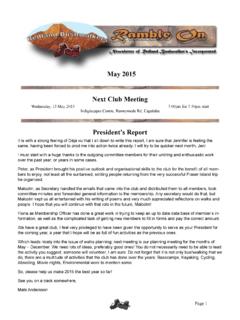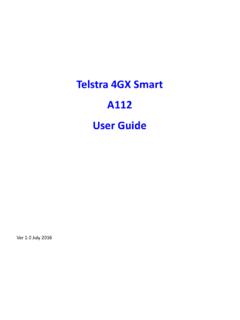Transcription of GETTING TO KNOW YOUR NEW TELSTRA MOBILE …
1 GETTING TO know your NEWTELSTRAMOBILE WI-FI 4 GLET S GET THISSHOW ON THE ROADYou must be excited about your brand new TELSTRA MOBILE Wi-Fi 4G. This guide will help you get started as quickly and easily as possible. It ll guide you through installation, show you how to set up your modem and help you with any tricky S INSIDE03 Safety fi rst05 Before you get started07 Let s get started08 About your TELSTRA MOBILE Wi-Fi 4G13 GETTING connected14 Recharging your battery15 Accessing the internet16 What about International Roaming?17 Problem solving20 Terms and conditions 0203 SAFETY FIRSTP lease read all the safety notices before using this device. The TELSTRA MOBILE Wi-Fi 4G is designed to be used at least 20 cm from your not use the TELSTRA MOBILE Wi-Fi 4G near fuel or chemi-cals or in any prescribed areas such as service stations, refi neries, hospitals, and aircraft.
2 Obey all warning signs where FREQUENCY SAFETY INFORMATIONThe TELSTRA MOBILE Wi-Fi 4G has an internal antenna. For optimum performance with minimum power consumption, do not shield the device or cover with any object. Covering the antenna affects signal quality, and may cause the TELSTRA MOBILE Wi-Fi 4G to operate at a higher power level than needed, and may shorten battery FREQUENCY ENERGYYour TELSTRA MOBILE Wi-Fi 4G is a low-power radio trans-mitter and receiver. When switched on it intermittently transmits radio frequency (RF) energy (radio waves). The transmit power level is optimised for best performance and automatically reduces when there is good reception. Maximum power is only used at the edge of network cover-age so under most circumstances, the power output is very low.
3 Under poor network conditions the TELSTRA MOBILE Wi-Fi 4G transmits at a higher power, may get hot and have signifi cantly shorter battery life. 04 DECLARATION OF CONFORMITY MAXIMUM PERMISSIBLE EXPOSUREThe TELSTRA MOBILE Wi-Fi 4G is designed to be used at least 20 cm from the body. We declare that the product detailed in this manual, and in combination with our accessories, conforms with the essential requirements of the Radio Communications (Electromagnetic Radia-tion Human Exposure) Standard 2003 and the relevant standards made by the Australian Communications and Media Authority under Section 376 of the Telecommunica-tions Act 1997 when at a distance of not less than 20 cm from the body. RoHS declaration (restriction of hazardous substances)The manufacturer declares that the TELSTRA MOBILE Wi-Fi 4G is free from hazardous materials and complies with EU directive 2002/95/EC (commonly known as RoHS) and the amendments.
4 05 Note: The TELSTRA MOBILE Wi-Fi 4G comes with the SIM card YOU NEED TO REPLACE THE SIM CARDR emove the existing SIM card and slide the new SIM card under the SIM card holder, as shown in the YOU GET STARTED06 IMPORTANT:Security settings Wi-Fi Network Name (SSID) and Wi-Fi Security Key. The default Wi-Fi Network Name (SSID) and Wi-Fi Security Key are unique to your device and accessible on the LCD screen. The format is:Wi-Fi 4G-xxxxSecurity Key: xxxxxxxxwhere x is a randomly generated number. You need this information to connect to the TELSTRA Wi-Fi 4G. You can change the Wi-Fi Network Name and Security Key by going to the device homepage ( ) and logging in with the default Admin Password, admin. If you can t locate your Wi-Fi credentials or Admin Password, check the label under the back cover or contact us on 13 2000.
5 You can access additional information such as data usage, view alerts, and more from the LCD S GET STARTEDYOUR PACKAGE CONTAINS THE FOLLOWING TELSTRA MOBILE Wi-Fi 4G AC adapter Micro USB charging cable Battery This GETTING Started Guide Manufacturer s Warranty Card08 ABOUT your TELSTRA MOBILE WI-FI 4G12354641 LCD Screen Displays status icons, messages, and your Wi-Fi Network Name (SSID) and Security Key2 Navigation key Press the Navigation key to cycle through the LCD screens. If the feature is enabled, press and hold the Navigation key for 3 seconds to lock / unlock all the keys. (Go to to enable key lock.) Press and hold the Navigation key and WPS button for 3 seconds to toggle audio alerts (mute / enable).093 Power key Press the Power key for a few seconds to turn the TELSTRA MOBILE Wi-Fi 4G on.
6 Power key lights up blue to indicate that the device is powered on. Press and hold the Power key and WPS button for 5 seconds to reset the TELSTRA MOBILE Wi-Fi 4G to factory External antenna connectors You can connect an external antenna to boost your signal. The antenna connector type is TS9. Antennas with this connector type are available from selected TELSTRA stores and partners. For information on the correct way to attach an antenna, see page WPS button Press to connect WPS-enabled Wi-Fi devices to your Wi-Fi network without the use of a keyboard. See page AC adapter / Micro USB port Use the adapter to recharge the battery. See page Signal strength1 bar low level5 bars excellent4 GDC3 GNetwork type4 GDual-Carrier3 GRoaming Connected to a network other than TELSTRA sAlertGo to the device homepage to check for tracking or searching for a satellite fi xWi-FiOn/OffShows the number of devices connectedBatterylevel4 bars fully charged1 bar battery lowBattery outline critical(Less than 10% charge)FEATUREST elstraWiFi 4G-xxxxSecurity Key: xxxxxxxxTelstra Wi-Fi 4G-xxxxSecurity Key: xxxxxxxx11 ADVANCED FEATURESC onnect up to 5 Wi-Fi devices to your TELSTRA MOBILE Wi-Fi 4G.
7 You will need the Wi-Fi Network Name (SSID) and Security Key. These are displayed on the LCD. Press any key to reactivate the LCD all wireless devices 1. Use the Wi-Fi features on the wireless device (camera, printer, etc.) to connect to your network. 2. Enter the Wi-Fi Network Name (SSID) and Security Key when prompted to do WPS-enabled wireless devices1. Press the WPS button on the TELSTRA MOBILE Wi-Fi 4G. 2. Press the Power Within 2 minutes, press the WPS button on the device you want to connect to your Wi-Fi TELSTRA MOBILE Wi-Fi 4G and the other device commu-nicate with each other and establish the VIA THE WEB INTERFACEC onnect to the web interface (device homepage) to change the settings of your TELSTRA MOBILE Wi-Fi 4G including: Changing the name of your wireless network Changing your passwordTo connect to the web interface, connect your laptop to your wireless network and go to the device homepage by typing into your browser.
8 To make changes you ll need to log in as the Admin Login icon and enter the default Admin Password, full details on what can be done through the web interface, click the Help : If you reset your device, you will need to enter the factory default CONNECTED1. Press and hold the Power key for a few seconds to turn on your TELSTRA MOBILE Wi-Fi 4G. The LCD will display your credentials Wi-Fi Network Name (SSID) and Security Key. 2. On the device, go to Wireless Network Settings and ensure your Wi-Fi function is users: Make sure AirPort is turned on. PC users: Ensure your Wi-Fi function is turned on. (For all other devices, please refer to your device manual.)Once the Wi-Fi is enabled, select the Wi-Fi Network Name (SSID) displayed on the device LCD (for example, Wi-Fi 4G-xxxx).
9 3. When prompted, enter your Security Key, as it appears on the LCD screen. 14 RECHARGING your BATTERYYour battery comes partially charged. When you need to recharge it:1. Plug the micro USB cable into the Plug the other end of the cable into the: AC adapter and plug the adapter into an electrical outlet USB port on your computer OR15 ACCESSING THE INTERNETOnce you have set up your TELSTRA MOBILE Wi-Fi 4G, you can access the internet at broadband speeds whenever you re in a TELSTRA MOBILE Network coverage TELSTRA MOBILE Wi-Fi 4G device will seamlessly oper-ate across the entire TELSTRA MOBILE Network, providing you with the benefi ts of 4G speeds in all capital CBDS (meaning within 5km from the GPO), associated airports and selected regional locations (meaning within 3km from regional town centre) and then automatically switches over to our fastest 3G network speeds available in other coverage access the internet:1.
10 Power up your TELSTRA MOBILE Wi-Fi On your laptop, select the Wi-Fi Network Name (SSID) and click Connect .Note: You can also share your internet connection with up to 5 other Wi-Fi enabled ABOUT INTERNATIONAL ROAMING?You can use your TELSTRA Wi-Fi 4G service while overseas. International Roaming is available by calling TELSTRA on 13 2000. It is important to note that different charges apply when using your TELSTRA service overseas and that any monthly allowance included with your TELSTRA plan excludes use while overseas. For a full list of available countries and charges, go to SOLVINGHow do I go back to the homepage (web interface)?Open your browser and type in is my Admin Password?The Admin Password for the homepage (web interface) enables you to confi gure your device.