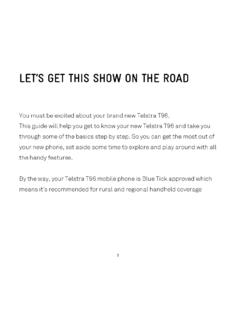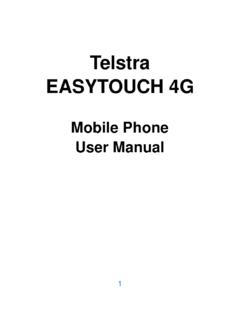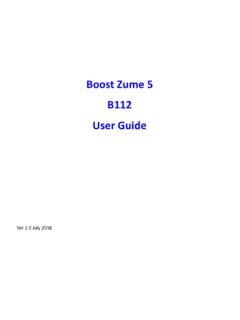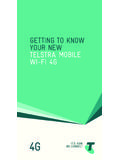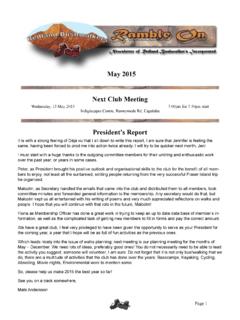Transcription of Telstra 4GX Smart A112 User Guide - Mobile Devices
1 Telstra 4GX Smart a112 . user Guide Ver July 2016. Copyrights Copyright 2016 by ZTE Corporation All rights reserved. No part of this publication may be quoted, reproduced, translated or used in any form or by any means, electronic or mechanical, including photocopying and microfilm, without the prior written permission of ZTE Corporation. ZTE Corporation reserves the right to modify technical parameters and specifications in this Guide , and promptly correct the contents in the Guide that are inconsistent with the latest documents. All modifications shall be compiled in a new version of user Manual without prior notice.
2 ZTE Corporation keeps the right to make the final explanation to this Guide . Trademarks Android is a trademark of Google, Inc. All other trademarks and copyrights remain the property of their respective owners. SAR - SAR results for this device are published on Third-party Applications Statement During the installation process of some third-party applications, issues of repeated restart or abnormal operation of software might be caused by incompatibility of the third-party applications rather than the phone. Installation of a third-party ROM or non-official operating system (commonly called rooting' your device) might bring unwanted security risks and may make your device inoperable.
3 ZTE. Corporation will not be liable for the security threats brought by upgrade of the operating system. System Recovery for lost passwords If you have set a device PIN, Pattern or Password lock and have lost or forgotten your code there are two possible solutions. 1. If you have setup a Google Account ( your G Mail account) then enter the wrong password 5. times to be prompted for your Google Account Password to open your device. 2. If you have not set up a Google Account in your handset then perform a factory reset: Power Off your device. Press and hold the Volume Up key, then press the power key to boot into Recovery Mode.
4 Choose Factory Reset. Contents Getting started ..1. Inserting and Removing the SIM card .. 3. Inserting and Removing Memory card (optional) .. 4. Inserting the battery .. 5. Charging the Battery .. 6. Getting to know your phone ..7. Screen control .. 7. Volume Controls .. 8. Home 9. Settings .. 11. Settings .. 12. Switch to sleep mode (turn off the display) .. 13. Wake up your phone .. 13. Secure your device .. 14. Make and answer calls ..15. Make a call .. 15. Answer a call .. 16. Reject a call .. 16. End a 17. Adjust the 17. Turn the speaker on or off .. 17. Add a multi party or Conference call.
5 17. Use touch tones during a call for automated call systems .. 17. Contacts ..18. Add new contact .. 18. Delete contacts .. 19. Edit contact details .. 19. Search contacts .. 19. Add a contact to Favorites .. 20. Import/Export contacts .. 20. Share a contact .. 20. Using Google Contacts .. 21. Use Contacts to block an incoming caller .. 21. Messaging ..22. Send 22. Receive messages .. 23. Message thread .. 23. Message Settings .. 24. Gmail ..24. Set up an Gmail account for the first time .. 24. Connectivity ..25. Wi-Fi .. 26. Bluetooth .. 27. Connect to a Computer to transfer files .. 28.
6 Settings ..29. Airplane mode .. 29. Device .. 30. Accounts and sync .. 32. Language .. 32. Date & time .. 33. About phone .. 33. Experiencing Multimedia ..33. Camera .. 33. Camcorder .. 34. Gallery .. 35. Music Player .. 35. Sound Recorder .. 36. FM radio .. 36. More Applications ..38. Chrome .. 38. File manager .. 39. Clock .. 39. Calculator .. 41. Calendar .. 41. Downloads .. 43. Manage applications ..44. Install new 44. Uninstall applications .. 45. Technical Specifications ..46. Troubleshooting ..48. Declaration of RoHS compliance ..52. Disposal of your old phone ..53. Getting started 1.
7 Key functions Back Touch to open the previous screen you were working in. If the onscreen keyboard is open, touch it to close the keyboard. Home Touch to open the home screen. If you're viewing the left or right extended home screen, Touch it to open the central home screen. Menu / Options Touch to open the Options menu for the current screen. Press and hold to open the Recent Apps list Power key Press it to turn on/off the display. Long press it to open a menu with options for Airplane mode, for Silent mode, for Vibration mode, and for powering off the phone. Volume keys Adjust the volume.
8 Long press it to quickly adjust the ring tone volume to maximum or minimum. Press to access the Interruptions panel Press to control in call volume Press to control media and apps volume Screen Capture Press the Volume Down and Power key at the same time Android Recovery Hold the Volume Up key, then power On your device. 2. Inserting and Removing the SIM card You must insert a valid SIM card into your phone before use. 1. Switch off your phone and disconnect any external power. 2. Remove the back cover using the thumb catch in the bottom left corner (viewed from the back). 3. Remove the battery (if inserted).
9 4. Insert your SIM card face down into the card holder with the cut corner on the upper right as shown: 5. Replace the battery. 6. Replace the back cover and press to lock down 3. Inserting and Removing Memory card (optional). Insert the microSD memory card into the card slot as shown below: TIPS. A memory card is an optional accessory and is not included with your device. The phone accepts microSD cards up to 32GB with FAT32 format. The addition of a memory card is mainly used for personal storage such as Photos, Music and Videos. The installation of Apps to the SD card is limited and may not be available.
10 4. Inserting the battery 1. Open the battery cover on the back of your phone. 2. Align the battery's contact points with those of the phone and gently press the battery down into place. 3. Replace the battery cover clicking it back into position. 5. Charging the Battery Connect the charger to the phone using a USB cable, and plug the charger into a standard power socket. Only use the approved charger and USB lead provided. 6. Getting to know your phone Screen control There's more to a touch screen than simple touching: - Touch: Touch items on screen to open apps, select options or use the keyboard.