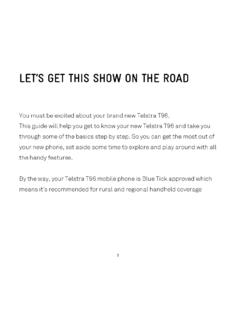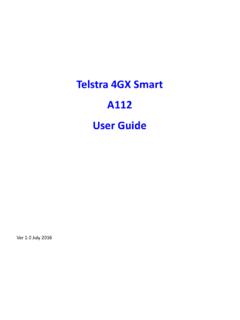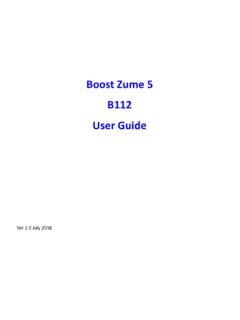Transcription of Telstra EASYTOUCH 4G - ZTE Australia
1 1 Telstra EASYTOUCH 4G Mobile Phone User Manual 2 LEGAL INFORMATION Copyright 2012 ZTE CORPORATION. All rights reserved. No part of this publication may be quoted, reproduced, translated or used in any form or by any means, electronic or mechanical, including photocopying and microfilm, without the prior written permission of ZTE Corporation. ZTE Corporation reserves the right to make modifications on print errors or update specifications in this guide without prior notice. The Bluetooth trademark and logos are owned by the Bluetooth SIG, Inc. and any use of such trademarks by ZTE Corporation is under license. Other trademarks and trade names are the property of their respective owners. This product supports expandable memory up to 32GB microSD(HC) card as an optional accessory. External memory card is not included in the box. The microSD logo is a trademark of the SD Card Association. Ver . November 2012 This product is user-upgradeable.
2 Please check for updates at zte. or call the service hotline for more technical support. 3 Contents Device Overview .. 5 Connect to Networks and Devices .. 33 People .. 54 Accounts .. 61 Email .. 63 GmailTM .. 68 Messaging .. 73 Calendar .. 77 Google Talk .. 80 Google+ .. 83 Browser .. 85 Google Location Services .. 91 Camera .. 96 Gallery .. 99 102 Google Play Music .. 105 Video Player .. 107 FM Radio .. 108 4 Sound Recorder .. 111 More Apps .. 112 Play Store .. 116 Settings .. 118 Troubleshooting .. 125 For your Safety - General Safety .. 129 Technical Specifications .. 140 Declaration of RoHS Compliance .. 141 Disposal of your Old Device .. 142 5 Device Overview 6 Key Functions Key Function Power Key Press to wake up your phone. Press and hold to select Silent, Vibrate or Flight mode, or to power on and off. Press to switch your phone to Sleep mode. Back Touch to go to the previous screen. Home Touch to return to the Home Screen from any application or screen.
3 Tasks View and access running tasks or apps Volume Keys Press or hold to turn the volume up or down. 7 Installing the SIM Card, microSD Card*, and Battery Switch off your phone before installing or replacing the battery, SIM card or microSD card* (optional accessory) 1. Remove the back cover by opening from the thumb catch: 2. Hold the SIM card with the cut corner as shown and slide it into the card holder. 8 3. If you wish to increase the memory capacity insert a microSD card (optional) with the metal contacts facing down as shown 4. Insert the battery by aligning the gold tabs on the battery with the gold springs in the battery compartment. Gently push down on the battery until it clicks into place. 5. Press the cover gently back into place until you hear a click. Take care to align the antenna port cover. * The microSD card is not included in the box 9 Charging the Battery When you first get your new phone you ll need to charge the battery.
4 1. Insert the charger lead carefully. Ensure that the plug is inserted with the correct orientation. Do not force the connector into the charger jack. 2. Connect the charger to a standard AC wall outlet. 3. Disconnect the charger when the battery is fully charged. How much charge have you got? If the battery is low, there will be a pop-up message on the screen. As you charge your phone, the screen will tell you the exact battery level each time you wake up your phone. If the phone is on, you ll see the charging icon / on the status bar. 10 Battery and Charging Tips Only use the AC charger and USB lead supplied. Insert the charger lead carefully. Be careful to avoid tripping over or pulling on the lead whilst it is plugged in. Physical damage to the charging port is NOT covered by warranty. The phone can also be charged by connecting it to a computer using the USB lead supplied. Avoid high temperatures and direct sunlight.
5 The battery will not charge above 45 C Do not leave the battery in a discharged state. Charge the battery promptly when flat. Keep your handset cool. High temperatures degrade the battery more quickly. Normal charge time is 3-4 hours. Do not leave on charge for more than 24hrs. After 2-3 charge/discharge cycles the battery life will improve. From then on use top up charging to recharge frequently and always charge promptly when flat. When not using the phone for long periods charge to approx 40% and remove the battery. With poor network conditions (less than 2 bars) battery life is reduced, turn off Bluetooth and Wi-Fi when not in use to extend battery life. 11 Powering On/Off Make sure the SIM card is in your device and the battery is charged. Press and hold the Power Key to turn on your phone. To turn it off, press and hold the Power Key to open the options menu. Touch Power off and then touch OK. Setting Up for the First Time When you first power on your phone or after a factory reset (see Settings Backup and Reset), you need to enter some settings before use.
6 1. The default language is English ( Australia ) touch to change if required or touch Start. 2. Select Sign in if you have a Google account or Get an account to create a Google account or Not now to skip . 3. Configure the Google location options and touch Next. 4. Enter your name which the phone uses to personalise some apps and touch Next. 5. You will be prompted to accept the terms of Google service. Touch Next to continue. 6. Touch Finish to complete the setup. 7. Further assistance is given in the form of pop ups describing how to use various features. Press OK to clear these notices. 12 Locking/Unlocking your phone your phone allows you to quickly lock the screen and keys when not in use and to turn the screen back on when you need it. To lock the screen and keys: Press the Power Key to turn the screen off and lock the keys, NOTE: To save battery power, the phone automatically turns off the screen after a certain period of time when you leave it idle.
7 Review this setting at Settings Display Sleep. You can still receive messages and calls while the phone screen is off. To unlock the phone: Press and hold the Unlock button to unlock your device: NOTE: If you have set an unlock pattern, PIN, password or face unlock for your phone (see chapter Settings Security), you ll need to draw the pattern or enter the PIN/password, face to unlock your screen. 13 Using the Touch Screen your phone s touch screen lets you control actions through a variety of touch gestures. Touch When you want to type using the onscreen keyboard, select items, or press onscreen buttons, simply touch them with your finger. Touch and Hold To open the available options for an item (for example, a message or link in a Web page), touch and hold the item. Swipe or Slide To swipe or slide means to quickly drag your finger vertically or horizontally across the screen. Drag To drag, press and hold your finger with some pressure before you start to move your finger.
8 While dragging, do not release your finger until you have reached the target position. Pinch In some apps (such as Maps, Browser, and Gallery), you can zoom in and out by placing two fingers on the screen at once and pinching them together (to zoom out) or spreading them apart (to zoom in). Rotate the phone to change from portrait to landscape. 14 Getting to Know the Home Screen The home screen is the starting point for applications, functions, and menus. You can customize your home screen by adding application icons, shortcuts, folders, widgets, and more. Swipe the screen left or right to display additional screens. Status & Notifications Drag the notifications bar down to review Back Home Tasks Google Search Wallpaper Browser Messaging Apps People Phone 15 Changing the System Language 1. Touch Home > Apps > Settings > Language & input > Language. 2. Select your chosen language. Setting the Date and Time 1.
9 Touch Home > Apps > Settings > Date & time. 2. Clear the Automatic date & time and Automatic time zone check boxes if you want to set the date, time and time zone yourself. 3. Set the date, time, time zone, and date/time format. Changing Ringtone and Notification Sounds You can customise the ringtone for incoming calls and default notification sound quickly. 1. Touch Home > Apps > Settings > Sound. 2. Scroll down for Phone ringtone or Default n otification. 3. Scroll through the ringtone list and select the ringtone you want to use. 4. Touch OK. NOTE: To adjust the ringtone for an individual caller, go to that person's contact card in the People app, touch the > Set ringtone for that card. 16 Adjusting Volumes 1. Touch Home > Apps > Settings > Sound > Volumes. 2. Adjust the volume for music, video, games, and other media, the ringtone and notification volume. 3. Touch OK to save. TIP: You can adjust the media volume when a media application is in use by pressing the Volume Keys.
10 If no media application is active, press the Volume Keys to adjust ringtone volume (or the earpiece volume during a call). Enable Silent or Vibrate mode in the following ways: Press and hold the Power Key and then touch to enable silent mode, touch to enable vibrate mode, or touch to disable silent mode. With no media application running pressing the volume keys will control the Ring volume. When the icon appears in the status bar, the phone is set to the vibrate mode. When the icon appears in the status bar, the phone is in the silent mode. Touch Home > Apps > Settings > Sound > Silent mode, and touch Off, Vibrate or Mute. 17 Applying New Wallpapers Set the home screen wallpaper: 1. Touch Home to return to your home screen 2. Press and hold on the home screen (long press) to bring up the Choose wallpaper menu: 3. Select a wallpaper from Download Wallpaper, Gallery, Live Wallpapers, or Wallpapers and choose the image or animation you want to use.