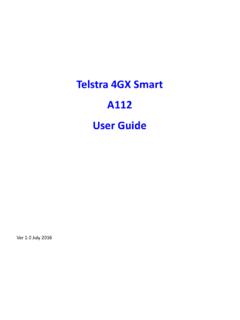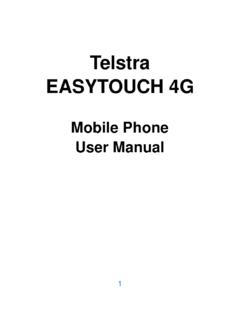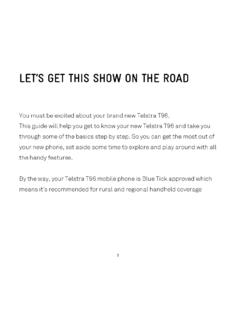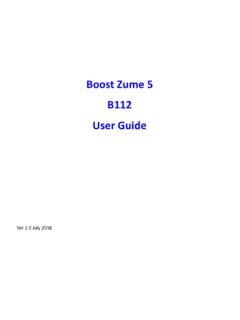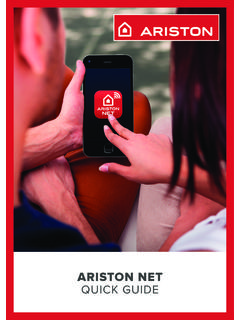Transcription of TELSTRA EASYCALL® 4 - Mobile Devices
1 1 TELSTRA EASYCALL 4 T403 Mobile PHONE USER GUIDE 2 Contents 1 A QUICK LOOK AT YOUR DEVICE .. 4 INSERT THE SIM CARD .. 5 INSERT THE BATTERY .. 6 CHARGING THE BATTERY .. 7 BATTERY LEVEL INDICATOR .. 8 SWITCH YOUR PHONE ON .. 8 2 GET TO KNOW YOUR PHONE .. 9 MAIN DISPLAY .. 9 KEY FUNCTIONS .. 11 MENU MAP .. 13 3 STEP BY STEP GUIDE .. 15 EMERGENCY SWITCH SETTING .. 15 MAKE AND RECEIVE 16 ADD A CONTACT TO YOUR PHONE BOOK .. 17 MAKE A CALL FROM THE PHONE BOOK .. 17 18 EASY CALL KEYS .. 19 SPEED DIAL .. 20 CALL HISTORY .. 20 4 SETTINGS .. 20 GENERAL SETTINGS .. 20 SOUND 21 DISPLAY SETTINGS .. 22 3 CALL SETTINGS.
2 22 SETTINGS > PHONEBOOK .. 23 SETTINGS > MESSAGES .. 23 SETTINGS > SWITCH SETUP .. 23 SETTINGS > CONNECTIVITY .. 23 SETTINGS > SECURITY .. 23 ORGANISER > ALARMS / REMINDERS .. 24 TORCH .. 25 KEYLOCK SWITCH .. 25 FM RADIO SWITCH .. 25 TECHNICAL SPECIFICATIONS .. 27 SERVICE INFORMATION .. 27 WARRANTY INFORMATION .. 28 NETWORK LOCKED DEVICE .. 28 5 WARNINGS AND SAFETY NOTICES .. 29 GENERAL PRECAUTIONS .. 29 PRECAUTIONS WHILE DRIVING .. 30 AIRCRAFT SAFETY .. 30 PRECAUTIONS FOR MEDICAL Devices AND FACILITIES .. 30 PRECAUTIONS FOR POTENTIALLY EXPLOSIVE 31 BATTERY SAFETY .. 31 LIMITATION OF LIABILITY .. 32 RF SAFETY (SAR).
3 32 EMERGENCY CALLS .. 33 4 1 A QUICK LOOK AT YOUR DEVICE 5 INSERT THE SIM CARD Open the battery cover using the thumb notch on the back of the device, bottom left corner. Insert the SIM card with the metal contacts facing down and the cut corner on the bottom right corner as shown: This phone uses a micro SIM card, or 3FF format. 6 INSERT THE BATTERY 1. Insert the battery carefully with the contacts located against the gold springs - the battery will only fit one way. 2. Replace the battery cover. Snap it back into place from the top down making sure that the cover closes completely. 7 CHARGING THE BATTERY The charger lead is keyed and will only fit one way.
4 Insert the lead carefully observing the correct alignment of the plug and socket. 8 The phone can be charged in the On or Off state. Make sure that the battery is inserted before charging. It is better to keep your battery topped up regularly than to let it fully discharge before charging. This will maximise your battery life. BATTERY LEVEL INDICATOR The phone will give an audible alert when battery is low and display a low battery message on screen. Please recharge the battery promptly to maintain service. SWITCH YOUR PHONE ON Press and hold the red key for 2 seconds to switch the phone on. Enter the PIN code supplied with your SIM card.
5 Press the green key (OK) to enter. Warning: If you enter the wrong code three times your SIM card will be locked. The phone will request you to enter the PUK code. Contact your service provider to obtain the PUK code if required. If your handset displays: PIN: Enter the PIN supplied with your SIM card. Limited Service Check the SIM card is inserted correctly. Enter PUK code Contact your Service Provider. 9 2 GET TO KNOW YOUR PHONE MAIN DISPLAY Keypad lock key Information Bar Time Date Service Provider 10 Missed call New SMS message Ringtone enabled Ring and Vibrate Silent Mode enabled Vibrate only Alarm enabled Headset inserted Voicemail received GPS Location On Call Forwarding active Roaming 11 KEY FUNCTIONS Function Description Call key (Green Key) Press to make a call.
6 Press to answer a call. From the idle screen, press to access call history. Press to confirm the function you choose, (OK Key) End key (Red Key) Long press to select the Power off menu. Press to go back to previous menu or home screen. Clear text and numbers. Up key From the idle screen press to access the Phone Book. Press to move cursor up. Down key From the idle screen, press to enter Main Menu. Press to move cursor down. Menu Key Access the menu, jump to the top of the menu Easy Call keys Programmable keys to call dedicated numbers. Press the Easy Call keys to activate. Numeric keys Enter numbers 0-9 and characters A-Z.
7 12 Function Description # key Press to input # . Switch SMS text input mode (Abc, abc, 123) Hold down to engage / disengage Silent mode. * key From the idle screen press to enter * , + , W , or P Use + for the international dialling prefix. W will wait until the next number is entered into the dialling sequence. P inserts a 3 second pause into the dialling sequence. In SMS mode press to access common symbols. Emergency Switch Activate your Switch Call and SMS (see Emergency Switch Setting). Volume keys Adjust the volume up and down. To r c h switch Turn the torch on or off. FM radio switch Turn the FM radio on or off.
8 Keylock switch Lock and unlock keypad. (Emergency calling is still possible with the keylock engaged, be aware the handset can still pocket dial to 000 and 112) 13 MENU MAP 14 MENU MAP (SETTINGS) 15 3 STEP BY STEP GUIDE EMERGENCY SWITCH SETTING The Emergency Switch on the back of the handset can be programmed to make a call and/or send an SMS to friends or relatives simultaneously. Press Down (5 times) > OK to enter the Settings Menu Press Down (6 times) to get to Switch Setup Press OK to select Switch, Move the cursor to On then press OK to enable the switch. Press Back then Down to get to Switch Number: 1.
9 The first location will define the voice call number. 2. Locations 2-5 define the SMS numbers. Select an Empty location then press Add to add a new number. At this point, if you already have Contacts stored on your SIM card they will be available under the Phonebook setting, otherwise choose Manual to manually enter a Name and Number. Enter details for up to 5 Contacts. Press Back then go to Switch SMS, then press OK to edit. To send an automated text message there must be a message in this field. Press Back then go to Switch and select On to enable this function. When enabled and programmed, pushing the Switch Key will send an SMS message to numbers 2-5 and initiate a call to the first defined number.
10 The Alert tone (Settings > Switch Setup > Volume) will continue after the call 16 until the Switch Key is pushed back to the down position. When the call is connected the handset automatically enables Handsfree (speaker-phone) mode. The alert tone volume can be adjusted to Off, Low, Medium or Loud In any state, push the Switch key down to return the phone to standby mode. Switch Dialling is still activated when the keypad is locked. At the end of the call close the Switch Key to terminate the call. MAKE AND RECEIVE CALLS Enter the phone number using the number keys and press the Green key to dial. If you enter a wrong digit use the Red Key to delete.