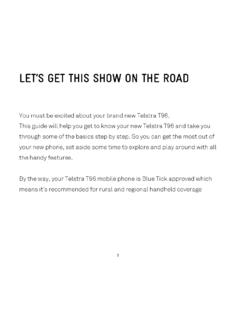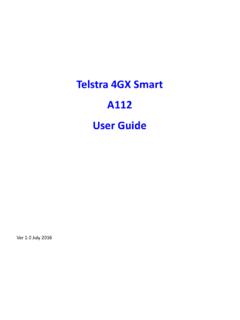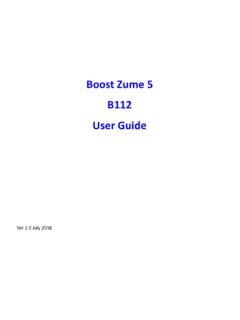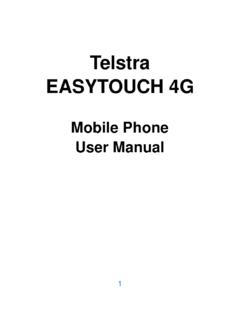Transcription of GETTING TO KNOW YOUR TElsTRa TOUGH 3 - ZTE Australia
1 GETTING TO know your TE ls TRa TOUGH 3 FOR MORE INFORMaTION Call 13 2200 VI sIT sIT a TEls TR a s TORE OR PaRTNERWH aT s INsIDE03 Let s get started 06 GETTING connected11 Making calls, messages and emails15 Managing your contacts17 Extra features19 Extra bits you should knowlET s GET THIs s HOW ON THE ROaDYou must be excited about your brand new TElsTRa TOUGH guide will help you get up and running as quickly and easily as possible. So you get the most out of your new TElsTRa TOUGH 3, set aside some time to explore and play around with all the handy features.
2 You can also download the full user guide online from the way, your TElsTRa TOUGH 3 handset is Blue Tick approved which means it s recommended for rural and regional handheld coverage. 2lET s GETsTaRTEDYOUR TEls TRa TOUGH 3 your PaCK aGE CONTaIN s THE FOll OWING: TElsTRa TOUGH 3 handset and battery AC charger and USB charging cable Headset This GETTING Started Guide Manufacturer s warranty card Mobile Muster recycling bag3 4 Clear KeyEnter/ OK KeyMicrophoneNavigationKeysEarpieceFront CameraCall KeyPower/End KeyLeft & RightSoft KeysHandy HintFor more information on status bar icons you can refer to the full
3 User guide online at PortSpeakerBack CameraCamera keyVolume keysUSB, headphones and charging portGETTING CONNECTED 1. INsERT sIM CaRD Remove back cover using the thumb catch on the bottom right corner of the handset and gently lift off. Insert the SIM card with the gold chip facing down and the slanted edge on the top left as 6 2. INsERT THE BaTTERY Ensure the gold tabs on the battery are aligned with the gold pins in the battery compartment.
4 Gently push down on the battery until it clicks into place. 3. sWITCH ON your TEls TR a TOUGH 3 Press and hold the red power key for three seconds to switch the mobile phone on and off. CH aRGING your TEls TR a TOUGH 3 Insert the AC charger supplied carefully with the plug and socket aligned correctly as shown below: You will hear a sound when the charger is inserted into the handset and the display will light HintIf the phone is turned off after charging, long press the red power key to switch it back 8 join me CONNECTION MaNaGERJoin Me allows you to manage your contacts, messages.
5 Calendar and transfer media files including photos and music by connecting your phone to a compatible computer. KEYlOCK ON THE KEYPaD You can lock the keypad from accidental dialling by holding down the * key until you see Keypad Locked message. To unlock the keypad press the OK key followed by the * key. You can set Auto Keylock by opening the menu screen and navigating to Settings and selecting Phone. Use the arrow keys until you find Auto keyguard option and press OK. MaIN MENU NaVIG aTION The Main Menu is a grid of icons that are used to access key features on the phone.
6 From the Home screen press the centre key to access the Main Menu. Using the navigation arrow keys move up, down, left or right and press the centre key to 10 VOICE Calls Making a voice call To make a voice call, enter the number on the keypad and press OK key or the green call key to dial. If the number already exists in your Contacts, possible matches are listed where you can use up and down arrows to select.
7 You can also call a number from your Contacts. Select Menu, navigate to Contacts and press OK key. Use the up and down arrows to search for your contact and press the green call key to dial. Answering an incoming call When you receive an incoming call press the green call key or OK key to answer the call. You can press OK key for loud speaker mode. To reject or end a call press the red end key. TEXT MEssaGING (sMs) Sending a SMS text message There are two ways to access your SMS messages. You can press the right navigation key to access the shortcut for Messages.
8 Alternatively, open the menu screen and navigate to Messages with the arrow keys. Press the centre key to create a new message and press it again to select Text message. Type in your contact number with the keypad or press the centre key to select a contact from your address book. Use the navigation arrow keys to move up or down and the centre key to select. Press the navigation down key to move to the text field and enter your message with the letter keys on the keypad. When complete press the centre key to send Calls,ME ssaGE s aND EMaIls11 12 Viewing a received text message When you receive a text message an envelope icon will be displayed in the status bar at the top of your display.
9 You will also be notified by a message alert tone and vibration if these settings are active. You can press the centre key to view message. Alternatively to view all messages, open the Menu screen and navigate to Messages then select Inbox. your list of messages will be displayed on the screen and you can open a message by using the arrow keys and the centre key to view selected message. EMaIls Where you have access to the internet on your phone you can stay on top of your emails with your TElsTRa TOUGH 3 following these simple instructions. Setting up your email account Open the Menu screen and navigate to Email.
10 Press Add to add a new account. Choose your account type and press OK to configure. Enter your email address and password and press OK. You can also add multiple email accounts if required. In your Email screen select Inbox and OK to retrieve new emails. Sending an email In the Email screen use the arrow keys to select New Email. Use the down arrow key to enter details in respective fields. When you are finished press OK to Send. Handy HintYou can set up automatic Email Retrieval which means that your mobile will automatically check for new emails.