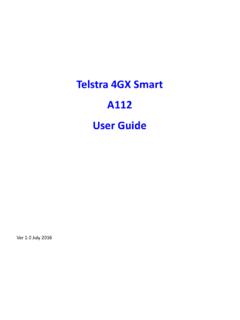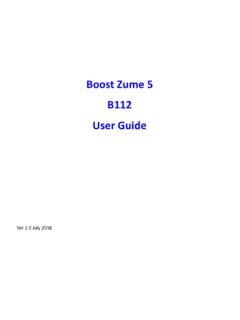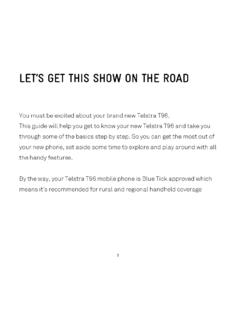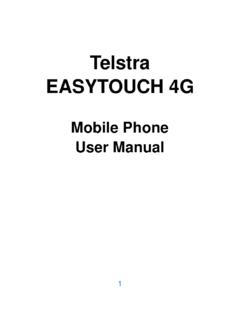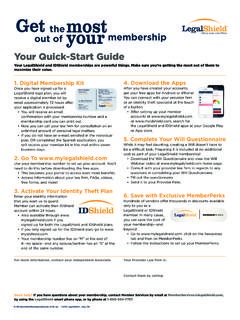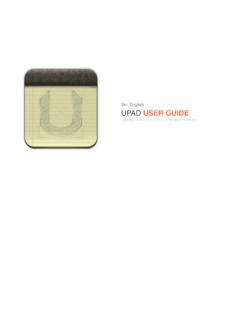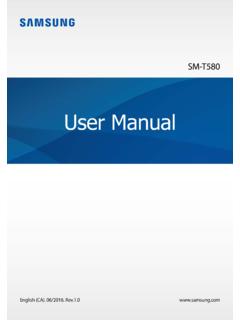Transcription of Telecom R83 - ZTE Australia
1 1 Telecom R83 Mobile Phone User Manual 2 LEGAL INFORMATION Copyright 2013 ZTE CORPORATION. All rights reserved. No part of this publication may be quoted, reproduced, translated or used in any form or by any means, electronic or mechanical, including photocopying and microfilm, without the prior written permission of ZTE Corporation. ZTE Corporation reserves the right to make modifications on print errors or update specifications in this guide without prior notice. The Bluetooth trademark and logos are owned by the Bluetooth SIG, Inc. and any use of such trademarks by ZTE Corporation is under license. Other trademarks and trade names are the property of their respective owners. This product supports expandable memory up to 32GB microSD(HC) card as an optional accessory. External memory card is not included in the box.
2 The microSD logo is a trademark of the SD Card Association. Ver. August 2013 This product is user-upgradeable. Please check for updates at or use the built in System Updates app. In the event of a device lock up press and hold the power key for 10 seconds to restart your device. 3 Contents Device Overview .. 5 The Home Screen .. 14 Customise your device with Settings .. 15 Making Calls .. 31 Messaging .. 38 People .. 53 Using the Drive Mode App .. 60 Accounts .. 60 Email .. 62 GmailTM .. 66 Calendar .. 70 Google Talk .. 72 Google+ .. 75 Using the Chrome Browser .. 77 Google Location Services .. 79 Using the Camera .. 83 Gallery .. 87 90 4 Google Play Music .. 92 FM Radio .. 94 Other Apps .. 96 Settings Summary .. 102 Troubleshooting .. 104 General Safety 107 Technical Specifications .. 116 IMPORTANT NOTICE LIQUID AND DUST PROTECTION Your device is waterproof to 1m depth but should never be deliberately immersed in any liquid.
3 Always close the port covers after use to maintain protection against liquid and dust. Close the port covers by pressing the cover firmly into the case and sliding back and forth to fully seal. The headphone socket is protected against liquid ingress, if you get water inside the headphone port, please invert the device to drain the liquid. Do not leave liquid inside the socket. The battery is sealed and is not user replaceable. See your warranty card for full warranty terms and conditions. 5 Device Overview 6 Key Functions Key Function Power Key Press to wake up your phone Press and hold to select Silent, Vibrate or Flight mode, to Restart your device or power on & off Press to switch your phone to Sleep mode. Back Touch to go to the previous screen Touch to exit applications Home Touch to return to the Home Screen Press and hold to view recent apps Options Touch for current Options menu Apps View all your system apps Volume Keys Press or hold to turn the volume up or down.
4 Can be used to take photos in camera mode. Status LED Indicator Red Less than 10% charge Orange Between 10 70% Green More than 70% charge LED Flashing Message or Missed Call Notification 7 Insert the SIM Card and microSD Card* 1. Locate and open the SIM port on the left hand side of the phone. 2. Hold the SIM card with the gold contacts facing down and the cut corner facing the top of the phone as shown and slide it into the card holder. Press it home so it clicks into place. 3. If you wish to increase the memory capacity insert a microSD card (*optional) up to 32GB with the metal contacts facing down as shown above. Push it fully home until it clicks into place. The microSD card is not included in the box. 4. Remember to always close the port covers after use. 8 Charging the Battery The back cover is sealed and the battery is not user replaceable.
5 Do not attempt to open the back cover which will void your warranty. To charge the battery: 1. Insert the charger lead carefully. Ensure that the plug is inserted with the correct orientation. Do not force the connector into the charger jack. 2. Connect the charger to a standard AC wall outlet. 3. Disconnect the charger when the battery is fully charged. 4. Remember to close the charging port to maintain protection against liquid ingress. How much charge have you got? If the battery is low, there will be a pop-up message on the screen. As you charge your phone, the lock screen will tell you the battery level each time you wake up your phone. If the phone is on, you ll see the charging icon / on the status bar. 9 Battery and Charging Tips Only use the AC charger and USB lead supplied. Insert the charger lead carefully.
6 Be careful to avoid tripping over or pulling on the lead whilst it is plugged in. Physical damage to the charging port is NOT covered by warranty. The phone can also be charged by connecting it to a computer using the USB lead supplied. Avoid high temperatures and direct sunlight. The battery will not charge above 45 C Do not leave the battery in a discharged state. Charge the battery promptly when flat. Keep your handset cool. High temperatures degrade the battery more quickly. Normal charge time is 3-4 hours. Do not leave on charge for more than 24hrs. After 2-3 charge/discharge cycles the battery life will improve. From then on use top up charging to recharge frequently and always charge promptly when flat. When not using the phone for long periods switch off and store in a cool place. With poor network conditions (less than 2 bars) battery life is reduced, turn off Bluetooth and Wi-Fi when not in use to extend battery life.
7 10 External Antenna Port Your device provides an external RF antenna port for connecting to approved devices. Using an external antenna can enhance your coverage, provide better quality service and higher data rates in marginal signal areas. Only use approved connectors suitable for ZTE devices. Always insert and remove the RF connector carefully. Do not pull or trip on the RF lead whilst it is plugged in. Damage to the RF port will make your device unusable and is not covered by the manufacturer s warranty. Remember to close the port cover after use. External RF Port 11 Powering On/Off Press and hold the Power Key to turn on your phone. To turn it off, press and hold the Power Key to open the options menu. Touch Power off and then touch OK. TIP If you see FTM during power up this indicates Factory Test Mode and is initiated by holding the Volume Down key during power on.
8 Press the Power key for 3 seconds to exit FTM mode. Setting Up for the First Time When you first power on your phone or after a factory reset (see Settings Backup and Reset), you need to enter some settings before use. 1. The default language is English (New Zealand) touch to change if required or touch Start. 2. Select Yes if you have a Google account or No to skip. 3. Configure the Google location options and touch Next. 4. You will be prompted to accept the terms of Google service. Touch Next to continue. 5. Set your Location preferences 6. Enter a preferred user name if required 7. Touch Finish to complete the setup. 8. Further assistance is given in the form of pop ups describing how to use various features. Press OK to clear these notices. 12 Using the Touch Screen Your phone s touch screen lets you control actions through a variety of touch gestures.
9 Touch When you want to type using the onscreen keyboard, select items, or press onscreen buttons, simply touch them with your finger. Press and Hold (long press) To open the available options for an item (for example, a message or link in a Web page), press and hold the item. Swipe or Slide To swipe or slide means to quickly drag your finger vertically or horizontally across the screen. Drag To drag, press and hold your finger with some pressure before you start to move your finger. While dragging, do not release your finger until you have reached the target position. Pinch In some apps (such as Maps, Chrome, and Gallery), you can zoom in and out by placing two fingers on the screen at once and pinching them together (to zoom out) or spreading them apart (to zoom in). Rotate the phone to change from portrait to landscape.
10 13 Locking/Unlocking your phone Press the Power Key to turn the screen on or off and to lock and unlock the device. The default screen lock is set to Long Press. Press and hold the padlock icon to unlock your device. Swipe the padlock icon to unlock your device directly to your chosen application (eg Phone, Messages, Camera, Calendar etc). Long Press the Padlock Swipe the padlock to To unlock your screen: unlock to an application: To save battery power, the phone automatically turns off the screen after a certain period of time when you leave it idle. Review this setting at Settings Display Sleep. 14 Clock, touch to set alarms The Home Screen The home screen is the starting point for applications, functions, and menus. You can customize your home screen by adding application icons, shortcuts, folders, widgets, and more.