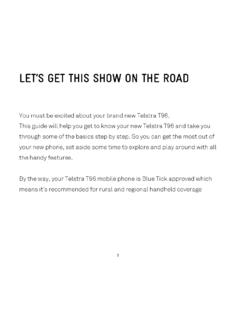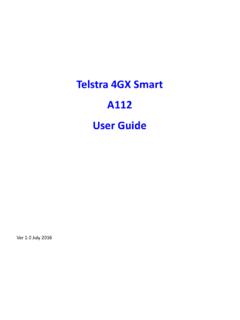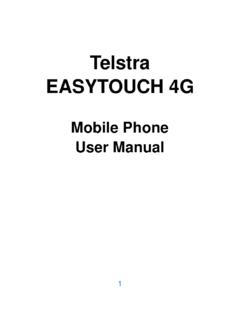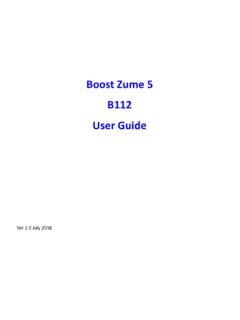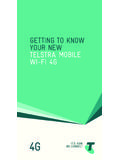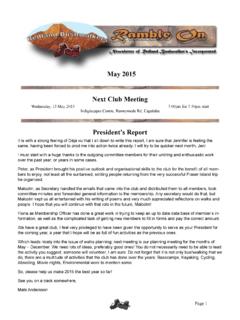Transcription of 3G MOBILE PHONE USER MANUAL - ZTE Australia …
1 1 TELSTRA EASY DISCOVERYTM 4 3g mobile phone user manual Copyright 2013. All rights reserved. No part of this publication may be excerpted, reproduced, translated or utilized in any form or by any means, electronic or mechanical, including photocopying and microfilm, without the prior written permission of ZTE Corporation. The MANUAL is published by ZTE Corporation. We reserve the right to make modifications on print errors or update specifications without prior notice. Version August 2013 2 LET S GET THIS SHOW ON THE ROAD You must be excited about your brand new Telstra Easy Discovery 4. You ll soon be chatting, texting and sharing photos on the go. This guide will help you get to know your MOBILE PHONE and all the fancy things it can do.
2 So you get the most out of your new Telstra Easy Discovery 4, set aside some time to explore and play around with all its features. By the way, your brand new PHONE is Blue Tick approved which means it s recommended for rural and regional handheld coverage. Before you get started ensure you have an active Telstra Next G SIM card. 3 WHAT S INSIDE 04 getting to know your MOBILE PHONE 09 getting Started 21 Contacts 25 Messages and Emails 32 Extra Features 41 Troubleshooting, Technical and Warranty 50 Extra bits you should know 4 getting TO know your MOBILE PHONE Earpiece Left & Right Soft Keys Performs the function shown on the display Power / End Key Hold down to power On or Off. Press to End a call. Main Display Call Key Dial a number, answer a call, show Call History # Key Switch to Meeting Mode Change text modes * Key.
3 Access text symbols. Insert a Pause or Wait command. Use + for international dialling Microphone C Key Step back in menus. Clear text. Menu key Easy Call Keys Arrow Keys, OK Key Use the Arrow Keys to navigate & access shortcuts. OK to confirm. Front camera 5 getting TO know your MOBILE PHONE Torch switch (open clamshell to operate) Camera Camera button Thumb catch to open the battery cover Volume Keys External antenna port Headphones, charging and USB port Torch & flash 6 INFORMATION BAR ICONS 3G Signal Strength Battery Level Indicator EDGE Signal Strength Alarm is set GSM Signal Strength Data available Missed Call Data active New SMS Message Vibrate enabled Message Memory is Full Silent mode New MMS Message Silent with vibrate New Wap Push Message Flight Mode New E-mail Call Forward is active Headset inserted Memory card is inserted GPS is on T Coil mode is on Bluetooth is ON Roaming Bluetooth h/s connected 7 MENU QUICK REFERENCE GUIDE 8 MENU QUICK REFERENCE GUIDE CONTINUED 9 getting STARTED 1.
4 OPEN THE BACK COVER AND INSERT SIM CARD Open the back cover using the thumb catch at the base of the handset Insert the SIM card with the gold chip facing down and the slanted edge on the top left as shown. Carefully slide it under the silver bar. You can also insert a microSD memory card (optional) for increased storage. 10 The device supports microSD and microSDHC cards up to 32GB. 2. INSERT THE BATTERY Insert the battery as shown lining up the gold contacts together. Replace the back cover and snap into place. IF your HANDSET DISPLAYS: Enter Handset unlock code The default code is 0000 Enter (U)SIM PIN Code Enter the PIN supplied with your SIM card No (U)SIM detected Check the SIM is inserted correctly. Enter PUK code Contact your Service Provider 11 3.
5 SWITCH THE PHONE ON OR OFF To switch the PHONE ON press and hold the red key until the screen lights up. To switch the PHONE OFF press and hold the red key until the shutdown screen appears or until the screen switches off. Enter SIM PIN code supplied with your SIM card. IMPORT your CONTACTS AUTOMATICALLY When you first switch your handset on or insert a new SIM card you are asked if you want to import your contacts. Select Yes when prompted to import SIM card contacts to the handset memory. Handy Hint Before you can import your contacts to your new PHONE , you ll need to make sure they re saved to the SIM card. 12 CONNECT THE CHARGER The plug and socket are shaped so they will only fit together one way. Do NOT use excessive force which may damage the USB port.
6 The PHONE can also be charged by connecting it to a computer using the USB lead supplied. A sound is played when the charger or USB cable is inserted into the handset. 13 NOTES ABOUT CHARGING Only use the AC charger and USB lead supplied. Insert the charger lead carefully Be careful to avoid tripping over or pulling on the lead whilst it is plugged into the device. Sudden force can damage the socket. Physical damage to the USB port is NOT covered by warranty. Normal charge time is 3-4 hours. Do not leave on charge for more than 24hrs. When not using the PHONE for long periods remove the battery. Charge the battery between 0 C~45 C. Avoid high temperatures and direct sunlight. The battery will not charge above 45 C. Charge the battery promptly when flat.
7 With poor network conditions (less than 2 bars) battery life is reduced. To maximise battery life turn off Bluetooth and limit multimedia functions. After 2-3 charge / discharge cycles battery life will improve. From then on use top up charging to recharge frequently and always charge promptly when flat. Leaving the battery fully discharged will shorten your overall battery life. The PHONE can be charged in the ON or OFF state: When OFF Charging battery is displayed. When ON the battery icon animates until charged. When not using the PHONE for long periods, charge the battery to half full then remove it and store in a cool place. 14 HOW TO NAVIGATE THE MENU The main menu is a list of items to access features on the PHONE . From the home screen press OK to access the main menu.
8 Use the arrow keys to move up and down the menu list and press OK to select. Handy Hint Use the right soft key to select the bottom right hand of the screen and use the left soft key to select the bottom left hand of the screen. Refer to page 4 for location of soft keys. 15 SHORTCUT KEYS From the home screen press the arrow keys to launch the default shortcuts: My Place Messages Alarm Contacts Handy Hint Change default shortcuts: Menu > Settings > Handset > Shortcut keys EASY CALL KEYS Press and hold the Easy Call keys to program the Easy Call keys HOW TO SET THE TIME AND DATE The time and date is set automatically from the network.
9 It takes a few seconds to update when the PHONE is first switched on. Select Menu > Settings > Handset > Time & date to change to 12 or 24 hr format or to switch off automatic update to manually set the time & date. 16 VOICE BROADCAST - IMPORTANT Voice Broadcast reads out the Name, Contact number and SMS Message contents by default. It overrides all Ringtone and SMS notification settings. Press the volume keys to mute the broadcast, or switch the function off. To customise the incoming Ringtone and SMS tone you MUST switch off Voice Broadcast for the respective settings. Go to the following menu: MENU > SETTINGS > AUDIO > VOICE BROADCAST New Call Incoming calls are announced New SMS Incoming messages are announced Auto SMS Broadcast Messages are read out loud HOW TO CHANGE THE RINGTONE Disable Voice Broadcast to switch on the Ringtone function Select Menu > Settings > Audio > Voicecall Ringtone > Audios > Ringtone Use up and down arrow keys to scroll through list of ringtones Press centre key to set ringtone HOW TO ADJUST RINGTONE VOLUME Select Menu > Settings > Audio > Ringtone volume Scroll up and down to select volume level.
10 Press OK 17 ENABLE VIBRATE MODE Select Menu > Settings > Audio > Ringtone type Scroll up and down to select the required mode for Ring and Vibrate Press centre key for OK HOW TO MAKE A VOICE CALL Enter the number on the keypad or select the downward facing arrow key to access shortcut to contacts. Then press the green key to make the call. Press the * key to enter the + symbol for international dialling Press the Speaker key to activate Speaker (Handsfree) mode during a call Press the red key to end the call. Handy Hint The volume keys on the left hand side of the PHONE can be used to increase or decrease the volume of the person on the other end only during a call. HOW TO ANSWER AN INCOMING CALL Press the green key or OK to answer the call, Press the Speaker key to activate Speaker (Handsfree) mode.