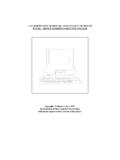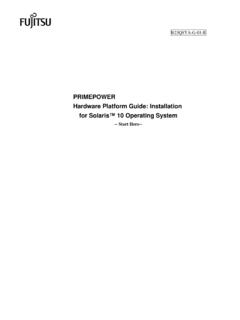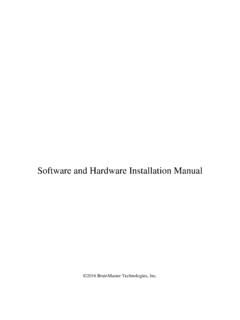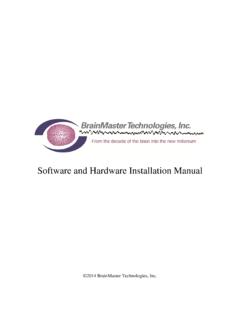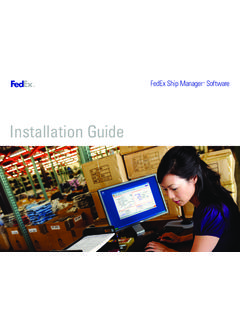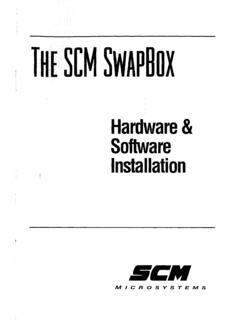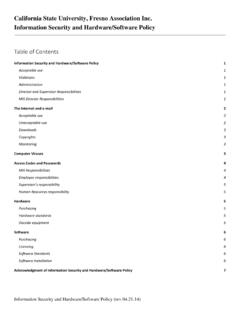Transcription of Hardware & Software Installation Guide
1 Hardware & Software Installation Guide TRS Version 11 JMM Software , Inc. TRS11 Hardware and Software Installation Guide 2 Copyright 2011 JMM Software , Inc. All rights reserved. Printed in the Any production or transfer of all or part of this document without written permission from JMM Software is strictly prohibited. The Hardware and Software described in this manual are subject to change. Although we make every endeavor to ensure accuracy, JMM assumes no responsibility for any information that may be obsolete or erroneous, or for how this manual is used. Mail JMM Software , Inc. 316 El Portal Way San Jose, CA 95119 Telephone Phone: (408) 578-3552 Fax: (703) 935-7782 Email Website JMM Software , Inc. TRS11 Hardware and Software Installation Guide 3 Part 1: Software Installation Clipart copyright by Tony Martin.
2 JMM Software , Inc. TRS11 Hardware and Software Installation Guide 4 This page intentionally left blank. JMM Software , Inc. TRS11 Hardware and Software Installation Guide 5 Installing on a Server or Stand Alone System Step 1: Insert the Installation CD into your CD ROM drive. If a screen like the one below displays, click on Run and if prompted, tell Windows to Continue. You should see the following screen: Step 2: Click the Install Firebird Database Server button. JMM Software , Inc. TRS11 Hardware and Software Installation Guide 6 Step 3: Follow the prompts on the screens. Make sure to read and accept the license agreement. For ALL of the screens except for the last one, just accept the default options and click Next . Do not change any of the options during Installation . On the last screen as shown below: Uncheck the box that says After Installation What Next?
3 And then click Finish . Step 4: On the TRS Install Launcher, click the Install Total Retail Solution 11 button (shown below). JMM Software , Inc. TRS11 Hardware and Software Installation Guide 7 Step 5: Follow the prompts on the screen. Make sure to read and accept the license agreement. For ALL of the screens, accept the default options and click Next . Do not change any of the options during Installation . On the last screen click Finish to exit the Installation Step 6: Click the Install DHTML Editing Control (Vista/Windows 7 only) button. If running on a Windows XP system, skip to Step 7. If running on the following operating systems: - Windows 7 or - Windows Vista or - Windows 8 / Follow the prompts on the screen. Make sure to read and accept the license agreement. For ALL of the screens, just accept the default options and click Next.
4 Do not change any of the options during Installation . On the last screen click Close to finish. JMM Software , Inc. TRS11 Hardware and Software Installation Guide 8 Step 7: If running Windows XP, click the button labeled Install SIM module . Step 8: Follow the prompts on the screen. For ALL of the screens, just accept the default options and click Next . Do not change any of the options during Installation . If you are not running the latest version of Framework, it will be installed during this Installation process. The latest version will be downloaded and the Installation will begin. This may take a while and it may seem like the computer is locked up. Let it continue to run it is not locked up. It can take 5 30 minutes to install. When that step is complete, it will continue with the SIM module Installation .
5 Click Exit on the TRS11 Installation Menu. Step 9: Start TRS from the Start menu. For Windows 7, XP and Vista, select Start | Programs |Total Retail Solution 11 | TRS11 For Windows 8 / , access the Start page and type TRS. Click on TRS11 to start it. Step 10: The following screen will appear: JMM Software , Inc. TRS11 Hardware and Software Installation Guide 9 Click OK . Step 11: The following login screen will appear: Enter the word masterkey (without the quotes) as the password and click OK . Make sure masterkey is entered in lower case and the Caps Lock is OFF. To protect the privacy of passwords, you will only see asterisks when entering the password. Note: Leave the SQL Role field blank. When TRS finishes loading and opening the database tables, the Configuration Wizard will start, allowing you to set certain program options.
6 You can complete the wizard at this time or simply cancel out of it (you can always complete it later.). If you are installing TRS as a demo you are finished! If you have purchased TRS and have internet access to this computer, continue with step 12. If you do not have internet access to this computer, skip to step 15. Step 12: After you have finished or cancelled the Configuration Wizard, select File->Register TRS->Register Online from the TRS menu. The following prompt will appear: JMM Software , Inc. TRS11 Hardware and Software Installation Guide 10 In this field enter admin-5555 (without the quotes). Security codes are case-sensitive, so be sure the Caps Lock is off. Step 13: The following screen will appear: Enter the 9-digit license key and click OK . The license key is on an x card included with the Software .
7 The Registration Successful box displays. Click OK . Step 14: Start TRS again and log in (see steps 9 and 11). The program should start up with your store s name and address across the top of the TRS screen. Congratulations! TRS is now installed and registered! If this is a stand-alone Installation , continue to Hardware Installation . JMM Software , Inc. TRS11 Hardware and Software Installation Guide 11 If you are running in a networked environment, continue to the next section (Installing on a Client for a Networked Installation ) to install TRS on each additional computer. Step 15: On a computer with internet access, go to to download your registration file. The following displays: Enter the 9-digit license key that was provided to you and click Download Registration File . Save the file to your computer and then write it to a CD or save it to a flash drive.
8 Take the CD or memory stick to your TRS computer and put it in the appropriate drive. In TRS, select File->Register TRS->From File from the TRS menu. The following prompt appears: In this field, enter admin-5555 (in lower case without the quotes). Step 16: The following screen will appear: JMM Software , Inc. TRS11 Hardware and Software Installation Guide 12 Browse to the drive and folder where you saved the key file. Double-click on the file. You will see the following screen. Click OK . Step 17: Start TRS again and log in (see steps 9 and 11). The program should start with your store s name and address across the top of the TRS screen. Congratulations! TRS is now installed and registered! If this is a stand-alone Installation , continue to Hardware Installation . When running TRS in a networked environment, continue to the next section (Installing on a Client for a Networked Installation ) to install TRS on each additional computer.
9 JMM Software , Inc. TRS11 Hardware and Software Installation Guide 13 Installing on a Client for a Networked Installation If you will be installing TRS on several computers in your store there are a few more things you need to know and do. When running TRS on multiple computers, one computer will house the database (referred to as the Server Computer) while the other computers on your network (referred to as Client Computers) will read and write data to the database over your network. TRS utilizes TCP port 3050 on your network for communication. You will need to open TCP port 3050 on your firewall in order for TRS to work properly over your network. When running multiple computers with TRS, JMM recommends all computers be wired to your network and not wireless. While wireless connections to your network are convenient and fine for surfing the web, they don't work well with database applications like TRS.
10 The issue with wireless connections is that the signal runs through the air. Many environmental factors like cordless phones, other wireless routers, walls and various other things can interfere with these signals. It is not uncommon for a computer connected wirelessly to your network to drop its signal from the network for a brief moment and then reconnect. When this happens with a database application like TRS it breaks the connection to the database. The next time you try to do something on the client computer that has broken the connection, even just briefly, you will get an error message that says the connection to the server has been forcibly terminated. This will not hurt TRS or the database, but you will have to exit TRS and start it again. It can get annoying if this happens frequently. For these reasons JMM Software recommends that all computers be wired to your router.