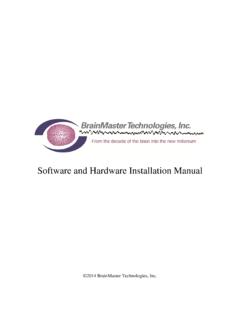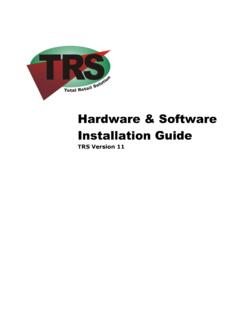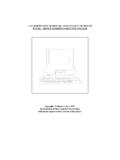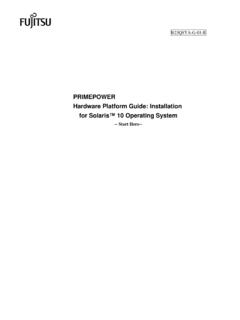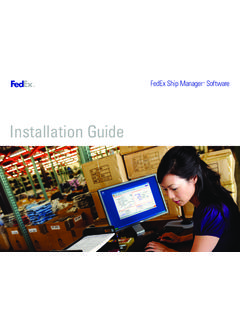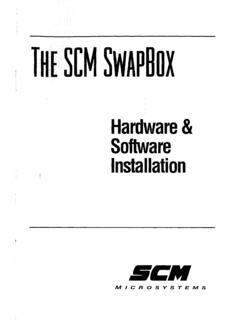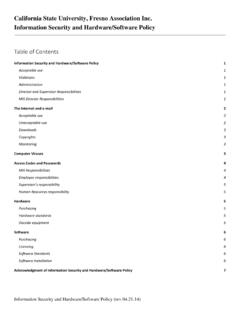Transcription of Software and Hardware Installation Manual - Neurofeedback
1 Software and Hardware Installation Manual 2016 BrainMaster Technologies, Inc. BrainMaster Software and Hardware Installation Manual 531-319 4/19/2016 Page 1 of 23 REF Contents MINIMUM PC COMPUTER 2 Main Software .. 3 Where to find it .. 3 Which version of Software should be installed .. 4 Installation Process .. 6 Add-On Software .. 15 Where to find it .. 15 Installation Process .. 16 BrainMaster Add-on Package Installation Guide .. 17 Hardware Settings .. 20 Changing/Identifying the COM Port .. 20 BrainMaster Software and Hardware Installation Manual 531-319 4/19/2016 Page 2 of 23 REF MINIMUM PC COMPUTER REQUIREMENTS BrainMaster Software or Discovery Software with up to 4-Channel LZT* CPU: Dual-Core Processor Operating System: Windows XP, Windows Vista, Windows 7, Windows 8 , Windows 10 Memory (RAM): Windows XP - 1GB (Minimum) 2GB (Recommended) Windows Vista - 2GB (Minimum) 4GB (Recommended) Windows 7 - 2GB (Minimum) 4GB (Recommended) Windows 8 - 2GB (Minimum) 4GB (Recommended) Graphics Card: 512MB Dedicated OR 1GB Shared Graphics Optical Drives: DVD-ROM Drive.
2 Required for BMrDVD Input: 1 USB Port Additional SW: Microsoft Office: Required for Certain reports and EEGA udio Windows Media Player or 3rd Party DVD Decoder: Required for BMrDVD Adobe Acrobat Reader Adobe Flash Player: Required for BMrFlash Player Adobe Shockwave Player: Required for BMrFlash Player Discovery Software with BMrMMP** and up to 19-Channel LZT* CPU: Quad-core or above (Intel i7 or equivalent preferred) Operating System: Windows Vista, Windows 7, Windows 8 , Windows 10 Memory (RAM): 4GB Graphics Card: Direct x 10 or above compatible graphics card 1GB Dedicated Optical Drives: DVD-ROM Drive: Required for BMrDVD** Input: 1 USB Port Additional SW: Microsoft Office: Required for certain reports and EEGA udio** Windows Media Player or 3rd Party DVD Decoder: Required for BMrDVD** Adobe Acrobat Reader Adobe Flash Player: Required for BMrFlash Player Adobe Shockwave Player: Required for BMrFlash Player BrainAvatar Software CPU: Quad-core or above (Intel i7 or equivalent preferred) Operating System: Windows Vista, Windows 7, Windows 8 , Windows 10 Memory (RAM): 4GB Graphics Card: Direct x 10 or above compatible graphics card 1GB Dedicated Optical Drives: DVD-ROM Drive: Required for BMrDVD** Input: 1 USB Port Additional SW: Microsoft Office: Required for certain reports and EEGA udio** Windows Media Player or 3rd Party DVD Decoder.
3 Required for BMrDVD** Adobe Acrobat Reader Adobe Flash Player: Required for BMrFlash Player Adobe Shockwave Player: Required for BMrFlash Player *Live Z-Score Training is an optional purchase **BMrMMP is an optional purchase BrainMaster Software and Hardware Installation Manual 531-319 4/19/2016 Page 3 of 23 REF Main Software Where to find it BrainMaster Software can be found in two different locations: 1. The BrainMaster Installation Disc* included with your BrainMaster Hardware 2. Online at There are two different versions of the Software . One version that can be installed on 32-Bit versions of the Windows operating system.
4 One version that can be installed on 64-Bit versions of the Windows operating system. *This disc is supplied when initially purchased, and is also available for purchase. BrainMaster Software and Hardware Installation Manual 531-319 4/19/2016 Page 4 of 23 REF Which version of Software should be installed NameOfSoftwarex32: This Software is intended to only be installed on versions of Windows that are 32-Bit How to tell your version of Windows is 32-Bit: If your version of Windows is 32-Bit, then on the C Drive, you will have a single directory labelled Program Files If an attempt is made to install NameOfSoftwarex32 on a 64-Bit version of windows, you will see the following error message.
5 NameOfSoftwarex64: This Software is intended to only be installed on versions of Windows that are 64-Bit How to tell your version of Windows is 64-Bit: If your version of Windows is 64-Bit, then on the C Drive, you will have two directories. One labelled Program Files and one labelled Program Files (x86). BrainMaster Software and Hardware Installation Manual 531-319 4/19/2016 Page 5 of 23 REF If an attempt is made to install NameOfSoftwarex64 on a 32-Bit version of windows, you will see the following error message. BrainMaster Software and Hardware Installation Manual 531-319 4/19/2016 Page 6 of 23 REF Installation Process 1.
6 After beginning the Software Installation , an extraction screen will appear. No action is needed, but this process will take a few minutes, depending on your computer. 2. When this is completed, the InstallShield Wizard screen will appear. Click Next to continue. 3. In order to continue through the Installation process, the license agreement will need to be accepted. Do this by clicking I accept the terms in the license agreement, then click Next to continue. BrainMaster Software and Hardware Installation Manual 531-319 4/19/2016 Page 7 of 23 REF 4. Pl ease ente r your User Name an d Organization (if any), and click Next to conti nue.
7 5. W hen the following screen app ears, click Install to c onti nue. 6. The BrainMaster Installation will begin. Before this completes, additional installers will begin to install. BrainMaster Software and Hardware Installation Manual 531-319 4/19/2016 Page 8 of 23 REF 7. A command prompt screen stating that it is installing DScaler 5 will appear. Nothing is needed from you. It will complete on its own, and may take a few minutes depending on your computer. 8. A command prompt screen stating that it is installing the K-Lite Mega Codec pack will appear. Nothing is needed from you.
8 It will complete on its own, and may take a few minutes depending on your computer. 9. PLEASE NOTE: If you are installing any Software besides the BrainAvatar Software , please proceed to step 11. A command prompt screen stating that it is installing a Microsoft Redistributable will appear. Nothing is needed from you. It will complete on its own, and may take a few minutes depending on your computer. 10. A command prompt screen stating that it is installing a DirectX Redistributable will appear. Nothing is needed from you. It will complete on its own, and may take a few minutes depending on your computer. BrainMaster Software and Hardware Installation Manual 531-319 4/19/2016 Page 9 of 23 REF 11.
9 If you have not installed any prior BrainMaster Software . Or, you have not checked the Always Trust Software from BrainMaster Technologies, Inc. checkbox in your previous Installation , the following Windows Security Window will appear asking if you would like to install the USB Drivers for the BrainMaster Hardware . To avoid seeing an additional screen, click the always trust Software from BrainMaster Technologies, Inc.. Then, click the Install Button. 12. If you did not click on the box above, another Windows Security Windows Window will appear asking you would like to install the VCP for the BrainMaster Hardware . Click the Install Button to continue. 13. If you did not click on the box above, another Windows Security Windows Window will appear asking you would like to install the VCP for the BrainMaster Hardware .
10 Click the Install Button to continue. 14. A command prompt screen stating that it is installing a Microsoft Form Add-on will appear. Nothing is needed from you. It will complete on its own, and may take a few minutes depending on your computer. BrainMaster Software and Hardware Installation Manual 531-319 4/19/2016 Page 10 of 23 REF 15. A command prompt screen stating that it is installing the National Instruments CVIRTE will appear. Nothing is needed from you. It will complete on its own, and may take a few minutes depending on your computer 16. The CoolSynth MIDI Synthesizer Application will now begin its Installation process.