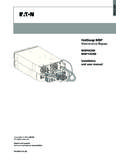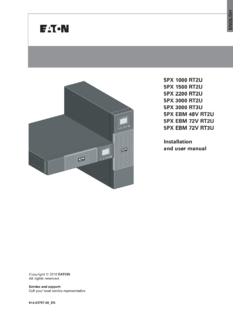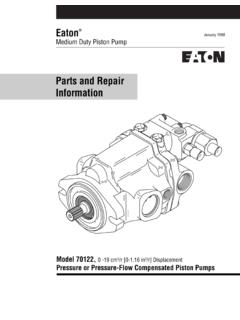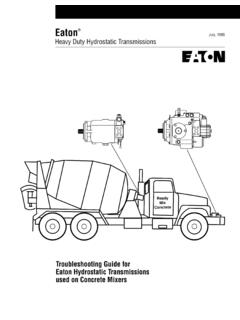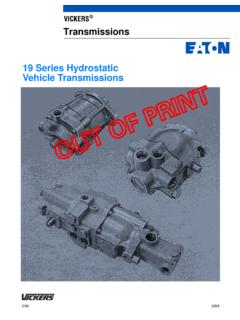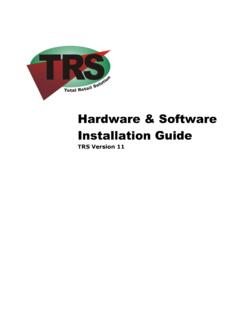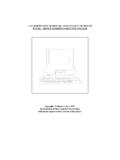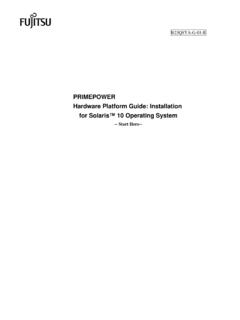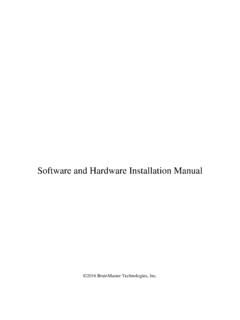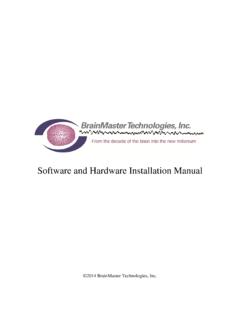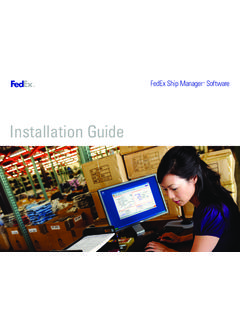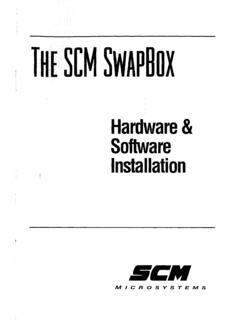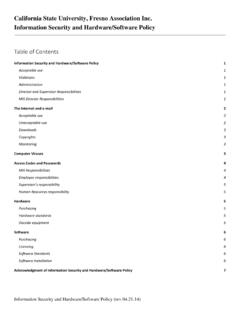Transcription of Hardware Installation Guide - Eaton
1 Hardware InstallationGuidePanelMate Power Series 1500 Information in this manual is subject to change without notice and does not represent a commitment on the part ofCutler-Hammer, Inc. The software described in this manual is furnished under a license agreement. The softwaremay be used or copied only in accordance with the terms of the agreement. It is against the law to copy thesoftware on any medium except as specifically allowed in the agreement. No part of this manual may bereproduced or transmitted in any form or by any means, electronic, mechanical, photocopying, recording orotherwise, without prior written permission of Cutler-Hammer, RIGHTS LEGENDUse, duplication, or disclosure by the Government is subject to restrictions set forth in paragraph (b)(3)(B) of theRights in Technical Data and Computer software clause of DAR (a). Contractor/Manufacturer is Cutler-Hammer, Box 6166 Westerville, OH is a trademark of Cutler-Hammer, is a trademark of Cutler-Hammer, is a trademark of Cutler-Hammer, is a trademark of Cutler-Hammer, is a trademark of Cutler-Hammer, is a registered trademark of Cutler-Hammer, and Windows are registered trademarks of Microsoft is a trademark of Schneider Automation I/O, DH-485, Data Highway, and Data Highway Plus are trademarks of Allen-Bradley Company, I/O is a trademark of GE Fanuc Automation North America, is a trademark of Reliance Electric names of products from other manufacturers or developers that appear in this manual are registered orunregistered trademarks of those respective manufacturers or developers, which have expressed neither approvalnor disapproval of Cutler-Hammer Cutler-Hammer, Inc.
2 1998. All rights in the United States of 01-00305-02 Table Of ContentsLTable Of ContentsPREFACE ..iiiABOUT THIS ivCUSTOMER SUPPORT AND 1 INTRODUCTION .. 1 HOW TO USE THIS 2 CHAPTER 2 Hardware CHECKOUT OVERVIEW .. 3 PACKING 3 CHECK SYSTEM 5 Connect DC Power .. 5 Power Up the Unit .. 7 OFFLINE MODE 8 Execute Diagnostics .. 8 Enter the Serial Transfer Mode .. 10 Enter the Network Transfer 11 Display System Configuration Information .. 12 Enter Run Mode .. 12 Calibrate Touchscreen .. 13 CHAPTER 3 Installation IN AN INDUSTRIAL ENCLOSURE .. 15 OPERATOR 16 Enclosure 16 CONNECT DC 23 CONNECTION TO SERIAL 24 CONNECTION TO A PERSONAL 25 NETWORK 26 CHAPTER 4 REGULAR MAINTENANCE .. 27 REGULAR 28 LLTable Of ContentsCHAPTER 5 PANELMATE UNIT TROUBLESHOOTING Guide .. 29 PROBLEMS WITH THE 30 PROBLEMS WITH THE 30 PROBLEMS WITH THE 30 PROBLEMS WITH THE CONTROL 30 PROBLEMS WITH THE SERIAL 30 PROBLEMS WHEN TRANSFERRING 31 APPENDIX ADETAILED 33 PANELMATE POWER SERIES UNIT 34 Main 34 Display.
3 34 Environment .. 34 Electrical 35 Serial Ports .. 36 APPENDIX BINSTALLATION 38 PHYSICAL Installation 38 ENVIRONMENTAL 41 WIRING 42 APPENDIX CACCESSORIES AND 46 Transfer Cable .. 46 PLC 46 Multi-Drop 46 Cable-Making 47 OPTIONS.. 47 Allen-Bradley DH-485 (SLC-500) Communications .. 47 INDEX .. 49 PrefaceLLLP refaceWelcome to the Cutler-Hammer PanelMate Power Series 1500 HardwareInstallation Guide . This chapter describes the contents of this manual and providesinformation on Cutler-Hammer Support This ManualPurposeThis manual describes Hardware Installation of the PanelMate Power Series 1500 Operator s InsideThis manual is organized as follows:PrefaceChapter 1 : IntroductionChapter 2: Hardware Checkout OverviewChapter 3: Installation In An Industrial EnclosureChapter 4: Regular MaintenanceChapter 5: PanelMate Unit Troubleshooting GuideAppendix A: Detailed SpecificationsAppendix B: Installation GuidelinesAppendix C: Accessories And OptionsIndexPrefaceYCustomer Support And ServicesIt is Cutler-Hammer s goal to ensure your greatest possible satisfaction with theoperation of our products.
4 We are dedicated to providing fast, friendly, and accurateassistance. That is why we offer you so many ways to get the support you it s by phone, fax, modem, or mail, you can access Cutler-Hammer supportinformation 24 hours a day, seven days a week. Our wide range of services include:Technical Support1-800-809-2772If you are in the or Canada, you can take advantage of our toll-free line fortechnical assistance with Hardware and software product selection, system design andinstallation, and system debugging and diagnostics. Technical support engineers areavailable for calls during regular business hours (8 am - 5:30 pm EST) by calling 1-800-809-2772. International calls can be made to either the Tech Line at 1-800-809-2772 (toll call) or the Cutler-Hammer main business line Technical Support1-800-809-2772 Because machines do not run on a nine-to-five schedule, we offer emergency after-hours technical support.
5 A technical support engineer can be paged for emergenciesinvolving plant down situations or safety issues. Emergency support calls areautomatically routed directly to our answering service after-hours (5:30 pm - 8 amEST) and weekends. For emergency technical support, call Does not currently include product repairs or shipping outside normal business Support Fax614-882-0417 You can also contact our technical support engineers by faxing your support requestsdirectly to APSC Westerville at Fax-Back Service614-899-5323 The latest Cutler-Hammer product information, specifications, technical notes andcompany news is available to you via fax through our direct document request serviceat 614-899-5323. Using a touch-tone phone, you can select any of the info faxes fromour automated product literature and technical document library, punch in a faxnumber and receive the information Board Service614-899-5209 Parameters: 8 data bits, 1 stop bit, parity none, you have modem access, you can dial in directly to our electronic bulletin boardservice for the latest product and company information.
6 File sharing, product softwaredownloads and our user message service are just a few of the things you will findonline at and E-mail you have Internet capabilities, you also have access to technical information via ourwebsite at The website includes technical notes,frequently asked questions, release notes, and other technical documentation. Thisdirect technical support connection also offers you the ability to request assistanceand exchange software files electronically. Technical support messages and files canbe sent to Update Service1-800-809-2772 FAX 614-899-4141We also offer you the opportunity to take advantage of software upgrades, advancedsoftware notices, and special software promotions through our software UpdateService. When you register your software , you will receive one-year of free orreduced-price upgrades along with all the other benefits of membership, including 48-hour shipping of software upgrades.
7 Contact the software Update Service at1-800-809-2772 or fax and Upgrade Service614-882-3282 ext. 7601 FAX 614-882-3414 Our well-equipped Customer Service department is ready to assist you with repairs,upgrades, and spare parts services. If a situation arises where one of these services isneeded, just call 614-882-3282 x7601 or fax Ordering Service614-882-3282 FAX 614-882-6532 Authorized Cutler-Hammer distributors may place product orders directly with ourOrder Processing department by calling 614-882-3282 x406 or faxing information on your local distributor, call the Cutler-Hammer Tech Support Center1-800-356-1243 Authorized Cutler-Hammer distributors and Cutler-Hammer sales offices can getassistance for Cutler-Hammer standard and component product lines through theCustomer Support Center. Call the Customer Support Center for the followingassistance:1. Stock availability, proof of shipment, or to place an Expedite an existing Product assistance and product price Product returns other than warranty information on your local distributor or sales office, call the Cutler-Hammer TechLine at AddressCutler-Hammer173 Heatherdown DriveWesterville, OH 43081 YLLLP reface&KDSWHU ,QWURGXFWLRQ IntroductionThis chapter introduces you to the PanelMate Power Series 1500 Hardware Manual.
8 &KDSWHU ,QWURGXFWLRQHow to use this ManualWelcome to the Cutler-Hammer PanelMate Power Series 1500 Hardware InstallationGuide. The manual describes assembly, screen configuration, Installation , operation,and this manual, the terms "PanelMate Power Series Unit" or "Operator Station" refersto a PanelMate Power Series 1500 Video Control to Appendix C for information on PanelMate Unit manual is written for system engineers, plant engineers, plant maintenancepersonnel and Cutler-Hammer personnel; any persons who may be involved inconfiguring screens, or installing and maintaining an Operator Station. This manual isnot written for plant personnel who will be using the Operator Station to controlfactory operations. The task of informing plant operators how to use the OperatorStation in specific situations is left to those who configured the +DUGZDUH &KHFNRXW 2 YHUYLHZ Hardware Checkout OverviewIn this chapter, you will learn: How to set-up the PanelMate Power Series 1500 unit for checkout How to check system health How to set the real-time clock Other Offline Operations &KDSWHU +DUGZDUH &KHFNRXW 2 YHUYLHZU npackingCarefully remove all equipment from the packing cartons and inspect all parts fordamage in shipment.
9 Check packing cartons for all items shown on the packing the cartons and packing materials for future any damage to the carrier who delivered the equipment, then contact theorganization from which you purchased the equipment. This may be your localdistributor or Cutler-Hammer. If you purchased the equipment from Cutler-Hammer,call the Order Processing Department at (614) Interstate Commerce Commission has a time limit on reporting ListsWith the exception of the mounting screws, the packing lists for the Touchscreenversion of the PanelMate Power Series 1500 and the Keypad version are Power Series 1500 Touchscreen Version 1 Hardware Users Guide 1 Shipping kit (plastic bag) containing: 1 Packet of 10 ea. #6 mounting nuts and washers 1 three-terminal connector 1 Cutout/torque drawingPanelMate Power Series 1500 Keypad VersionSame as Touchscreen version except .. 1 Packet of 12 ea. #8 mounting nuts and washersOptional PLC CableIf you ordered a PLC cable as an accessory, it will be packaged separately:Optional Serial Transfer CableIf you ordered a Serial Transfer cable as an accessory, it will be +DUGZDUH &KHFNRXW 2 YHUYLHZ Check System HealthYou may wish to test your unit before you install it in your industrial enclosure.
10 Thissection outlines the steps required to set-up the PanelMate unit on a work surface forcheck-out before Installation . You will be performing this to DC Up the the System Diagnostics from the Offline Mode 2-1 PanelMate 1500 Rear ViewConnect DC PowerThe DC power connector receptacle is located onthe bottom of the PanelMate unit. The unit operatesat 24 VDC. -15% / +20% @ 12W. The removableconnector (Fig. 2-2) is shipped in a plastic your DC power with user-supplied examples for connection to a DC powersupply are shown in Figures 2-3 and 2- 2 Three-PositionDC Power Connector &KDSWHU +DUGZDUH &KHFNRXW 2 YHUYLHZ&DXWLRQ 1 RWH 3 RZHU &RQGLWLRQLQJ PD\ EH UHTXLUHG ZKHQ WKH 3 DQHO0 DWH XQLW LV LQVWDOOHG LQ D KLJK QRLVH HQYLURQPHQW Connection If Power Supply Common (-)Terminal is GroundedFigure 2-3 Connection With Grounded Power SupplyConnection If Power Supply Common (-)Terminal is FloatingFigure 2-4 Connection With Floating Power SupplyA PanelMate unit could bedamaged if it is connected tovoltages outside the range of18 to 30 The unit isfully protected againstpolarity reversal - it will notoperate if input polarity Bus'& %XV&KDSWHU +DUGZDUH &KHFNRXW 2 YHUYLHZ Power Up the the power on by plugging in the DC power connector.