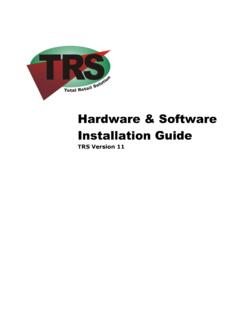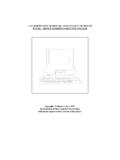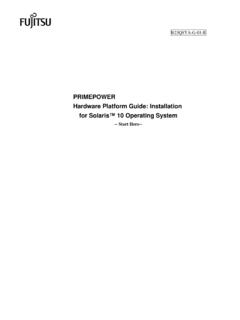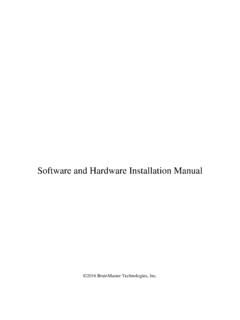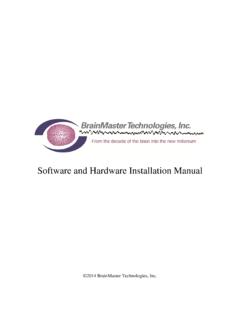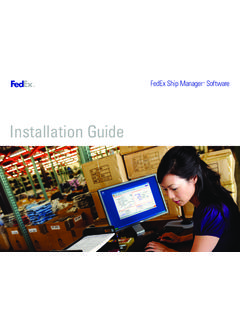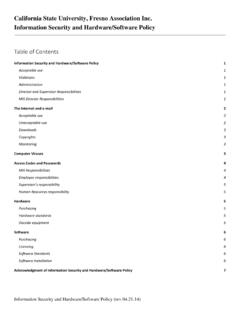Transcription of Hardware Software Installation - Chicago Classic Computing
1 THf Sl:M SWAPHDX Hardware & Software Installation MICROSYSTEMS I Requirements .. 2 .. 2 to Help .. 3 ''"'""',..,,..= .. 3 .. 5 .. 6 .. 8 .. 12 .. 15 .. 21 Software Installation Introduction .. 23 System Requirements .. 24 How to Use This Manual .. 24 Where to Get Help .. 25 Installing CardSoft and CardView .. 27 Configuring a Memory Manager .. 27 Installing CardSoft .. 28 Selecting Custom Installation Options .. 31 Using the CardSoft De- Installation Option .. 33 Installing CardView .. 34 Using CardSoft .. 37 Using CSALLOC Command ..37 Using the CARDINFO Command .. 39 Using the Configuration Utility ..42 Starting the Configuration Utility ..42 Editing the PC Card Configurations ..43 Changing the Card Insertion Parameters ..4 7 Modifying the Resource Allocation ..48 Changing the Display for the Configuration Utility ..49 Using Removable Storage Card Utilities .. 50 SCM Microsystems, Inc. iew .. 53 Cardview for Windows .. 5 3 Starting CardView .. 54 Viewing Detailed Information About Your Card.
2 55 Configuring PC Cards .. 58 Configuring Network Cards ..58 Configuring Modem .. 59 Specifying Card Notification Criteria .. Specifying Card Criteria .. 62 Specifying Event Criteria CardView Options .. 63 Dip Switch .. 65 Address Settings for the SwapBox Premium .. 65 Jumper Settings for Multiple Swapbox Classic or Lite Drives .. 67 Appendix B: Commands System Files .. Commands in the File .. Commands in the ! File .. 71 The SCM SwapBox Quick Start Guide SCM Microsystems, Inc. I owners. 1995 SCM Microsystems, Inc. ard are Installation lntrodu on The SCM SwapBox Family provides the most compatible and economical way for a user to add PCMCIA funtionality to their desktop computer system. All SwapBox products offer the following features: 11 Full Card and Socket Services Software providing support for hundreds of multi-function memory and IIO PC Cards. 11 Compatibility with all other major Card and Socket ,,,.. ".,..'""" Software . 11 Flash Filing System (FFS/FTL) support for enabling full diskette and hard drive emulation with Flash memory cards.
3 11 Status light indicator that provides information about the operational status of the PC Card inserted into the Swap Box. The SCM SwapBox Quick Start Guide System Requirements To use the SwapBox, you must have the following: 11 An IBM, AT 386, 486 or compatible 11 MS-DOS version or later, DR-DOS , Microsoft Windows , Windows for Workgroups , Windows '95, Windows NT version , or OS/2 Warp 11 One available 16-bit ISA socket 11 At least 640K RAM 11 Card and Socket Services Software for allocating system resources such as communications (COM) ports, interrupt (IRQ) settings, and memory 1/0 addresses (MS-DOS systems only) How to Use This Manual This manual explains how to install and configure your SwapBox product. This manual does not cover MS-DOS version or later, DR-DOS, Microsoft Windows, Windows for Workgroups, Windows '95, Windows NT version , or OS/2 Warp Installation or the operation of PCM CIA Card and Socket Services Software ; see the manuals that came with these programs for instructions.
4 You don't have to read everything in this manual; see the section titles to find the information you want. SCM Microsystems, Inc. Microsystems provides support and service such as: .. ,.,iu .., .. assistance with the Installation , configuration, 11111 11111 The Start Guide television reception, which can be determined by turning the equipment off and on, the user is encouraged to try to correct the interference by one or more of the following measures: 11111 Reorient or relocate the receiving antenna. 11111 Increase the separation between the equipment and receiver. 11111 Connect the equipment into an outlet on a circuit different from that to which the receiver is connected. 11111 Consult the dealer or an experienced Ratio/TV Technician for help. SCM Microsystems, Inc. socket solution. Multifunction rear-access, dual solution. solution front ~w mH~n Classic X2 Plug & Plug & Play version of the dual front solution. desktop Top-of-the-line four socket (two-front and two-rear socket available).
5 The Start Guide SwapBox Lite The SwapBox Lite is the most economical way to add PCMCIA functionality to your desktop. It consists of an AT 16-bit ISA card with an on-board PCMCIA socket accessible through the bracket on the rear side of the computer. This model supports all Type I, II, and III PCMCIA cards. It is fully compatible with Release of the PCMCIA specification, as well as the latest PC Card Standard and ExCA1'M specifications. SwapBox Lite SwapBox Lite X2 The SwapBox Lite X2 provides a low cost dual PC Card socket solution for the desktop user. Two Type I or II PCMCIA cards or one Type III PCMCIA card may be used with this model. It consists of an AT 16-bit ISA card with an on-board dual PCMCIA socket accessible through the bracket on the rear side of the computer. It meets the same compatibility specifications as the SwapBox Lite. SCM Microsystems, Inc. The SwapBox Classic provides user-friendly access to the PCMCIA socket from the front of the PC. The " front drive bay adapter is connected to the ISA card by way of a flatband ribbon cable set.
6 This model is functionally equivalent to the Lite in providing full support for all PCMCIA cards. & set. not two PCMCIA cards, but will also support an additional Type III Card and one Type I or II PC Card simultaneously. The SwapBox Classic is functionally equivalent to the in providing full support for all your PCMCIA cards. The SwapBox Classic X2 Plug & Play is functionally equivalent to the Classic X2 and provides Plug & Play functionality under The SCM SwapBox Quick Start Guide The SwapBox Premium combines the features of the Lite (rear-access PCM CIA socket) and the Classic (Front " drive bay access) in a single unit. This provides the user with the most flexibility in supporting many PCMCIA configurations. An example of use could be where fax/ modems and network cards are inserted into the rear socket due to cabling issues, while data storage cards are used in the front socket much like floppy disks. SwapBox Premium SwapBox Premium X2 The SwapBox Premium X2 combines the features of the Lite X2 (rear-access dual PCMCIA sockets) and the Classic X2 (dual socket front " drive bay access) in a single unit.
7 This provides the user with the the state-of-the-art in PCMCIA support for the desktop environment. An example of use could be where fax/ modems and network cards are inserted into the rear socket due to cabling issues, while data storage cards are used in the front sockets much like floppy disks. SCM Microsystems, Inc. I Iii 1. Turn off the to cord. Remove the retaining screws from computer and then remove the cover. For instructions on how to disassemble and reassemble the computer, see the manual that came with your computer. The Start Guide 3. Remove the slot cover from one of the computer's available 16-bit ISA expansion slots, as shown below: ---retaining screw Note. Make sure the expansion slot type is 16-bit, which has two connectors for the card. 8-bit slots have only one connector. Note. The position of the expansion slots in your computer may differ from the vertical configuration shown here-for example, your computer's expansion slots may run horizontally. Nevertheless, the steps you follow to install a card remain basically the same.
8 See the manual that came with your computer for more information on the expansion slot configuration of your computer. SCM Microsystems, Inc. 5. Install the 16-bit controller card by holding it at the top and carefully pushing the edge connector into the 16-bit expansion slot, as shown below: -tt---+---+--++---controller card card to the screw 3. All SwapBox controller boards come from the manufacturer with pre-configured dip-switch and jumper not change configuration Installing the SwapBox Drive Before you can install the SwapBox drive, you must first remove the faceplate or existing " diskette drive from the appropriate drive bay of the computer. See the documentation that came with your computer for information on how to remove a faceplate or a drive. Connecting the SwapBox Drive Cables I. Locate the twin connectors at one end of the PCM CIA ribbon cable. All the connectors of the ribbon cable are the same. 2. Locate the twin connector sockets on the SwapBox drive. 3. Position each ribbon cable connector so that the small tab in the middle of the connector aligns with the middle notch of each connector socket, as shown below: S CM Microsystems, Inc.
9 Start Guide bay. See the instructions on installing drives in your computer's manual for more information about your drive bay configuration. Connecting the SwapBox Drive to the Controller Card To connect the SwapBox drive to the computer, you need to connect the SwapBox ribbon cables to the PCMCIA controller card. Follow these steps: 1. Locate the twin connector sockets on the controller card. 2. Position the SwapBox drive ribbon cable connectors so that the small tab in the middle of the connector aligns with the middle notch of each connector socket, as shown below: controller card twin connector sockets 3. Make sure the connectors are pushed in evenly and firmly. If necessary, support the back of the controller card with one hand as you push the connectors in with the other. SCM Microsystems, Inc. 4. Replace the cover on your computer and secure it with the mounting screws you removed with the cover. 5. Reconnect the power cord to your computer. the SwapBox is installed correctly, refer to the Postinstallation Procedures to configure the d1sJket1te drive and the PCMCIA PC ,~-- ~-~-Post- Installation Procedures If your computer is DOS based, you must also install Card and Socket Services Software to configure your PCM CIA drive.
10 If your computer is Microsoft Windows, Windows for Workgroups, Windows '95 version , Windows NT or OS/2 Warp, skip to the appropriate section below. The SCM SwapBox (}Jtick Start Guide SCM Microsystems, Inc. The SystemSoft PCMCIA Software configures your SwapBox drive for use with all PCMCIA memory and I/O cards. You must install this Software before you can use PC Cards with the SwapBox. See the Software documentation for instructions on Installation and use. Configuring the SwapBox for MS-DOS and DR-DOS The SCM SwapBox is fully compatible with both MS-DOS and DR-DOS operating systems. All necessary Software is included on the provided Software Installation diskette. Follow the Installation instructions outlined in the SCM PCMCIA Software user's guide. Configuring the SwapBox for Microsoft Windows and Windows for Workgroups When installing the SwapBox on a platform running Microsoft Windows or Windows for Workgroups follow the standard Installation instructions for installing the included Card and Socket Services Software .)