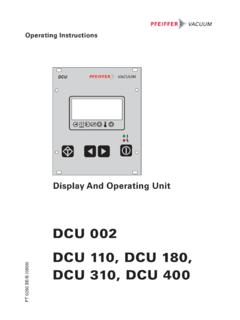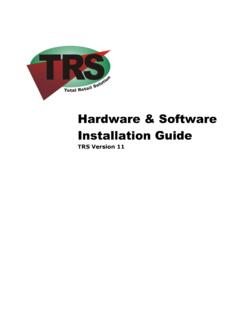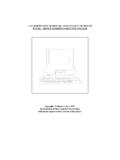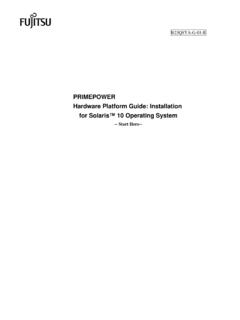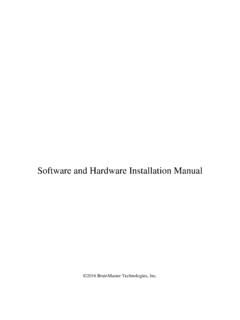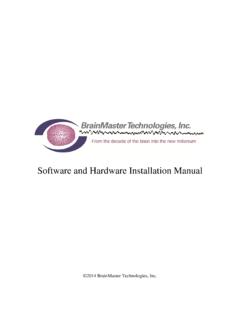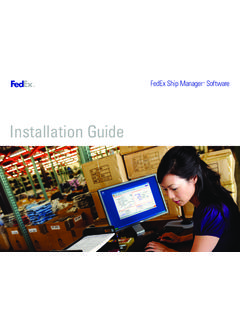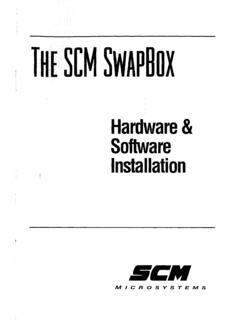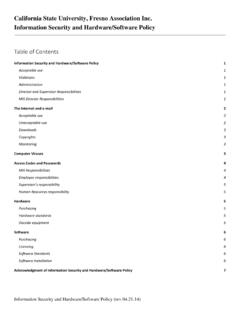Transcription of BWSpec™ Software and Hardware Installation Guide
1 19 Shea Way, Newark, DE 19713 Tel: (302) 368-7824 Fax: (302) 368-7830 Web: 290020239-B (01/09/2015) Copyright 2015 B&W Tek, Inc. BWSpec Software and Hardware Installation Guide 19 Shea Way, Newark, DE 19713 Tel: (302) 368-7824 Fax: (302) 368-7830 Web: 290020239-B (01/09/2015) Page 2 of 29 Copyright 2015 B& W Tek, Inc. Terms and conditions notices B&W Tek makes no warranty of any kind with regard to this document, except as specifically set forth in its terms and conditions of sale negotiated with the customer, including but not limited to, the implied warranties of merchantability and fitness for a particular purpose. B&W Tek shall not be liable for incidental or consequential damages in connection with the furnishing or use of this document, neither with the incorrect use by the final user of the instrumentation or the operations described in this document.
2 Copyright Information This document contains proprietary B&W Tek information that is protected by copyright. All rights are reserved. No part of this publication may be reproduced in any form whatsoever, copied, transferred to third parties or translated into any language without the prior written permission of B&W Tek. Copyright 2014 B&W Tek 19 Shea Way, Newark, DE 19713 Tel: (302) 368-7824 Fax: (302) 368-7830 Web: 290020239-B (01/09/2015) Page 3 of 29 Copyright 2015 B& W Tek, Inc. Table of Contents 1. 4 2. SUPPORTED OPERATING SYSTEMS .. 4 3. MINIMUM SYSTEM REQUIREMENTS .. 4 4. Software 4 Running the file .. 5 Windows XP, Vista, or 7 .. 5 Windows 8 .. 7 5. PREPARING TO INSTALL .. 11 6. INSTALLSHIELD WIZARD ..12 7. OPEN THE DEVICE MANAGER ..16 Windows XP, Vista, 7 and 8:..16 8. Hardware Installation .
3 17 USB Ported Spectrometer Hardware Driver Installation for 32-Bit OS and 64-Bit OS ..17 Manually Update USB Driver for 32-Bit OS and 64-Bit USB Ported Spectrometer Hardware Driver Installation for 32-Bit OS and 64-Bit OS ..22 Manually Update USB Driver for 32-Bit OS and 64-Bit Windows 8 Pro Driver Installation ..28 19 Shea Way, Newark, DE 19713 Tel: (302) 368-7824 Fax: (302) 368-7830 Web: 290020239-B (01/09/2015) Page 4 of 29 Copyright 2015 B& W Tek, Inc. 1. Introduction These instructions will Guide you through the Software Installation of BWSpec and the driver/ Hardware Installation of your spectrometer onto your Windows-based computer. 2. Supported Operating Systems Windows XP (32 bit) Windows Vista (32 bit & 64 bit) Windows 7 (32 bit & 64 bit) Windows 8 / (32 bit & 64 bit) *Note although the above operating systems are supported, Windows 7 and 8 / are preferred.
4 Some screenshots below indicate the 32-Bit Software and 64-Bit Software versions are being installed. The same windows apply for both Bit operating systems versions, except where noted. 3. Minimum System Requirements Meets or exceeds the System Requirements for your PC s Operating System respectively Processor: or faster RAM: 1GB or more Hard disk space: 250MB available or more* * Excluding additional hard disk space required to store generated data by the application. 4. Software Installation Open the BWSpec folder located on your CD or downloaded .zip file. Open the Install folder: Open the appropriate Folder for your appropriate Bit Operating System: **If you are not sure if you have a 32-Bit or 64-Bit OS, check with your IT Dept.** 19 Shea Way, Newark, DE 19713 Tel: (302) 368-7824 Fax: (302) 368-7830 Web: 290020239-B (01/09/2015) Page 5 of 29 Copyright 2015 B& W Tek, Inc.
5 Running the file Find the section below which matches the Operating System on your computer: Sections include: Windows XP, Vista, 7, and Windows 8 Windows XP, Vista, or 7 Right Click on the file and select Run as Administrator \ A Security Warning window will appear. Click Run 19 Shea Way, Newark, DE 19713 Tel: (302) 368-7824 Fax: (302) 368-7830 Web: 290020239-B (01/09/2015) Page 6 of 29 Copyright 2015 B& W Tek, Inc. An InstallShield Wizard will appear for C++ 2008 SP1 to be installed. Click Install Go to the Preparing to Install Section 5. 19 Shea Way, Newark, DE 19713 Tel: (302) 368-7824 Fax: (302) 368-7830 Web: 290020239-B (01/09/2015) Page 7 of 29 Copyright 2015 B& W Tek, Inc. Windows 8 Right Click on the setup file.
6 Select Properties 19 Shea Way, Newark, DE 19713 Tel: (302) 368-7824 Fax: (302) 368-7830 Web: 290020239-B (01/09/2015) Page 8 of 29 Copyright 2015 B& W Tek, Inc. In the Properties window. Select the Compatibility tab. 19 Shea Way, Newark, DE 19713 Tel: (302) 368-7824 Fax: (302) 368-7830 Web: 290020239-B (01/09/2015) Page 9 of 29 Copyright 2015 B& W Tek, Inc. Under Compatibility mode Enable Run this program in compatibility mode for: In the dropdown menu, select Windows 7 19 Shea Way, Newark, DE 19713 Tel: (302) 368-7824 Fax: (302) 368-7830 Web: 290020239-B (01/09/2015) Page 10 of 29 Copyright 2015 B& W Tek, Inc. Under Privilege level , Enable Run this program as an administrator Click the OK button Double-click the file to begin the Installation process: Go to Preparing to Install section 5.
7 19 Shea Way, Newark, DE 19713 Tel: (302) 368-7824 Fax: (302) 368-7830 Web: 290020239-B (01/09/2015) Page 11 of 29 Copyright 2015 B& W Tek, Inc. 5. Preparing to Install Extracting Decompressing 19 Shea Way, Newark, DE 19713 Tel: (302) 368-7824 Fax: (302) 368-7830 Web: 290020239-B (01/09/2015) Page 12 of 29 Copyright 2015 B& W Tek, Inc. 6. InstallShield Wizard Welcome Screen: Click Next License Agreement page: Read the license agreement. Select, I accept the terms in the license agreement to continue with Installation . Click Next 19 Shea Way, Newark, DE 19713 Tel: (302) 368-7824 Fax: (302) 368-7830 Web: 290020239-B (01/09/2015) Page 13 of 29 Copyright 2015 B& W Tek, Inc.
8 Destination folder where BWSpec will be installed: C:\BWTEK\BWSpec4 Click Next Click Install 19 Shea Way, Newark, DE 19713 Tel: (302) 368-7824 Fax: (302) 368-7830 Web: 290020239-B (01/09/2015) Page 14 of 29 Copyright 2015 B& W Tek, Inc. Installation progress bar: Installation is completed. Click Finish 19 Shea Way, Newark, DE 19713 Tel: (302) 368-7824 Fax: (302) 368-7830 Web: 290020239-B (01/09/2015) Page 15 of 29 Copyright 2015 B& W Tek, Inc. Do Not open the Software program at this time! First install the Hardware Drivers for the spectrometer. 19 Shea Way, Newark, DE 19713 Tel: (302) 368-7824 Fax: (302) 368-7830 Web: 290020239-B (01/09/2015) Page 16 of 29 Copyright 2015 B& W Tek, Inc.
9 7. Open the Device Manager Windows XP, Vista, 7 and 8: Press Windows Key + R A Run window will appear In the Open: section, type: mmc Press OK The Device Manager window will open In the Device Manager window expand the Universal Serial Bus controllers [USB] section. 19 Shea Way, Newark, DE 19713 Tel: (302) 368-7824 Fax: (302) 368-7830 Web: 290020239-B (01/09/2015) Page 17 of 29 Copyright 2015 B& W Tek, Inc. 8. Hardware Installation Below there are several different Installation guides for 32-Bit OS, 64-Bit OS, and USB , and Windows 8 Pro. Normally the drivers will install automatically when the unit is powered on and plugged into the USB slot. If the drivers do not install automatically a manual driver Installation may be attempted. Find and follow the appropriate Installation Guide for your computer and spectrometer Hardware .
10 If you are not sure of your computers settings or capabilities, check with your IT Department. Definitions: Spectrometers which have USB capabilities we refer to as USB Spectrometers which have only USB capabilities will be referred to as USB spectrometers. USB Ported Spectrometer Hardware Driver Installation for 32-Bit OS and 64-Bit OS If your spectrometer has a Power Supply, properly connect to an outlet and the spectrometer. Connect the USB Cable to any USB Port on your computer and then to your spectrometer. The spectrometer will first show up as an Unknown device 19 Shea Way, Newark, DE 19713 Tel: (302) 368-7824 Fax: (302) 368-7830 Web: 290020239-B (01/09/2015) Page 18 of 29 Copyright 2015 B& W Tek, Inc. After about 30 seconds the Unknown device will change to B&W-USB201 automatically.