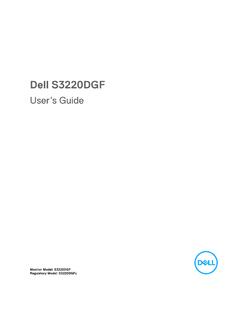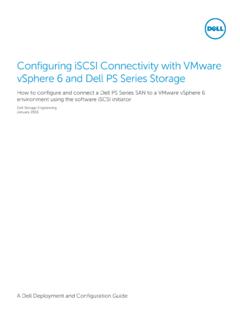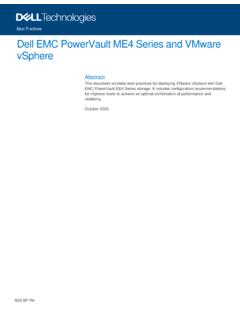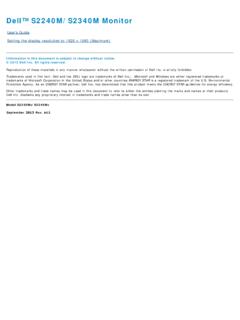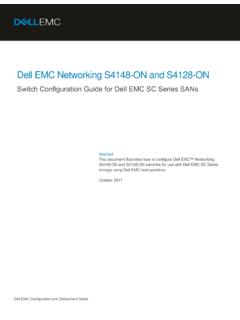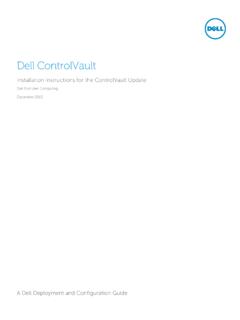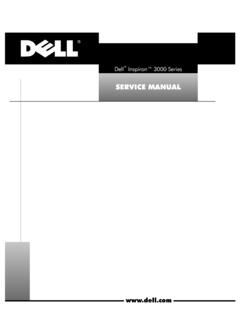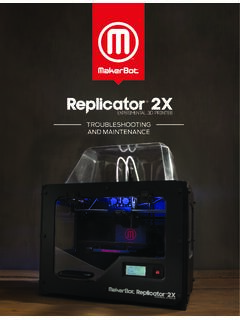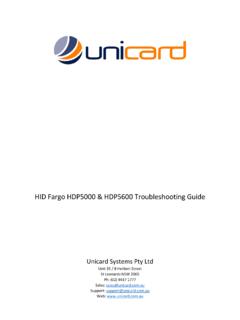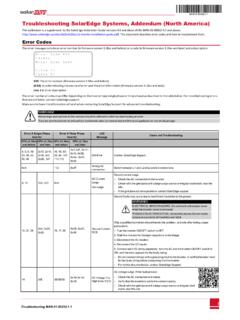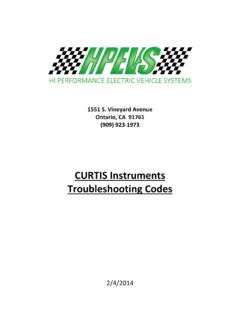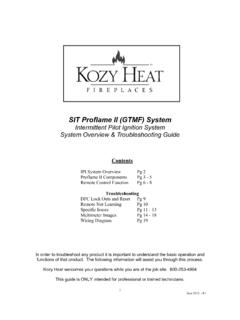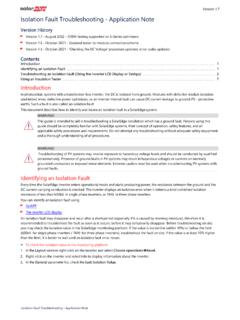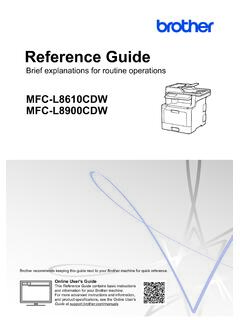Transcription of Hardware Owner's Manual
1 Dell PowerEdge R610 SystemsHardware Owner s ManualNotes, Cautions, and Warnings NOTE: A NOTE indicates important information that helps you make better use of your computer. CAUTION: A CAUTION indicates potential damage to Hardware or loss of data if instructions are not followed. WARNING: A WARNING indicates a potential for property damage, personal injury, or in this document is subject to change without notice. 2009 - 2013. Dell Inc. All rights of these materials in any manner whatsoever without the written permission of Dell Inc.
2 Is strictly used in this text: Dell, the DELL logo, and PowerEdge are trademarks of Dell Inc.; Intel is a registered trademark of Intel Corporation in the and other countries; Microsoft, Windows, and Windows Server are either trademarks or registered trademarks of Microsoft Corporation in the United States and/or other trademarks and trade names may be used in this document to refer to either the entities claiming the marks and names or their products. Dell Inc. disclaims any proprietary interest in trademarks and trade names other than its - 03 Rev.
3 A04 Contents3 Contents1 About Your System.. 11 Accessing System Features During Startup.. 11 Front-Panel Features and Indicators .. 12 LCD Panel Features .. 14 Home Screen.. 15 Setup Menu.. 16 View Menu .. 16 Hard-Drive Indicator Patterns for RAID.. 17 Back-Panel Features and Indicators .. 19 Power Indicator Codes .. 21 NIC Indicator Codes.. 22 LCD Status Messages .. 23 Viewing Status Messages .. 23 Removing LCD Status Messages.. 23 System Messages .. 37 Warning Messages.
4 54 Diagnostics Messages .. 54 Alert Messages .. 54 Other Information You May Need .. 554 Contents2 Using the System Setup Program and UEFI Boot Manager.. 57 Choosing the System Boot Mode .. 57 Entering the System Setup Program.. 58 Responding to Error Messages.. 58 Using the System Setup Program Navigation Keys.. 58 System Setup Options .. 59 Main Screen .. 59 Memory Settings Screen.. 61 Processor Settings Screen.. 61 SATA Settings Screen.. 62 Boot Settings Screen.
5 63 Integrated Devices Screen.. 64 PCI IRQ Assignments Screen.. 65 Serial Communication Screen .. 65 Embedded Server Management Screen.. 66 Power Management Screen .. 66 System Security Screen .. 68 Exit Screen .. 69 Entering the UEFI Boot Manager.. 70 Using the UEFI Boot Manager Navigation Keys .. 70 UEFI Boot Manager Screen.. 71 UEFI Boot Settings Screen .. 71 System Utilities Screen.. 72 System and Setup Password Features.. 72 Using the System Password.
6 72 Using the Setup Password .. 74iDRAC Configuration Utility .. 76 Contents5 Entering the iDRAC Configuration Utility.. 763 Installing System Components .. 77 Recommended Tools.. 77 Inside the System .. 77 Removing and Replacing the Optional Front Bezel.. 78 Information Tag .. 79 Removing the Information Tag .. 79 Replacing the Information Tag.. 80 Opening and Closing the System .. 80 Opening the System .. 80 Closing the System .. 81 Hard Drives.. 82 Removing a Drive Blank.
7 82 Installing a Hard-Drive Blank.. 83 Removing a Hot-Swap Hard Drive .. 83 Installing a Hot-Swap Hard Drive .. 84 Removing a Hard Drive From a Hard-Drive Carrier .. 85 Installing a Hard Drive Into a Hard-Drive Carrier .. 85 Power Supplies .. 87 Removing a Power Supply .. 87 Installing a Power Supply .. 88 Removing the Power Supply Blank.. 89 Installing the Power Supply Blank.. 89 Expansion Cards.. 89 Expansion Card Installation Guidelines .. 896 ContentsInstalling an Expansion Card.
8 90 Removing an Expansion Card.. 92 Expansion-Card Risers.. 92 Removing an Expansion-Card Riser .. 92 Replacing an Expansion-Card Riser .. 95 Internal SD Module .. 95 Installing the Internal SD Module.. 95 Removing the Internal SD Module Card .. 97 Internal SD Flash Card.. 97 Installing an Internal SD Flash Card .. 97 Removing an Internal SD Flash Card.. 98 Internal USB Memory Key.. 98 Internal USB Cable.. 99 Removing the Internal USB Cable .. 99 Installing the Internal USB Cable.
9 100 VFlash Media.. 100 Installing a VFlash Media Card.. 101 Removing a VFlash Media Card .. 101iDRAC6 Enterprise Card (Optional) .. 101 Installing an iDRAC6 Enterprise Card.. 101 Removing an iDRAC6 Enterprise Card .. 102 NIC Hardware Key.. 103 Cooling Fans .. 104 Removing a Cooling Fan .. 105 Replacing a Cooling Fan .. 106 Removing the Fan Assembly .. 106 Replacing the Fan Assembly .. 107 Removing the Plastic Fan Guide .. 108 Contents7 Replacing the Plastic Fan Guide.
10 108 Optical Drive.. 108 Removing an Optical Drive.. 109 Installing an Optical Drive .. 110 Integrated Storage Controller Card .. 111 Removing the Integrated Storage Controller Card .. 111 Installing the Integrated Storage Controller Card .. 112 RAID Battery.. 114 Removing a RAID Battery.. 114 Installing a RAID Battery.. 114 Removing the PERC 6/I Battery Cable .. 114 Installing the PERC 6/I Battery Cable.. 115 System Memory .. 116 General Memory Module Installation Guidelines.