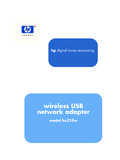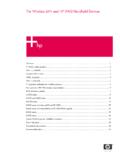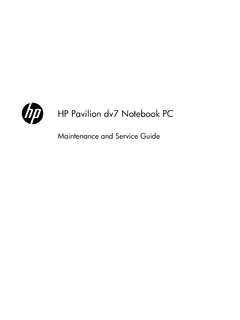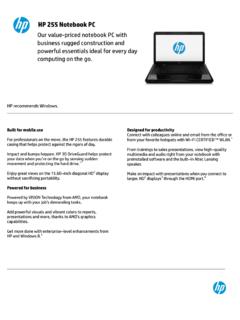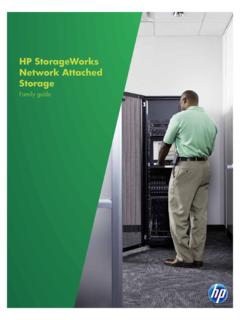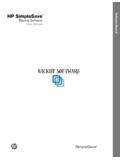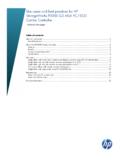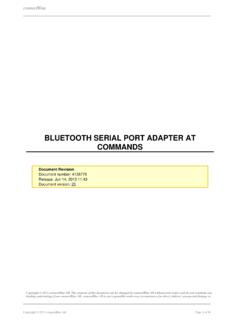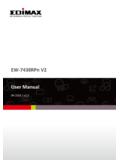Transcription of HP bt500 Bluetooth USB 2.0 Wireless Printer Adapter
1 HP bt500 Bluetooth USB WirelessPrinter AdapterUser Guide Copyright 2007 Hewlett-PackardDevelopment Company, information contained herein issubject to change without , adaptation or translationwithout prior written permission isprohibited, except as allowed under thecopyright and the Acrobat logo are eitherregistered trademarks or trademarks ofAdobe Systems Incorporated in theUnited States and/or other is a trademark owned by itsproprietor and used by Hewlett-PackardCompany under , Windows NT , WindowsMe , Windows XP , and Windows2000 are registered trademarksof Microsoft and Pentium are registeredtrademarks of Intel Number: Q6398 90109 Licensed software Copyright 2000 2007, BroadcomCorporationNoticeThe only warranties for HP productsand services are set forth in the expresswarranty statements accompanyingsuch products and services.
2 Nothingherein should be construed asconstituting any additional warranty. HPshall not be liable for technical oreditorial errors or omissions Hewlett-Packard Company shallnot be liable for incidental orconsequential damages in connectionwith, or arising out of the furnishing,performance, or use of this documentand the program material which :Regulatory informationcan be found in the TechnicalInformation section of this Use your HP Bluetooth Adapter for printingBluetooth and the HP HP Bluetooth Bluetooth Adapter access from your Bluetooth Use your HP Bluetooth Adapter with your computerInstall and configure the Windows Bluetooth My Bluetooth area or stop a a connection from the Bluetooth icon in the system a connection using the Bluetooth setup a connection from My Bluetooth Bluetooth a Connection to the Bluetooth configuration Services versus Bluetooth exchange configuration the application Interface Item Serial the services Configuration Image Serial Networking Transfer Item Other Devices to Discover this
3 The Types of Devices that are Allowed to Connect to this an Audio Notification Access to this Computer to Specific Remote Search for the Devices that Will be Specific a Device from the List of Devices to be Override the Discovery of Specific bt500 Bluetooth USB Wireless Printer device request dialog with Technical informationTechnical warranty product stewardship safety data recycling of waste equipment by users in private households in the model identification to users in (Class B) compliance statement for users in emission statement for Wireless to radio frequency Union regulatory to users in to users in to users in to users in to users in to users in to users in DGT warning to users in to users in to users in South of conformity (European Economic Area).
4 bt500 Bluetooth USB Wireless Printer Adapter1 Use your HP Bluetooth Adapterfor printingThe HP Bluetooth Adapter Wireless Printer Adapter uses Bluetooth Wireless technologyto allow you to print without using a cable. In general, Bluetooth Wireless technology is ashort-range Wireless technology that allows connection between devices withoutrequiring a cable. By using your HP Bluetooth Adapter , you can print from your cameraphone, PDA, digital camera, or computer to selected HP printers and all in :Check the documentation for your Printer to verify the devices you can useto print to :Check for valuable information concerning yourBluetooth basicsThe following concepts will help you use your HP Bluetooth Adapter ; with your , the sending device (camera, PDA, computer, etc.) sends a signal anddiscovers the nearby Bluetooth printing devices and displays their Bluetooth devicenames.
5 Then, you simply print or send to that Printer :For most devices, the default settings will allow you to print without making anychanges. However, a Bluetooth device may be set to be visible or invisible and mayhave security settings established. If you have difficulty printing to your Printer ,consult HP Bluetooth Adapter access device nameWhen a sending device discovers the Printer , it displays the Printer 's Bluetooth devicename. The Printer 's default Bluetooth device name can be found and changed in theprinter's Bluetooth control panel and setupFollow these instructions to install and set up your HP Bluetooth Adapter . More detailedsetup instructions can be found in the user guide for your the HP HP Bluetooth the host USB port on your Printer or all-in-one. It will usually be located in thefront and is shaped like the USB port on your computer.
6 It may be called a cameraor Pictbridge port on your your HP Bluetooth Adapter for the cap from the HP Bluetooth Adapter and insert it into the behaviorThe LED on the HP Bluetooth Adapter tells you what is going on. On steady This is the default state and means the device is installed and has power. Rapid blinking A sending device is Discovering the HP Bluetooth Adapter . Blinking The HP Bluetooth Adapter is receiving Bluetooth Adapter access modesAccess modes determine how easily a Bluetooth sending device can print to a access modes are defined by the following settings: Accessibility Security levelAccessibility modeThere are two available Accessibility modes for your Printer . Follow the instructions inyour device user guide to change the Accessibility mode. Visible to all (public/shown to all) (default)When the Printer 's Accessibility setting is set to Visible to all , any Bluetooth devicewithin range can discover and use the Printer .
7 This is the default setting for yourBluetooth Adapter . Not visible (private/hidden)When the Accessibility setting is set to Not visible , only sending devices that havestored the Printer 's Bluetooth device address can discover and use the 18HP bt500 Bluetooth USB Wireless Printer AdapterHP Bluetooth Adapterdevice addressBluetooth devices have a unique device address that cannot be following are general instructions for finding your Printer or all-in-one's Bluetoothdevice address. Consult the documentation for your Printer or all-in-one for the control panel menu and select the HP Bluetooth Adapter Device address and press OK to display the Bluetooth Adapter level Low (default)When the Printer 's security level is set to Low , the Printer does not require a Passkeycode. Any Bluetooth device may print to it.
8 HighWhen the Printer 's security level is set to High , you must enter the Passkey code inthe sending device in order to codeWhen the Printer 's Bluetooth security level is set to High, the sending device attemptingto print is prompted for a Passkey. The Passkey is a 4-digit code that is set on the :The default Passkey is following are general instructions for finding your Printer or all-in-one's Bluetoothpasskey. Consult the documentation for your Printer or all-in-one for specific the PCs Control Panel and select the Bluetooth Passkey and press OK to display the Printer 's can also change the Passkey from this from your Bluetooth deviceThis chapter contains sections on printing from different Bluetooth your sending device, start the Discovery of available Bluetooth the Printer and enter the Passkey if :Secure printing may require you to know the Passkey of your to Passkey/PIN phoneThese are general instructions.
9 Refer to the documentation for your camera phone fordetailed are two techniques for printing from your camera phone from the imagingsoftware or from a printing from your Bluetooth device9 Follow these instructions to print from the imaging or camera the imaging application, select Send via phone searches for Bluetooth devices. Select the Printer you want to you are prompted for a Passkey, enter following method can be used if your camera phone has a printing application. Checkyour software CD or phone manufacturer's website for the latest the Menu the Print the item to select Find Printer or Accept the Printer are general instructions that apply to both Pocket PCs and Palm OS devices. Referto the documentation for your PDA for detailed the application you want to use, select Send or list of Bluetooth devices displays.
10 Select the printing device you want to you are prompted to enter a Passkey, enter the Printer 's Passkey then tap you have a Pocket PC with the HP Image Zone, use one of the following methods HP Photosmart the image you want to File, then the Printer you want to use and tap the Printer icon in the lower right corner of the Mobile the Printer you want to use and tap :If the Printer you want to use does not display, tap Configure to add aprinter. Consult your Pocket PC documentation for vary a great deal. Refer to the documentation for your camera for method for printing from a computer depends on the Profile that your computersupports and the Bluetooth stack that is your computer documentation to verify supported profiles and for detailedinstructions. These instructions are for Windows must install the Printer software driver on your computer before attempting to printusing 110HP bt500 Bluetooth USB Wireless Printer AdapterNOTE:If your computer does not support either of these methods, consult yourcomputer documentation for help printing with procedure is for the HP or Widcomm the My Bluetooth Places icon on your desktop or in the Task Search for devices in the available printers are discovered, double-click the Printer to this Printer name as you would any procedure is for the Microsoft stack included with Windows XP and to Start, Settings, then Printers or Start, then Printers and Add A Wireless the directions on the screen to finish the.