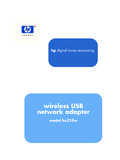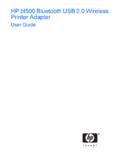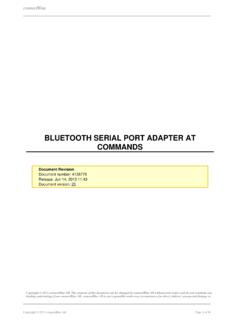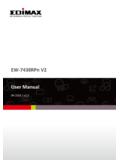Transcription of WNHDEB111 HD/Gaming 5 GHz Wireless-N …
1 You are connecting Ethernet-enabled devices, such as a network-enabled game Setting Up One WNHDE111 5 GHz Wireless-N HD Access Point/. console (an XBox 360 or Sony PS3), a digital media player (an Apple TV or Bridge )NSTALLATION 'UIDE. NETGEAR Digital Entertainer), an IPTV set-top box, or a laptop with an embedded Wireless-N adapter. 1. Set the switch on the back of the Wireless-N Bridge to Auto mode (it will set itself to WNHDE111 5 GHz Wireless-N HD Access Point/Bridge &. T. AP mode). WNHDEB111 HD/Gaming 5 GHz Wireless-N Networking Kit Setting Up the WNHDEB111 HD/Gaming 5 GHz Wireless-N 2. Connect the Ethernet cable from a LAN port on the router or gateway (A) to either Start Here Networking Kit For gaming or Digital Media LAN port on the Wireless-N Bridge.
2 1. Set the switch on the back of each Wireless-N Bridge to Auto mode. 3. Place your computer or other device (B) within range of the Wireless-N Bridge in AP. mode. Caution: Do not plug in the power adapter before step 2. This guide describes installation for the WNHDE111 5 GHz Wireless-N HD Access Point/ Laptop with embedded Bridge or the WNHDEB111 HD/Gaming 5 GHz Wireless-N Networking Kit. 2. Connect the Ethernet cable from a LAN port in the router or gateway (A) to either Wireless-N adapter LAN port on one Wireless-N Bridge. 1. Familiarize yourself with the features of the Wireless-N Bridge. 3. Place the other Wireless-N Bridge near the media player, game console, or set-top Desktop PC.
3 Power Ethernet ports Mode switch Power light on/off switch box (B), and connect it with an Ethernet cable. A Apple TV. DEFAULT ACCESS. Internet B. Router/gateway WNHDE111. gaming console Desktop PC. Power light Rear panel HDTV with WPS button/light DMA Wireless-N . Internet Network storage Wireless-N enabled set-top box Front panel Router/gateway The mode switch can be set to: A WNHDE111. B Network TV. viewer/DVR. 4. Connect a power adapter to the Wireless-N Bridge. Auto. In Auto mode, the Wireless-N Bridge will automatically sense and set its 5. Connect your wireless clients by one of the following methods: own mode. It will run in AP mode if connected to a router or gateway.
4 Otherwise, if connected to any other wired device(s), it will run in Bridge mode. (The In your client's adapter configuration settings, to use the default WPA-PSK/. Network storage Digital set-top box WPA2-PSK security settings, enter the SSID as NETGEAR-HD, and the Wireless-N Bridge is set to Auto mode from the factory.). passphrase that is printed on the Resource CD. AP. In AP (access point) mode, the Wireless-N Bridge will act as an access point. 4. To complete installation, connect a power adapter to the Wireless-N Bridge(s). Allow If your wireless device has a WPS push-button, connect it to the Wireless-N . In this mode, the Wireless-N Bridge should be connected to a router.
5 A few minutes for your devices to connect to the Internet. If you are not connected, see Bridge in AP mode, similar to steps 3-5 in To Add Another Wireless-N Bridge Bridge. In Bridge mode, the Wireless-N Bridge is connected to your other wired Troubleshooting on page 2. device(s) and will connect wirelessly to the Wireless-N Bridge being used as an to a System with a Wireless-N Bridge in AP Mode on page 1. access point. Note: By following the steps in this installation with both Wireless-N Bridge units set to Auto mode, the Wireless-N Bridge connected to your router has set itself to AP mode, To Add Another Wireless-N Bridge to a System with a Wireless-N . 2.
6 Verify that: while the second Wireless-N Bridge is set to Bridge mode. Bridge in AP Mode You have Broadband Internet access through a powered-on router or gateway. 1. Make sure the WNHDE111 5 GHz Wireless-N HD Access Point/Bridge you are adding is not set to AP mode, place it near the devices that will work with it. 2. Connect a power adapter to the new Wireless-N Bridge. Note: If the IP address of the PC that is running the Configuration Assistant does not You cannot connect to the Internet. You did not specify the correct Wireless-N . match the IP network, the Configuration Assistant prompts you to change the IP address Bridge IP address, or there could be a system problem.
7 The power light should blink quickly in groups of 3 (if the power light is off, press the first. NETGEAR recommends that you change the IP address for the PC to match the IP Make sure that the Wireless-N Bridge in AP mode is connected to a router or gateway power light on/off switch on the back panel to turn it on). network of the Wireless-N Bridge. through an Ethernet cable. 3. On the new Wireless-N Bridge, press the WPS button for 10 seconds (located on the Make sure that both the Wireless-N Bridge in AP mode and the Wireless-N Bridge in front panel). Its WPS light should start to blink. The Configuration Assistant scans Bridge mode show correct IP addresses within the router network.
8 4. Within 2 minutes, press the WPS button on the Wireless-N Bridge in AP mode. Its your LAN, and then shows all the WPS light should start to blink. Wireless-N Bridges on it, and whether they are in AP (access Technical Support 5. After 1-2 minutes the new Wireless-N Bridge in Bridge mode should be associated point) or Bridge mode. with the Wireless-N Bridge in AP mode. The WPS light for the Bridge mode unit will Thank you for selecting NETGEAR products. turn off. On the AP mode unit, the WPS light will be on solid for about 6 minutes, 4. To configure a Wireless-N Register your product at Registration on the website then turn off. The power lights on both units will be steadily on.
9 Bridge on the list, double-click or over the phone is required before you can use our telephone support service. The phone it. This transfers you to the Web numbers for worldwide regional customer support centers are on the Warranty and GUI of that Wireless-N Bridge. Support Information card that came with your product. Configuring With the Smart Wizard 5. Enter password at the prompt Go to for product updates and Web support. Use the NETGEAR Smart Wizard Configuration Assistant to change the IP address type to log in. (static or dynamic), set the wireless network SSID, set up wireless security, or view device status. By default, the IP address is assigned dynamically by the router.
10 Without a router, For more information on configuring, refer to the WNHDE111 5 GHz Wireless-N HD. the IP address of the Wireless-N Bridge in AP mode will default to and the Access Point/Bridge User Manual. The CD provides a link to this manual or you can IP address of the Wireless-N Bridge in bridge mode will default to download it from Configuring the Wireless-N Bridge to use a fixed or dynamic IP address lets you access the Wireless-N Bridge configuration from the Smart Wizard Configuration Assistant or a Web browser. Troubleshooting 1. Do one of the following: If you have trouble setting up your WNHDE111 5 GHz Wireless-N HD Access Point/. a. Connect via a wireless connection to the Wireless-N Bridge as described in Bridges, check the tips below.