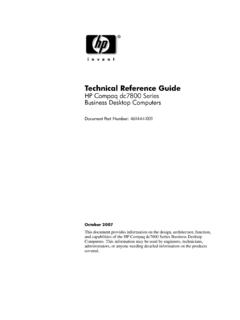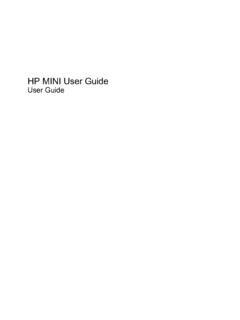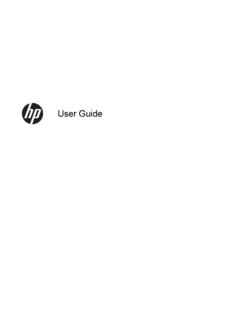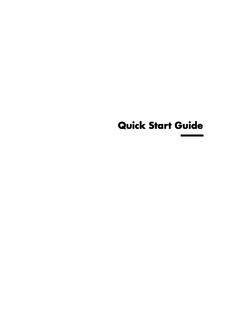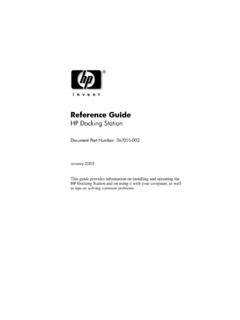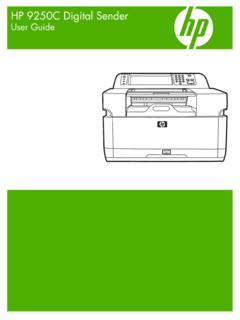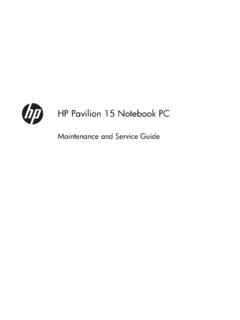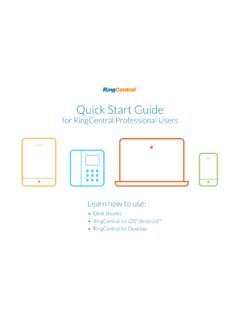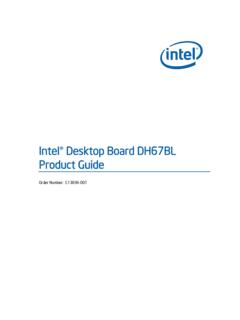Transcription of HP Pavilion PC User™s Guide
1 HP Pavilion PCUser s GuideThe information in this document is subject to change without Company makes no warranty of any kind with regard to this material, including, butnot limited to, the implied warranties of merchantability and fitness for a particular shall not be liable for errors contained herein or for incidental or consequential damages inconnection with the furnishing, performance, or use of this assumes no responsibility for the use or reliability of its software on equipment that is not furnishedby document contains proprietary information that is protected by copyright. All rights are part of this document may be photocopied, reproduced, or translated to another language withoutthe prior written consent of CompanyHome Products Box 4010 Cupertino, CA 95015-4010 Printed in the USA. Copyright Hewlett-Packard Company, 1997. All rights is a registered trademark of Hewlett-Packard Company in the United States of Americaand other brand or product names are trademarks of their respective 1 Setting Up YourSystem.
2 1 Finding a Place for Your 1 Putting Your Computer Together .. 2 Getting Comfortable .. 2 Your System is 3 Chapter 2 Starting Outwith HP .. 5My Software 6 Personal 7HP Support Center ..11 Chapter 3 Operating YourComputer .. 13 Learning Computer 14 Turning Off Your 15 Suspending Your Computer .. 16 Using the One-Touch Multimedia Keyboard .. 17 Using the Fax Machine .. 23 ContentsivHP Pavilion PC user s GuideChapter 4 Running Programsand Creating Files .. 25 Running Software Programs ..26 Using Documents and Folders ..27 Adding New Software Programs to Your Computer ..29 Removing Programs from Your Computer ..29 Removing Icons from the Windows 95 Desktop ..30 Running 5 33 Chapter 6 Upgrading andServicing Your Computer .. 51 Connecting Components to Your PC ..53 Using Headphones ..54 Using Your Computer with Your Stereo the Battery ..56 Reconfiguring Keyboard Buttons and the Display.
3 59 Adding More 61 Installing Add-in Cards .. 64 Using the BIOS Setup Program .. 66 FCC Regulatory and Safety Information .. 69 Declaration of 72 Safety 73 Products Provided with External Television 74 Index .. 77 Chapter 1 Setting Up Your System1 Thank you for choosing a Hewlett-PackardPavilion PC. To maximize your comfort andproductivity, it is important that you set up anduse your system a Place forYour ComputerKeep these recommendations in mind when youchoose a place for your computer:u Choose a room that is dry, clean, and Place the computer on a strong, flat surfacewith enough space to move the mouse Provide access to the back of the computerand the display during Use grounded, three-prong electrical outletsfor the computer and display. HP recommendsthat you also use a power strip with Place the computer near a phone jack so thatyou can connect the modem.
4 The modem isneeded to send and receive faxes and e-mail,and to log on to the Consider the location of the windows in theroom if the display reflects direct sunlight,viewing the display may be Up Your System2HP Pavilion PC user s GuidePutting YourComputer TogetherFor step-by-step instructions on putting yourcomputer together, refer to the Welcome Posterthat came in your computer box. You ll notice thatthe colors of the cable plugs match the colorsof the connector labels on the back of yourcomputer. When in doubt, match the ComfortableRefer to the manual Working in Comfort WithYour HP Computer Equipment, which wasprovided with your HP Pavilion PC, for importantergonomic : You should take frequent, short breaks whileusing the computer; we suggest you take a break after15 to 20 minutes on the computer. Stretch each timeyou take a break. If you experience physical discomfort,it may be alleviated by ergonomically designedaccessories such as adjustable chairs, footrests,keyboard trays, wrist rests, and glare 50-70 cm-(20-28 inches)-0-15 Chapter 1 Setting Up Your System3 Your System is WorkingWhen you first turn on your computer, a seriesof startup screens, including a mouse tutorial,appears, and then you see the Microsoft Windows 95 desktop.
5 Your computer is nowset the Free Game icon on the addition to giving you a free game, thisprocedure will Guide you through the stepsnecessary to register. It is important to registerwith HP, so that you can be notified of changesand updates for your HP Pavilion you register online, a roadmap points outand describes several important icons on yourdesktop. For further information on PersonalGuide and HP Support Center, see the Your System is Not WorkingIf one or more of your system componentsare not working properly, see Chapter 5, Troubleshooting, beginning on page Pavilion PC user s GuideChapter 2 Starting Out with HP5To help you get started, HP provides simple solutions for discoveringyour software, learning Windows 95, getting support, and using theInternet. The following table describes these : Your computer is shippedwith Windows 95. Hewlett-Packarddoes not support Windows NT onthe SolutionWhat It DoesDiscoveringyour softwareMy SoftwarefolderThis folder contains descriptions of various preinstalled applications HP provides on your PC.
6 Lookhere to learn a little about the applications before using 95 PersonalGuidePersonal Guide teaches you about Windows 95 folders, documents, shortcuts, and WindowsExplorer. It gives you answers to frequently asked Windows 95 questions, and also gives you quickaccess to the Internet and the HP Support HPsupportHP SupportCenterThe HP Support Center provides you with online documentation, tutorials, diagnostics, system tools,and answers to frequently asked questions. Check your disk for viruses, make more room on yourhard drive, recover lost or damaged HP programs, and contact technical support personnel from theHP Support Center. An online diagnostic tool (SystemWizard) will take you through a sequence ofquestions for problem identification and offer possible solutions. If you don t solve the problem thisway, whatever you have tried so far is recorded for your support person to look at when you theInternetInternetAccessAn Internet service provider has been provided.
7 Upon registration, you will receive 50 free hours touse the Internet with HP s customized browser. Be sure to explore the HP At Home Web site,designed for HP Pavilion PC owners. To access the Internet, double-click the Internet Access iconon your Windows 95 following sections describe the solutions in more Out with HP6HP Pavilion PC user s GuideMy Software FolderYour HP Pavilion PC comes with a number ofpreinstalled software programs. The programsvary, depending on which system you see what programs you have and run them:1 Double-click the My Softwarefolder on your Windows To run a program, double-click the program sicon in the My Software : You can also run all of these preinstalledprograms (plus any new ones you install) from theWindows 95 Programs list. To see this list, clickStart on the Windows 95 taskbar and then : Your window may show different software 2 Starting Out with HP7 Personal GuideFor those who are new to Windows 95, PersonalGuide provides an easy way to start using your HPPavilion PC.
8 It offers easy access to a variety ofon-screen tutorials and multimedia demos thatwill help you get up and running quickly with yournew Personal Guide by double-clicking its icon onthe Windows 95 explore a Personal Guide category, click itsbutton in the Personal Guide of the Personal Guide categories arelisted on the following Pavilion PC user s GuidePersonal Guide CategoriesOrganizing Your FilesHelps you get acquainted with the Windows 95 desktop, creating folders, saving files, moving andremoving documents, finding files, creating shortcuts, and using Windows Your SoftwareExplains how to install and remove software, add software to the Start menu, prevent software fromstarting automatically, and start a DOS Your DesktopExplains how to increase the size of the desktop, change Windows 95 colors, choose a screensaver, remove icons from the desktop, format the taskbar, and use Suspend Case of a ProblemTakes you directly to the HP Support Center so that you can get any additional questions Me to the InternetLaunches a demo summarizing the benefits of the Internet.
9 If you sign up for a free Internet accesstrial, you can access your browser directly from of the categories (Organizing Your Files,Managing Your Software, and Changing YourDesktop) contain a number of topics for whichyou can run tutorials. Just click a topic, read thehelpful information presented on the screen, andthen click Show Me a Step-by-Step Demo tosee and hear the multimedia 2 Starting Out with HP9 Easy Internet AccessHP has made it easy for you to explore the worldof the Internet by providing:u A customized Internet browser that pointsyou to some of the most interesting sites onthe Free Internet access for up to 50 hours. E-mailis included and no credit card is needed!To launch the custom browser, press the Internetbutton on the keyboard or double-click theInternet Access icon on your can then watch an interactive demo that willacquaint you with the Web and show you how touse e-mail.
10 When you re ready, click Sign Up toregister for your free Internet access Pavilion PC user s GuideAfter you sign up, you will see the HP At HomeWeb site, which was created especially for HPPavilion PC owners. It s filled with questions andanswers, tips, tricks, and activities for fun withyour HP Pavilion PC. The custom browserprovides direct links to popular sites on the Web,helps you search the Web for specific topics, letsyou send and receive e-mail, and more. Even ifyou already have an Internet service provider andan e-mail address, you can still use the browserprovided. Simply select this option during thesign-up HP At Home owners Web site is located 2 Starting Out with HP11HP Support CenterIf you are having trouble learning a new softwareprogram or diagnosing a hardware problem,the HP Support Center is the place to go. Yoursupport options, online documentation, tutorials,and system maintenance tools have been groupedin this one convenient location.