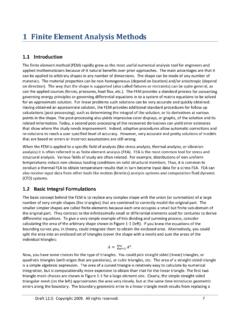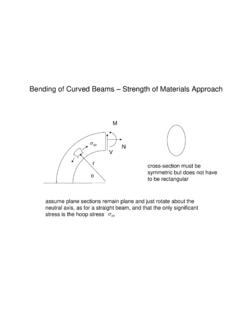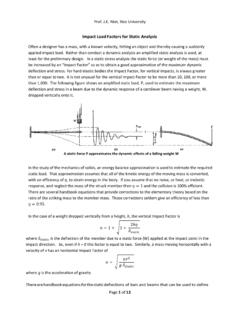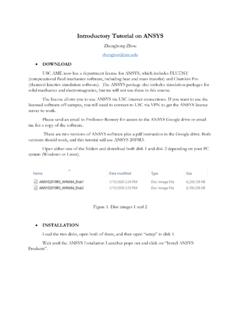Transcription of Introduction to ANSYS Mechanical
1 1 2015 ANSYS , Inc. February 27, 2015 Release Lecture 3 : General Preprocessing Introduction to ANSYS Mechanical 2 2015 ANSYS , Inc. February 27, 2015 Chapter Overview In this chapter we cover basic preprocessing operations that are common to all disciplines. Topics: 3-1, 2D Gear and Rack Analysis Systems Selections 3-2, Named Selections Generator Information 3-3, Object Generator 1 3-3, Object Generator 2 3 2015 ANSYS , Inc. February 27, 2015 A. geometry The geometry branch contains the part(s) that make up the model. In Mechanical , there are three types of bodies which can be analyzed: Solid bodies are 3D or 2D volumes or areas Surface bodies are only areas Line bodies are only curves Each is explained next.
2 4 2015 ANSYS , Inc. February 27, 2015 .. geometry 3D solids are meshed by default with higher-order tetrahedral or hexahedral solid elements with quadratic shape functions. Each node in a 3D element has three translational degrees of freedom (DOF) for structural or one temperature DOF for thermal. 3D Solids Hex Element Tet Element 3D Element Solid bodies are geometrically and spatially 3D or 2D: 5 2015 ANSYS , Inc. February 27, 2015 2D solids are meshed by default with higher order trianglular or quadrilateral solid elements with quadratic shape functions. The 2D switch must be set on the Project page prior to importing geometry .
3 Each node in a 2D element has two translational degrees of freedom (UX and UY) for structural or one temperature DOF for thermal. 2D solids are used to represent three types of 3D geometry , Axisymmetric , Plane stress and Plane strain . 2D Solids Axisymmetric cross section Plane strain cross section Plane stress cross section 2D Solids .. geometry 6 2015 ANSYS , Inc. February 27, 2015 Surface bodies are geometrically 2D but spatially 3D: Surface bodies represent structures which are thin in one dimension (through the thickness). Thickness is not modeled but supplied as an input value. Surface bodies are meshed with shell elements having six DOF (UX, UY, UZ, ROTX, ROTY, ROTZ).
4 Line bodies are geometrically 1D but spatially 3D: Line bodies represent structures which are thin in two dimensions. The cross-section is not modeled, it is mapped on to the line body. Line bodies are modeled with beam elements having six DOF (UX, UY, UZ, ROTX, ROTY, ROTZ). Line Body Surface Body .. geometry 7 2015 ANSYS , Inc. February 27, 2015 .. geometry In general, bodies and parts are the same. In DesignModeler or SpaceClaim however, multiple bodies may be grouped into multibody parts. Multibody parts share common boundaries so nodes are shared at that interface. No contact is needed in these situations. Example: Common nodes are shared by adjacent bodies 8 2015 ANSYS , Inc.
5 February 27, 2015 .. geometry To assign material properties to a part, highlight it and select from the available properties in the Assignment field : The only materials appearing in the list will be materials added using the Engineering Data application (see chapter 2). The user can also access Engineering Data directly for creating, editing or importing new materials. For surface bodies a thickness needs to be supplied as well (thickness can also be imported). 9 2015 ANSYS , Inc. February 27, 2015 .. geometry A summary of all parts along with assigned materials, mesh statistics, Select geometry branch and toggle the Worksheet icon.
6 Toggle between graphics or worksheet via tabs at bottom 10 2015 ANSYS , Inc. February 27, 2015 B. Contact When multiple parts are present contact elements define the relationship between parts. Are parts bonded together, sliding, transferring heat, Without contact or spot welds, parts will not interact with each other. Contact elements can be visualized as a skin covering the regions where contact will occur. Contact details are covered in Connections lecture (L05_Connections). B A Load 11 2015 ANSYS , Inc. February 27, 2015 C. Workshop 2D Gear and Rack Analysis Workshop 2D Gear and Rack Analysis Goal: Determine the torque required in the gear to produce the desired output.
7 12 2015 ANSYS , Inc. February 27, 2015 D. Coordinate Systems The Coordinate Systems branch initially contains only the global Cartesian system: User coordinate systems can be Cartesian or cylindrical and can be renamed. User coordinate systems can be added and used for mesh controls, point masses, directional loads, results, An icon in the Graphics Option toolbar allows all coordinate systems to be viewed simultaneously. 13 2015 ANSYS , Inc. February 27, 2015 .. Coordinate Systems Coordinate Systems are defined by selecting Coordinate System icon from the Context toolbar. Associative coordinate systems can be defined by selecting geometry (surfaces, edges, etc.)
8 Associative CS update their origin to match geometry updates. Non-associative coordinate systems are defined by entering its location in global coordinates. The location and orientation can then be further modified using the various transforms from the context toolbar. Translate Rotate Flip Move Up/Down Delete Transforms 14 2015 ANSYS , Inc. February 27, 2015 E. Named Selections Named Selections are groups of geometric or finite element entities: Named selections can be created either by selecting the desired items and clicking the Named Selection icon in the context toolbar or RMB > Named Selection OR using the named selection worksheet (shown later).
9 Named selections must be composed of like entities (all surfaces or all edges, all nodes, etc.). RMB 15 2015 ANSYS , Inc. February 27, 2015 A new criteria selection can be based on an initial selection: Make an initial selection followed by a RMB > Create Named Selection . Note, initial selection must be a single entity. RMB > Selection here will create the first row of the worksheet. Convert to nodal named selection immediately.. Named Selections 16 2015 ANSYS , Inc. February 27, 2015 .. Named Selections In many detail window fields Named Selections can be referenced directly: In the Details view, change Scoping Method from geometry Selection to Named Selection Select the Named Selection from the pull-down menu A named selection toolbar provides quick access to basic controls View > Toolbars > Named Selections : 17 2015 ANSYS , Inc.
10 February 27, 2015 Workshop Named Selections F. Workshop 18 2015 ANSYS , Inc. February 27, 2015 G. Object Generator The Object Generator uses an existing object in the tree as a template for replication. Almost any tree object that supports RMB > Duplicate can be used as a template. An example: In the model shown, we have set up a mesh size control on one of the hole faces. We would like to have this same control applied to all other holes. 19 2015 ANSYS , Inc. February 27, 2015 Highlight the tree object to be replicated (the Face Sizing in this case) and activate the Object Generator using the icon. The object generator opens and indicates objects will be generated from the Current Selection (graphical selection) or from a named selection we ve called Top Holes.