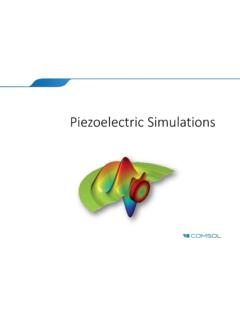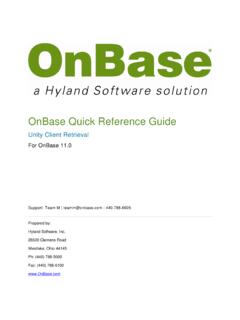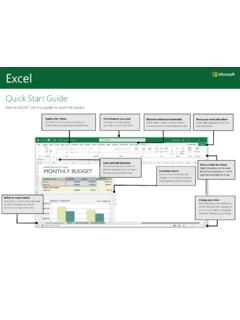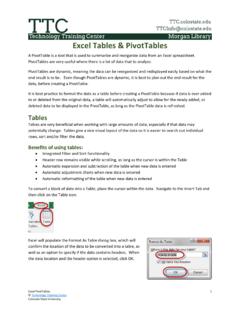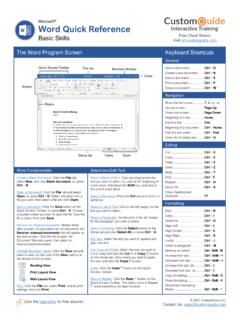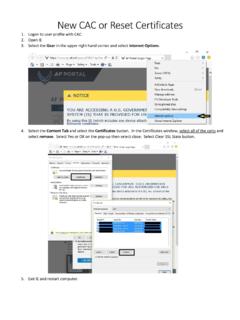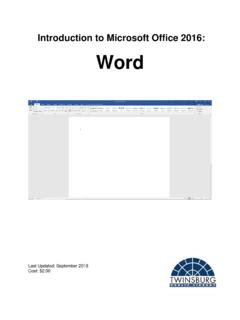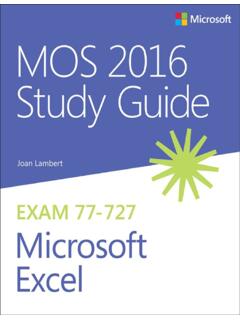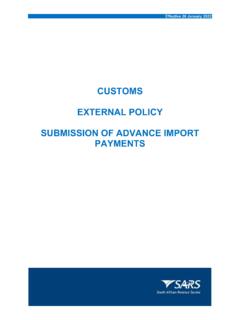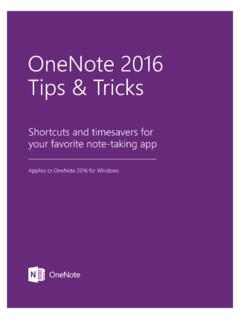Transcription of Introduction to COMSOL Multiphysics
1 Introduction TOCOMSOL MultiphysicsContact InformationVisit the Contact COMSOL page at to submit general inquiries, contact Technical Support, or search for an address and phone number. You can also visit the Worldwide Sales Offices page at for address and contact you need to contact Support, an online request form is located at the COMSOL Access page at Other useful links include: Support Center: Product Download: Product Updates: COMSOL Blog: Discussion Forum: Events: COMSOL Video Gallery: Support Knowledge Base: number: CM010004 Introduction to COMSOL Multiphysics 1998 2019 COMSOLP rotected by patents listed on , and Patents 7,519,518; 7,596,474; 7,623,991; 8,457,932; 8,954,302; 9,098,106; 9,146,652; 9,323,503; 9,372,673; 9,454,625; and 10,019,544.
2 Patents Documentation and the Programs described herein are furnished under the COMSOL Software License Agreement ( ) and may be used or copied only under the terms of the license , the COMSOL logo, COMSOL Multiphysics , COMSOL Desktop, COMSOL Compiler, COMSOL Server, and LiveLink are either registered trademarks or trademarks of COMSOL AB. All other trademarks are the property of their respective owners, and COMSOL AB and its subsidiaries and products are not affiliated with, endorsed by, sponsored by, or supported by those trademark owners. For a list of such trademark owners, see : COMSOL | 3 ContentsIntroduction .. 5 COMSOL Desktop .. 6 Example 1: Structural Analysis of a Wrench.. 33 Model Wizard.
3 34 Geometry .. 36 Materials .. 39 Global Definitions.. 40 Physics and Boundary Conditions .. 42 Mesh .. 46 Study .. 47 Results .. 48 Convergence Analysis .. 51 Example 2: The Busbar A Multiphysics Model .. 59 Model Wizard.. 61 Global Definitions.. 65 Auto Completion and Find for Parameters and Variables . 66 Geometry .. 68 Materials .. 73 Physics and Boundary Conditions .. 77 Mesh .. 85 Study .. 87 Results .. 874 | Building an Application with the Application Builder .. 96 Advanced Topics .. 110 Parameters, Functions, Variables, and Couplings .. 110 Material Properties and Material Libraries.. 114 Adding Meshes .. 116 Adding Physics .. 119 Parametric Sweeps.. 141 Parallel Computing.
4 152 COMSOL Multiphysics Client-Server .. 156 Appendix A Building a Geometry .. 159 Appendix B Keyboard and Mouse Shortcuts .. 176 Appendix C Language Elements and Reserved Names . 181 Appendix D File Formats .. 195 Appendix E Connecting with LiveLink Add-Ons .. 202 | 5 IntroductionRead this book if you are new to COMSOL Multiphysics . It provides an overview of the COMSOL environment with examples that show you how to use the COMSOL Desktop user interface and the Model Builder. It also provides a quick Introduction to creating applications using the Application you have not yet installed the software, install it now according to the instructions at addition to this book, an extensive documentation set is available after installation.
5 Tutorials can be found throughout the COMSOL website, including in the Video Gallery at and on the COMSOL Blog at | COMSOL Desktop MODEL BUILDER The Model Builder window with its model tree and the associated toolbar buttons gives you an overview of the model. The modeling process can be controlled from context-sensitive menus MODEL BUILDER TOOLBARQUICK ACCESS TOOLBAR Use these buttons for access to functionality such as file open/save, undo/redo, copy/paste, and The ribbon tabs have buttons and drop-down lists for controlling all steps of the modeling WINDOW Click any node in the model tree to see its associated Settings window displayed next to the Model BUILDER Click this button to switch to the Application Builder and start building an application based on your TREE The model tree gives an overview of the model and all of the functionality and operations needed for building and solving | 7 GRAPHICS WINDOW The Graphics window presents interactive graphics for the Geometry, Mesh, and Results nodes.
6 Operations include rotating, panning, zooming, and selecting. INFORMATION W1 NDOWS The Information windows will display vital model information during the simulation, such as the solution time, solution progress, mesh statistics, solver logs, and, when available, results WINDOW TOOLBAR8 | The screenshot on the previous pages is what you will see when you first start modeling in COMSOL Multiphysics using the Model Builder. The COMSOL Desktop user interface provides a complete and integrated environment for physics modeling and simulation as well as application design, providing you with the tools necessary to build a user-friendly interface for your models. You can customize the desktop to your own needs.
7 The windows can be resized, moved, docked, and detached. Any changes you make to the layout will be saved when you close the session and available again the next time you open COMSOL Multiphysics . As you build your model, additional windows and widgets will be added. (See page 26 for an example of a more developed desktop.) Among the available windows and user interface components are the following:Quick Access ToolbarThe Quick Access Toolbar gives access to functionality such as Open, Save, Undo, Redo, Copy, Paste, and Delete. You can customize its content from the Customize Quick Access Toolbar list (the downward-facing arrow to the right of the toolbar).RibbonThe ribbon at the top of the desktop gives access to commands used to complete most modeling tasks.
8 The ribbon is only available in the Windows version of the COMSOL Desktop environment and is replaced by menus and toolbars in the OS X and Linux versions. Click the Application Builder button to switch from the Model Builder to the Application Builder and start building an application based on your WindowThis is the main window for entering all of the specifications of the model, including the dimensions of the geometry, properties of the materials, boundary conditions and initial conditions, and any other information that the solver will | 9need to carry out the simulation. The picture below shows the Settings window for the Geometry WindowsThese are the windows for graphical output. In addition to the Graphics window, Plot windows are used for visualizing results.
9 Several Plot windows can be used to show multiple results simultaneously. A special case is the Convergence Plot window, an automatically generated Plot window that displays a graphical indication of the convergence of the solution process while a model is WindowsThese are the windows for nongraphical information. They include: Messages: Various information about the current COMSOL Multiphysics session is displayed in this window. Progress: Progress information from the solver in addition to stop buttons. Log: Information from the solver, such as the number of degrees of freedom, solution time, and solver iteration data. Table: Numerical data in table format as defined in the Results node. External Process: Provides a control panel for cluster, cloud, and batch | Other WindowsThe Windows drop-down list in the Home tab of the ribbon gives you access to all COMSOL Desktop windows.
10 On OS X and Linux , you will find this in the Windows menu. In addition to the windows described earlier you can access the following windows: Add Physics and Add Multiphysics : Expand the physics interfaces in a model. Add Study: Change the type of study. Add Material from Library and the Material Browser: Access the material property libraries. Application Libraries: Choose among the collections of MPH-files containing tutorial models and runnable applications with accompanying documentation. Part Libraries: Load one of the predefined parameterized geometry models. Selection List: Show a list of geometry objects, domains, boundaries, edges, and points that are currently available for selection. Properties: View model tree node properties.