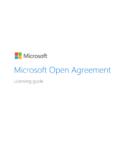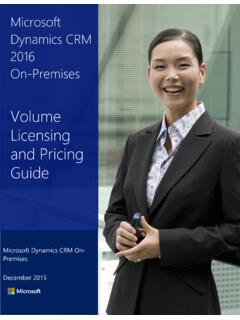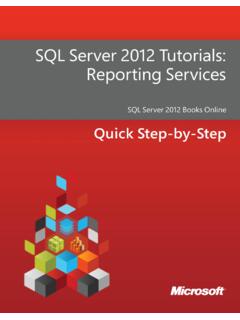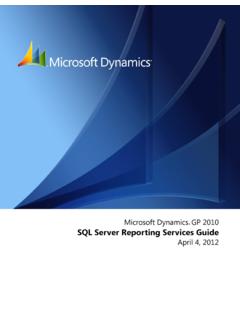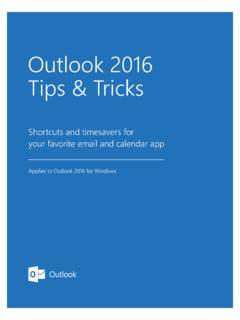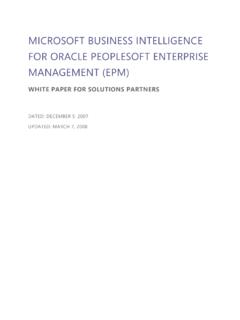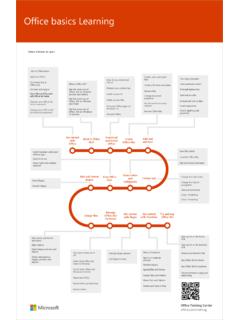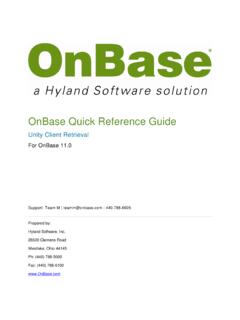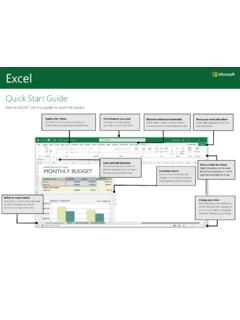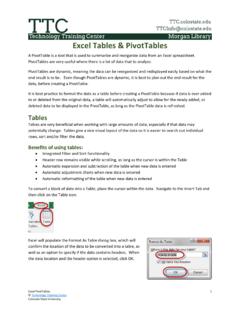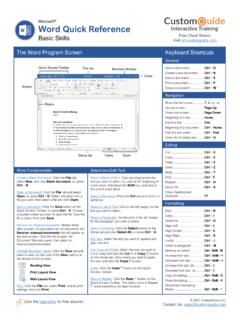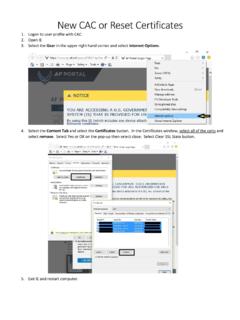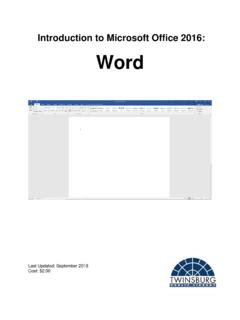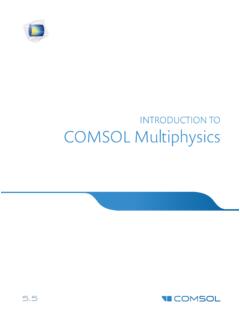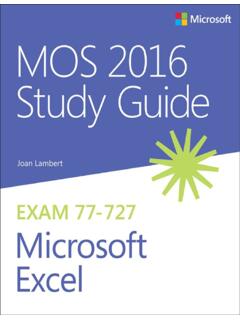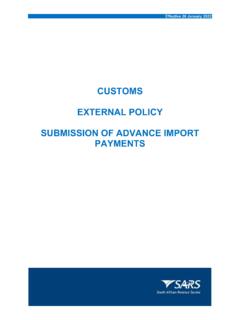Transcription of OneNote 2016 Tips & Tricks
1 OneNote 2016 Tips & TricksShortcuts and timesavers for your favorite note-taking appApplies to OneNote 2016 for WindowsPress these keys:11. Get to your notes fastGot a ton of apps open, but want to start up OneNote fast? Here s OneNote and then press the Enter OneNote starts, press these keys to create a new page:Click anywhere on the page to start typing +R+NCtrl2. Add a design when creating new pagesOn the ribbon, click Page re done!12 Click any template to preview it? Keep it or choose Templates, click a templates let you create new pages with decorative backgrounds or useful starter Add guides for handwriting and drawingWriting or drawing notes on a tablet?
2 Stay on point by adding rule lines or the ribbon, click Rule re done!12 Like it? Keep it or choose the menu, click any Want all new pages to include rule lines? Click Always Create Pages with Rule Lines on the Rule Lines menu to apply your last used style each Indent and outdent with shortcut keysIndentingOutdentingSave a few seconds. Instead of grabbing the mouse, indent or outdent text with your ) ShiftAlt ShiftAlt ) ShiftAlt ShiftAlt ShiftAlt5. Rearrange your thoughts and ideasEasily change your mind about the order of things by moving selected text up or a line downFinal resultFinal resultMove a line up1. Take out the trash2.
3 Vacuum3. File papers1. Take out the trash2. Vacuum3. File papers2. Take out the trash1. Vacuum3. File papers2. Take out the trash1. Vacuum3. File papers3. Take out the trash1. Vacuum2. File papers3. Take out the trash1. Vacuum2. File papersShiftAltShiftAltShiftAltShiftAlt6. Tag important notes for easy follow-upClick the line of text you want to any recent tag in the re done!12 Click any tag on the menu that multiple tags to important click the lowest scrollbar arrow to see all available and prioritize important notes with tags that you can later search Take action on tagged notesCreate a summary of your tags to quickly find and follow up on important , you have a bunch of notes that you ve tagged great!
4 1On the ribbon, click the Home the Find Tags the Tags Summary pane, click any tagged note to go to its Skip the calculator and do math in any noteIn your notes, type any simple math an equal sign (=) and then press the Spacebar inserts the calculated total into the the original equation and then format the text in any way you it or not, OneNote can perform simple math within typed notes. Try it and these keys:19. Take screen clippings and instantly file themUse this easy shortcut to create screen clippings and tell OneNote where you want to file a selection around any part of your screen that you want to where to save the image and then click Send to Selected +Shift+S10.
5 Don t feel like typing? Record audio!Click Record re done!12 The audio file is saved to your the Stop starts OneNote capture every word with audio recordings that are saved to your the ribbon, click Search audio notes just like normal textOn the ribbon,click the File re done!12 Click the checkbox and approve the dialog box notes now finds words in audio & video the Audio & Video Audio Search enabled, OneNote can find keywords or phrases in your audio Add a table of contents to a notebookCreate a new Table of Contents any page tab to copy its re done!12 Repeat for other page or section your notes so others can Ctrl+V to paste the link to the Table of a notebook?
6 Make it easy for others to navigate with links to its pages and Build a wiki with easy linksWithin any line of text, type two left brackets ( [[ ).Type the page title of an existing page in your re done!12 OneNote creates a link to that page in your two right brackets ( ]] )after the page automatic cross-reference links to any page by typing its title inside double If you type a title for a page that doesn t exist, OneNote creates a new, blank page that the link will point to. The link underline will appear dotted until you add notes to that new Swap the page list from right to leftPrefer to see your page list on the left side of the screen instead of the right?
7 Here s the ribbon, click the File the Display the Page tabs appear on the left OK, and the page list will now appear on the left side of the OneNote Keep your notebook structure visibleToo many section tabs on your screen? Pin and expand the Notebooks list for easy the arrow after the notebook the pin icon in the upper right corner of the menu that the arrow next to the notebook that you want to you can see and easily navigate between all notebooks and their Put a digital sticky note on your screenPress these keys:1 Start typing your the keyboard shortcut again to create additional Quick to jot something down quickly?
8 Create easy Quick Notes with the press of two keys.+NNOTE Click the icon in the corner of any Quick Note to expand it to a full OneNote window. Quick Notes are automatically saved to your notebook as soon as they are created so you never lose for reading!Did this eBook help you? We d love to know what you think. Leave us feedback and get other free eBooks at 2016 Microsoft Corporation. All rights document is provided as is. Information and views expressed in this document, including URLs and other Internet Web site references, may change without examples depicted herein are provided for illustration only and are fictitious.
9 No real association or connection is intended or should be document does not provide you with any legal rights to any intellectual property in any Microsoft product. You may copy and use this document for your internal reference eBook may be available in English only. Clicking embedded links may redirect you to Web sites whose content is in , OneNote , and Windows are trademarks of Microsoft Corporation. All other trademarks are the property of their respective owners.