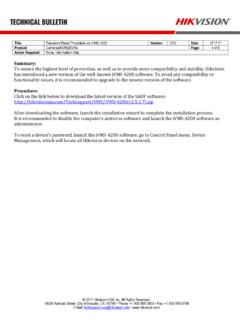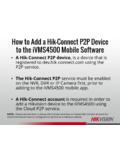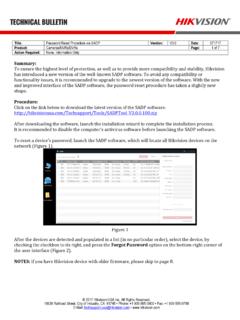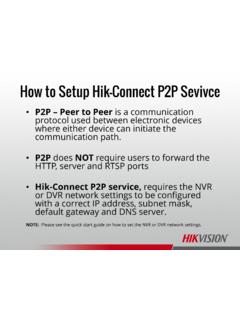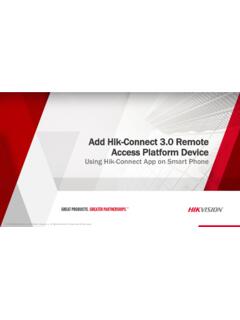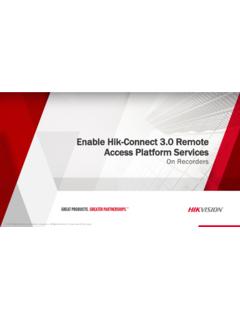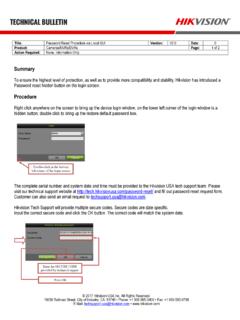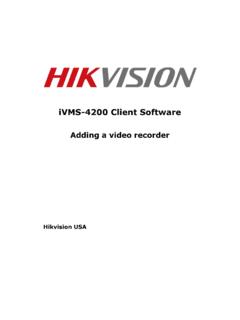Transcription of iVMS-4200 Part 4 Playback - Hikvision USA
1 iVMS-4200 part 4. Playback 2015 Hikvision USA Inc. All Rights Reserved. Confidential and Proprietary. Start with Dashboard Screen Also called Control Panel [1]. screen Click Remote Playback [1]. 2016 Hikvision USA Inc. All Rights Reserved. Confidential and Proprietary. Remote Playback Click calendar icon [1] to display [1]. calendar Flags show dates with video Select time period [2]. Time period applies to all searches [2]. 2016 Hikvision USA Inc. All Rights Reserved. Confidential and Proprietary. Drag Selected Device/Camera Choose device or camera and drag [1] into viewing area [1]. If device, all cameras play System searches for video [2]. [2]. Drag Selected Device to Play Drag device into screen to play all cameras [1]. Max Playback 16 cameras [1]. Playback time on all cameras can be [2]. synchronized [2]. Toolbar Icons Play controls on left (reverse, play/pause, stop, slow forward, fast forward, single frame) [1].
2 [2]. [1]. Right side has capture, record (local), D-Zoom and Download [2]. Slide Time Bar Click/hold on time bar and drag to change the Playback time [1]. [1]. Play Specific Date/Time Right click on camera image Choose Accurate Positioning [1]. Select date [2] and enter time [3] [1]. Click OK [3]. [2]. [3]. [4]. Change Layout Choose screen split [1]. to change layout [1]. [1].