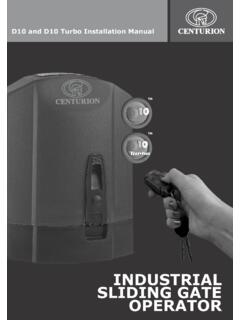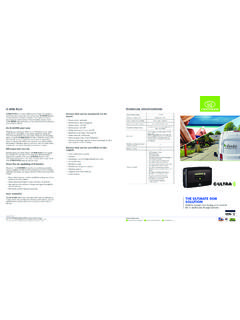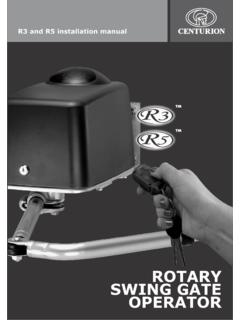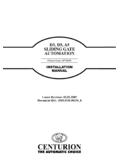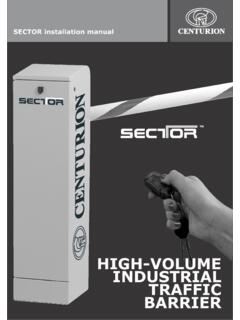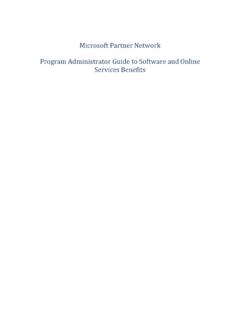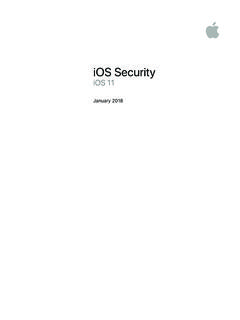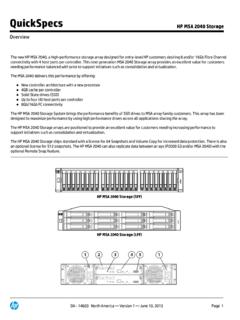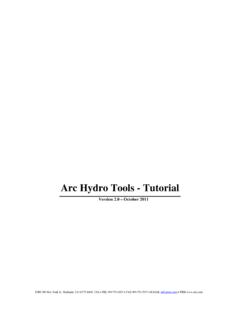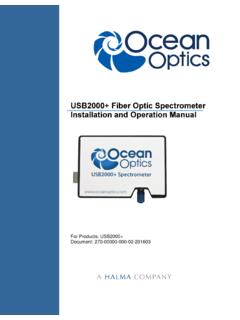Transcription of LatticeWare Software Installation Manual (V1.0.3 3)
1 LatticeWare Software Installation Manual ( ). LatticeWare Software _____. Table of Contents Additional 5. Installation INSTRUCTIONS .. 8. Requirements: .. 8. Connections:.. 8. Installing LatticeWare and LatticeWare Service Software :8. LatticeWare SERVICE MANAGER .. 21. SERVICE .. 22. SETTINGS .. 22. MAINTENANCE .. 23. NOTIFICATION .. 28. APPLICATION 29. REGISTERED 30. 30. LOGGING-IN AND ENVIRONMENT .. 31. Logging In: .. 31. TOOLBARS .. 34. Windows menu bar .. 34. Information tabs: .. 34. Action Icons .. 34. DATA CAPTURE ORDER FOR INFORMATION 35. POPULATION OF DATA IN INFORMATION TABS .. 36. Sites tab .. 36. Edit/Add 37. Add/Edit site 37.
2 Units 38. Add/Edit 38. Areas 39. Add/Edit Areas 40. Access Disabled?: .. 40. Tag-holders Present: .. 40. Time Periods Tab .. 41. Add/Edit Time periods .. 41. Access Groups Tab .. 42. Add/Edit Access groups 43. Access Mapping Tab .. 43. Add/Edit Access-Mapping 44. Tag Holders Information Tab .. 45. Add new Tag 47. Importing Tag Holder details 47. Edit Tag 52. Status field in the Tag Holder - Personal Details tab:.. 53. Tag-holder's Last Area: .. 53. Tag-holders Last Reader:.. 53. Print Label button: .. 54. Tag-holder Car Details Tab.. 54. Tag-holder Addresses .. 55. Tag-holder Work 55. Access groups 58. Tag-holder Telephone and email.
3 58. _____. Page 2. LatticeWare Software _____. Tag-holder 59. Tag-Holder User rights 59. Tag 60. Adding tags .. 61. Quick Add New Tags .. 61. Quick Add New Tags to Tag Holders .. 62. Quick Add Existing Tags to Tag Holders .. 64. Edit tag 66. Limited Uses Counter 0 to 3 : .. 67. Expand Tree View?:.. 67. Toolbar functionality .. 68. Toolbar - File .. 68. Toolbar - 68. Toolbar - 68. Toolbar Tools Quick Add New Tags .. 68. Toolbar Tools Add New Tags to Tag Holders .. 69. Toolbar Tools Add Existing 69. Toolbar Tools Import into 70. Toolbar Tools Reconnect to 70. Toolbar Tools Export 70. Alternative Export process .. 73. Toolbar Settings Edit Cost Code Colours.
4 74. Toolbar Settings Edit Tag Status Colours .. 74. Toolbar Settings Edit Reader Icon Dimensions .. 75. Toolbar Settings Edit Database location .. 76. Toolbar Settings Edit Remoting information .. 77. Toolbar Load Reports .. 78. Toolbar Service Manager - Bootload 80. Toolbar Help menu .. 87. Readers tab .. 87. Reader 87. Add/Edit Reader information .. 90. Name:.. 90. Description: .. 90. Head Number: .. 90. FRX/FIRE/PANIC: .. 90. Buzzer on Tag Activation checkbox: .. 91. SMART Switch on CHD line: .. 91. SMART Switch on Alarm Line: .. 91. On Fire Alarm Open Door:.. 91. On Fire Sound the Local Alarm:.. 91. On Fire Sound External Alarm.
5 91. On Panic Sound the Local Alarm: .. 91. On Panic Sound External Alarm: .. 91. Only Admin Tag Clears Door Forced Indication:.. 91. Lock Door on Open: .. 91. Enable Door Sense: .. 91. Low Voltage Warning Level: .. 91. Controller Brightness: .. 92. Controller Monitors: .. 92. Edit Tag Associations:.. 93. _____. Page 3. LatticeWare Software _____. Area From: .. 93. Area To:.. 93. Relay 1 Time (Primary Channel): .. 93. Relay 2 Time (Secondary Channel): .. 93. Door 1(2) Hold Off Time:.. 93. Door 1(2) Allowed Open Time: .. 94. Door 1(2) Open Pre-warn Time:.. 94. Door 1(2) Open Alarm Time: .. 94. Door 1(2) Forced Alarm Time: .. 94. External Alarm on Door 1(2) Left Open.
6 94. External Alarm on Door 1(2) Left Open: .. 94. External Alarm on Door 1(2) Forced Open: .. 94. Local Alarm on Door 1(2) Forced Open:.. 94. External Alarm on Fire Activation: .. 94. Channel Operates:.. 94. Get Versions: .. 94. Transactions .. 94. Toolbar Reports .. 95. Company Details .. 96. _____. Page 4. LatticeWare Software _____. INTRODUCTION. The Centurion Proximity Software suite, called LatticeWare , provides an advanced, graphical user interface (GUI) to the Centurion Lattice proximity access control system. The Software is provided on a CD and is loaded onto a personal computer (PC), laptop, etc, and enables a user to administrate, maintain and monitor the tags and tag-holders (tag-holders in a company, residents in a town-house, etc) used on the access control system.
7 (see Software Installation instructions at the end of this Manual ). The computer on which the Software is loaded acts as a server , maintaining the database of all the tags and tag holders as well as other parameters. The computer is linked via a RS232 port to a take-up-head (TUH) which in turn is linked by a communication bus cable to the L1000 main controller and the rest of the physical access control system. The TUH can be mounted up to 150 metres away from the L1000. The take-up-head acts as a link between the proximity system and the computer network, and enables the administrator of the system to easily add, delete or modify tags using the TUH as a tag reader.
8 Other computers on a standard LAN network may connect to the server ), and then get access to LatticeWare . A security guard at an entrance gate can have the photograph of a tag-holder flashed up onto his screen as that user swipes his tag past the entrance reader of the complex. Each computer that needs to have access to the server computer must be connected to the server over a LAN, and have the relevant ancillary client program loaded. The information stored in the database is accessible via a reporting system. Fields can be filtered and sorted to extract pertinent information. There is also an export facility where information can be exported into other programs, such as MS Excel, for additional analysis.
9 Software upgrades can be downloaded from our internet site and imported to existing systems (see, Bootload devices on page 62). Additional Information This Manual should be read in association with the following document: Lattice Installation Manual . _____. Page 5. LatticeWare Software _____. _____. Page 6. LatticeWare Software _____. _____. Page 7. LatticeWare Software _____. Installation INSTRUCTIONS. It is assumed that the L1000 controller, the Take-up-head (TUH) and the Lattice Slave Head (LSH). readers have been installed and correctly wired. Requirements: Centurion L1000 main access controller. Centurion Take-up-head (TUH). Centurion Lattice Slave Heads (if required).
10 RS232 serial interface cable between TUH and computer linked to RS232 port. NB: this version of LatticeWare only works on a serial port ( Com1). It is therefore critical that the computer on which the Software is being loaded, a Laptop, has such a port. Twisted pair communication cable (2 pair minimum)( CAT5 screened)(RS485). Pentium class computer with a minimum speed of 500 MHz, 128 MB RAM, 500 MB hard disk and a CD Rom drive. Server computer needs to run Windows 2000 or higher. Optional web camera if tag-holder pictures need to be captured into the database and/or used to create tag labels. (Downloaded .JPG images from a digital camera can be used).