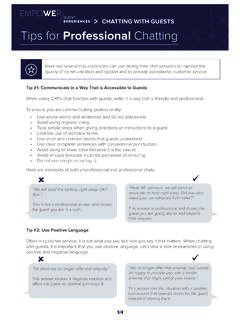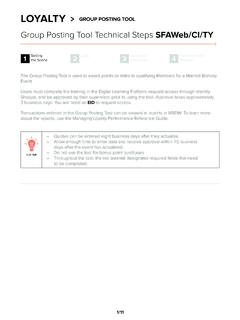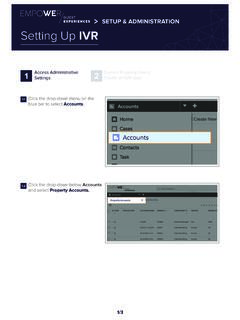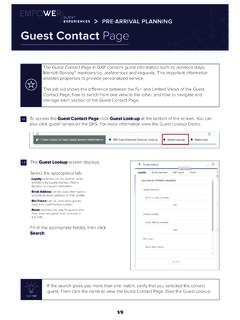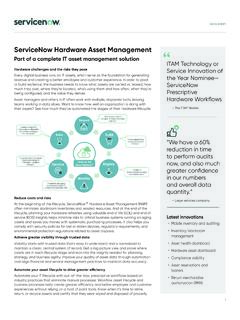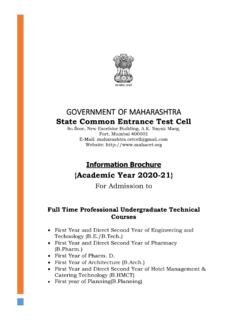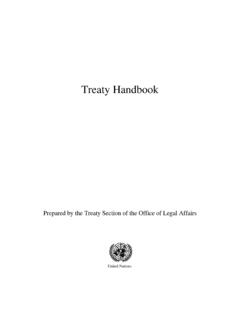Transcription of LEARNING THE BASICS User Setup
1 1/41 .1 Below are top tips & reminders to help you optimize your EMPOWER reservation App experience: EMPOWER can only be used with Chrome or Firefox browser The reservations functions of EMPOWER Guest Experiences (GXP) are called the reservation App - also known as ResApp for short, as well as the Group & Inventory portal You must have a MARSHA ID to use the ResApp or the Group & Inventory portal The reservations functions are only available in English - other sections of the EMPOWER platform may be translated into other languages If you use the ResApp frequently, set your browser zoom or screen-size to approx.
2 80%, to help display more rates and require less side-to-side scrolling Save the EMPOWER platform URL as a favourite on PC browsers. Download WalkMe browser extension from MGS. WalkMe tool provides access to additional on-screen guidance & support. Purple icons within EMPOWER are WalkMe help features Icons will only be visible when WalkMe is installed. Marriott imaged PCs operating on the Marriott network may already have the extension installed as Informed: The EMPOWER platform continues to evolve with regular releases for optimizations and enhancements.
3 Follow the EMPOWER Reservations home page on MGS Designate an appropriate EMPOWER Reservations Property Champion(s) (GXP Property Admin can update profiles locally) Monitor EMPOWER GXP System Notifications Attend the regular Webinars hosted by EMPOWER Reservations teamIdentify tips and reminders to optimize EMPOWER Reservations12 User ID setup32 Guest LookupUser Setup > LEARNING THE BASICSEMPOWER ReservationsIdentify tips and reminders to optimize EMPOWER Reservations12 User ID setupUser Setup > LEARNING THE BASICSEMPOWER Reservations2/4 ACTION STEPWHO IS RESPONSIBLE?REQUIRED OR RECOMMENDEDA valid EIDA ssociate to contact property human resources if they do not know their Guest Experiences (GXP) access Associate or manager to complete request in IDentity centre on valid MARSHA IDAssociate to contact local property MARSHA security administrator (SUA)
4 To request a MARSHA Group & Inventory tab to GXP navigation menu dropdownAssociate to add tab to own profile in EMPOWER GXPRECOMMENDEDEMPOWER user profile location code must match the MARSHA User ID Home LocationAssociate to complete validation step or update in own EMPOWER GXP that your pro-file is added as a GXP current property user to your propertyAssociate to validate and request assistance from GXP property admin if edits are a valid department in current property user profileAssociate to validate and request assistance from GXP property admin if edits are .1 Ensure you have the correct User ID Setup before starting to use the EMPOWER reservation App.
5 Follow the checklist below to ensure your EMPOWER User ID is set up for success. There is no Test or Training System for the reservation App, only Production (live!) system. Do not create any test/fake bookings in production232 Guest LookupIdentify tips and reminders to optimize EMPOWER Reservations12 User ID setupUser Setup > LEARNING THE BASICSEMPOWER Reservations3/4 ACTION STEPWHO IS RESPONSIBLE?REQUIRED OR RECOMMENDEDD ownload WalkMe browser plug-in tool from MGS for additional in-app on-screen guidance and support whilst using EMPOWER Reservations functionsDepartment Manager/Property iT Manager: this step is not mandatory.
6 Learn more about WalkMe and how it can provide additional assistance on our MGS page, scroll down to an EMPOWER reservation Property Champion to stay informed and receive e-mail communications dedicated to Reservations users (additional info, training, release information etc.)Associate to work with GXP Property Admin to update Current Property User profile with Resource. This step may not be applicable for all associates. Property Champions should share communications with current guidance on setting up and troubleshooting an EMPOWER Reservations User ID, refer to the EMPOWER Reservations User ID Setup & Troubleshooting (PDF) published on Lookup2 User ID setupUser Setup > LEARNING THE BASICSEMPOWER Reservations4/4 Identify tips and reminders to optimize EMPOWER be able to use the Guest Lookup function, your GXP Current Property User Profile settings must contain a valid department.
7 DEPARTMENTS WITH ACCESS TO GUEST LOOKUPDEPARTMENTS WITHOUT ACCESS TO GUEST LOOKUPA dministrative/GeneralClub Lounge/Residences Concierge Food & Beverage Front Desk Front Office Golf Guest RelationsGXPLoss PreventionRecreation reservation /Call Center Restaurant Room Service Sales SpaAccountingBanquetBell Stand Engineering Events Fitness Center Garage HousekeepingValetAbove Property departments do not allow access to Guest Lookup and an error message will be shown on screen. If you see this error message, contact your GXP Property Admin and ask them to correct the department listed in your GXP Current Property User record.
8 132 Guest Looku