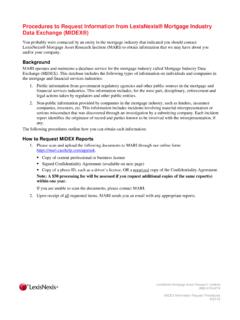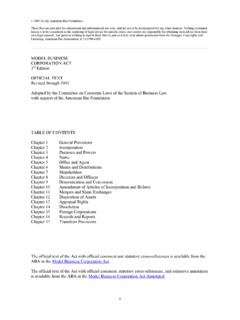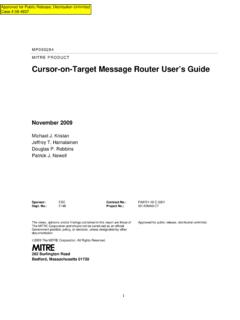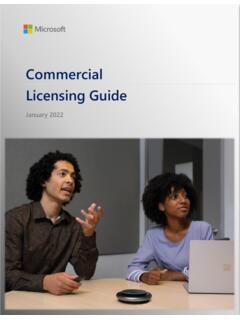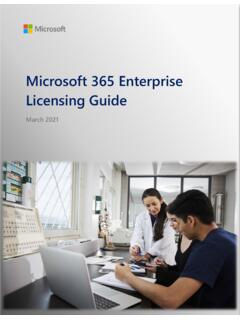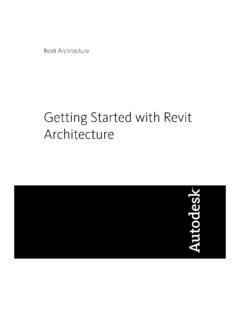Transcription of LEXIS ADVANCE QUICK REFERENCE GUIDE
1 LEXIS ADVANCE QUICK REFERENCE GUIDEL exis ADVANCE This GUIDE shows you where to find and howto use LEXIS ADVANCE features you ll use this GUIDE handy for REFERENCE . On the road? Need the facts? You can gain accessto LEXIS ADVANCE with current smartphones,tablets and laptops at ADVANCE screens adapt other LEXIS ADVANCE how-toliterature, videos, tips and more!The LEXIS ADVANCE Support & Training site canhelp you with sign-in issues and update you onnew LEXIS ADVANCE note: All screens shown may change slightly as new sources, features and enhancements are in: | Learn more: your search: home page 2 Start your search: Explore Content to find sources to search 3 Advanced Search: build a search and search by segment 3 Browse Sources: find specific sources to search 4 Browse Topics: find and search by legal topic 5 Browse Practice Centers: link to practice/jurisdiction sources 5 Filter.
2 Refine your search up-front and save browsing time 6 Search results: find the most relevant documents fast 7 Folders: save documents, select text, searches, etc. 8 Search Term Maps: visualize your research and assess relevance faster 9 Cases: get more than full text 10 11 Tables of Contents (TOCs): search or browse hierarchical sources 12 Indices: search or browse source indices 12 Shepard s Citations Service 13 Shepard s Graphical: map the appellate history 14 Shepard s Graphical: spot trends in citing references 15 Deliver: print, download and email 16 Get updates automatically: create an alert 17 18 History: view searches and much more in the list view 19 History.
3 Use the map to expand your research 202 When you sign in to LEXIS ADVANCE , the home page displays. Start your search: home pageABC IJDFEGHKR eturn to the home page. Click LEXIS ADVANCE Research on any other subscription products. Click the down arrow for access to your other subscription products, such as lexisnexis Public sources, legal topics or link to practice centers. Click Browse. Select Sources, Legal Topics or Practice Centers. Drill through the hierarchy or search for specific sources or topics. Also find sources via Explore Content. See to fill-in-the-blank search forms by content type that develop a search for the right citation format fast.
4 Click the Get a Doc Assistance link to retrieve by citation, party name or docket client matter to recent searches or documents retrieved. Also connect via the History pod below the Red Search to Settings, Help, My LEXIS , Live Chat Support, Sign Out, etc. Also gain access to Folders, Alerts and Notifications. Or use the landing page pods shown on this your cursor in the Red Search Box and view your last five searches. Or enter your search words, find sources and more. Enter a: natural language search and click Search. No source selection necessary terms and connectors search, , americans disabilities /20 alcohol!
5 And click Search citation to find the full-text document, , 800 f2d 111 or 6 uscs @1170 e (@ replaces the section symbol) partial or full source title, , Collier, to find a source title to add to your search popular case name, , roe v. wade, and click Search to retrieve the full-text document as well as search results for that case popular statute name, , Georgia Lemon Law, and click Search to retrieve the full-text document as well as search results for that statute Shepard s request, , shep: 800 f2d 111, and click SearchAs you type, the Red Search Box offers suggested legal phrases, documents or your search up-front and filter by content, jurisdiction or practice area.
6 Also find recent sources, filters or topics. You can also filter your search the Explore Content pod to navigate by content areas, jurisdiction or practice area/industry and select specific sources or group sources to there quicker! Get fast access to favorite sources, Folders, Archived Codes, legal topic update Notifications and Alerts. (See the number of unread Alert documents in the blue bubble next to the Alert search.) Also get access to Help topics and online your LEXIS ADVANCE home page, moving the pods to put what you want at the top. Just drag and Explore Content pod on the LEXIS ADVANCE home page lets you quickly assemble, search and review just the sources you want.
7 Explore source hierarchies by Content Type, by Federal, State or International jurisdiction, or by Practice Area or your search: Explore Content to find sources to searchAdvanced Search: build a search and search by segment Choose a through the source hierarchy a source or search all sources on the screen displayed. The Red Search Box shows your choices as you select. When you re ready, enter your search words and choose multiple sources, click Select sources to search, then select source make your combination a Favorite, click the star in the Narrow By: the Advanced Search link above the Red SearchBox to move to Advanced Search search is built for you!
8 As you enter words in the fields (see D), the query displays in the Red Search for words in the entire document. The fields help you use the right connector, , OR or AND. Plus you can ..Select a date, , before, after or in between two field is a document segment or part. Limit your search to specific document parts, if you to another Advanced Search form. Click the down arrow to open a category of search forms. Or choose the Select a specific content type pull-down menu at the top of the help with searches, including search find segment examples and answers to frequently asked don t need to select sources before you search at LEXIS ADVANCE .
9 But if you want to search specific sources,you can find them via Explore Content or:If you know the source name or partial name, enter it in the Red Search Box. Select a source title and move to an Advanced Search form for that content type. If the source is a TOC (Table of Contents), you move to that open TOC. Select the magnifying glass icon next to a title to add it to your search in the Red Search Sources: find specific sources to searchABCDFGYou can also search or browse source listings:Click Browse then select Sources. Browse by jurisdiction, content category, practice area and more.
10 Or click All Sources to search and browse alphabetically by a title or partial title. Suggestions are provided as you type. Click the gray magnifying glass to sources by content categories, jurisdictions, etc. Find what you need more quickly by selecting filters, , News, then sources alphabetically. Use this bar first to select a letter. Then add content and jurisdiction a source link and you can: add the source to your search retrieve all available documents for that source set up an Alert update to get new releases from that sourceClick the information icon to display the source description with details on content, coverage and update the Add All These as Search Filters button to add all the sources on the screen to your you prefer to find a legal topic to begin your research, start in Browse Topics.