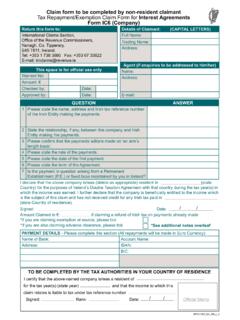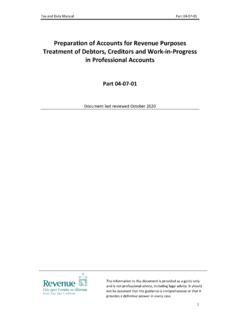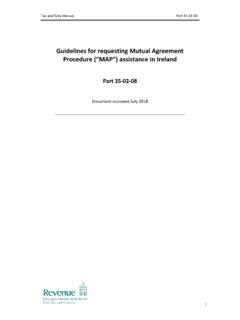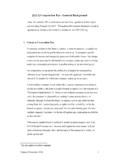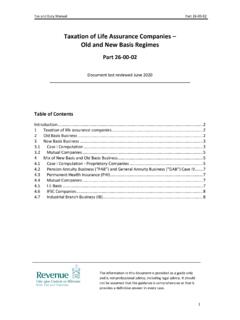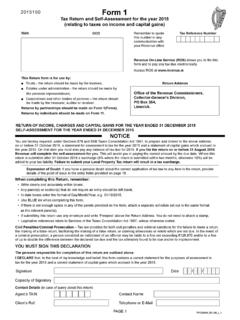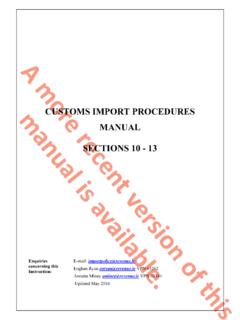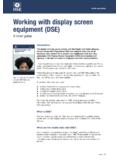Transcription of LPT Help Guide - Revenue
1 LPT help Guide Contents Property ID Login .. 3 Property Overview Screen .. 3 Manage a Different Property Screen .. 4 Return Details 4 Payment Options Selection Screen .. 5 Review Screen .. 7 Acknowledgement Screen .. 7 Property ID Login PPSN Please check recent correspondence from Revenue or Department of Social Protection (DSP) for your PPSN. For information on how to obtain a PPSN refer to or e-mail directly Tax Type Please select the tax type that relates to your income. This refers to the tax for which you are registered to pay. If you are not registered for any tax, please select "PPSN.
2 You can review this on any correspondence you may have received from Revenue or DSP. For information on how to obtain a PPSN refer to or e-mail directly If you do not have an Irish PPSN or Tax registration number you must provide further information in order to file your Return. Please follow the instructions that appear on screen. You should also note that the only payment method available to you is Debit / Credit card. Property ID This is a unique property identification number assigned by Revenue to each residential property. This will have been provided to you on the letter and your paper Return should be retained and used in all correspondence with Revenue relating to the property.
3 Please check recent correspondence regarding Local Property Tax (LPT) from Revenue . PIN number This secure PIN enables you to complete and submit your Return at You should retain this PIN in order to access your LPT record and also should you wish to amend your payment details. Please check recent correspondence regarding Local Property Tax from Revenue . Property Overview Screen Manage a different property This only appears if you are the owner of more than one property. If you own more than one property, you can manage the Returns for all your properties by clicking this button. Year this is the year for which you are currently completing a Return for this property.
4 Address This is the address of the property to which the LPT charge applies. Review a different year (This will be relevant from 2014 onwards) If you wish to submit a return for a different year please select from the dropdown menu. Address This is the address of the property to which the LPT charge applies. Step 1 Complete property Return - Click this button to begin completing your Return. Step 2 This step is a mandatory part of Step 1 you must select a payment option on the Return. Local Property Tax Status The text displayed will inform you of any actions that you may be required to take or update you on actions that you have taken in respect of your LPT Return.
5 If you have not completed a Return, the following message will appear "You have not yet completed your Return for this year. Until you do an estimated LPT Charge will apply." The "estimated LPT charge" is the amount of tax that has been estimated as being legally payable by you if you do not complete and submit a Return. Manage a Different Property Screen This screen will display a list of properties to which you are linked. Tick the box beside each property address or select tick box at "Address", if you wish to submit multiple Returns. Click on the File Multiple Return button. You may also submit a Return for one property at a time by selecting that property address tick box.
6 Year this is the year for which you are currently filing a Return for this property. File multiple property Returns If you wish to file multiple Returns you can select the properties by ticking the box beside the address of that property. This will allow you to file the Return and valuation details for each property. When you have entered details on all properties for which you have indicated that you are filing, a summary screen will display all details previously entered. You will then be brought to the Payment screens. Set up payments for multiple properties This allows you to select one payment method for more than one property at a time.
7 This will display the total LPT liability in respect of all properties for which you have submitted details. Once you have selected a payment method on that screen you will then be brought to a Summary screen and you will be asked to confirm and submit your details. To view a previously filed Return, click on the property address of the property you wish to view Acknowledgement Screen This screen confirms the submission of your Returns to Revenue . You will receive an acknowledgement number for your own records. You can also use the print function on this screen to print a copy of the Returns for your records.
8 When you are communicating or corresponding with Revenue in relation to your properties you should always quote the Property ID number for each property (quoted at the end of each address). Return Details Screen Are you the liable person or acting on behalf of the liable person? If you are completing the Return on behalf of the Liable Person, please click the correct button. Is the liable person resident in Ireland You must indicate whether the designated liable person is resident in Ireland for tax purposes. If liable person is not resident, they must provide us with details of their foreign tax number and country of residence.
9 E-mail If you complete this field, Revenue may use the e-mail address provided to contact you if there are any queries in relation to your Return, or with any updates in relation to this tax Primary Residence This indicates that this property is the liable owner s sole principal private residence. A residential property is considered to be your Principal Private residence (PPR) if it is occupied as your sole or main residence. Exemption If you indicate that your property is exempt, a dropdown list will appear from which you should select your exemption criteria. You must also select a "Property Value Band".
10 Registered Property Owners This field indicates the names of owners linked to the property. You may wish to add or delete names from this list. In order to delete a name, you must contact LPT Branch in writing and include any supporting documentation that is required. If you wish to add an owner, click on "Add another owner" button and input their name and PPSN as instructed in the screen that displays. Calculation details - In this field you must self assess the value of your property in order to identify which band number applies to your property. Valuation of your property Please enter the exact property valuation, if it exceeds 1 million.