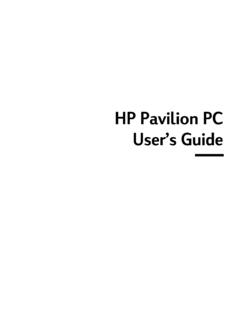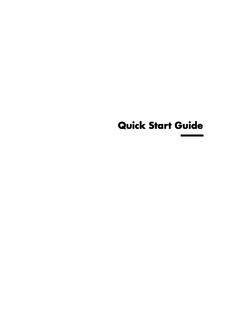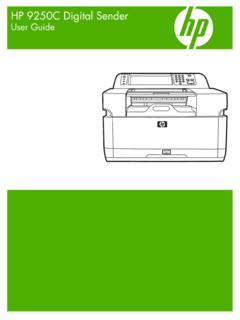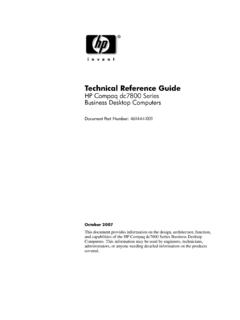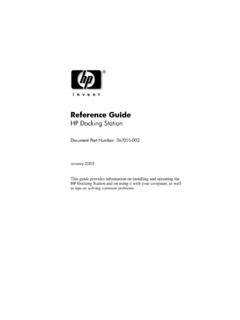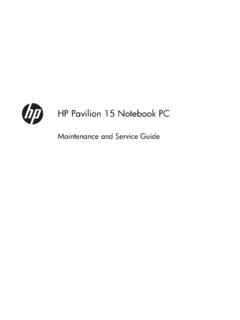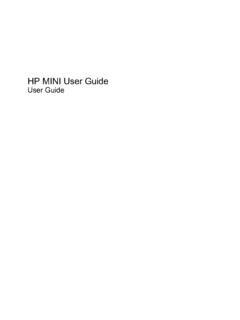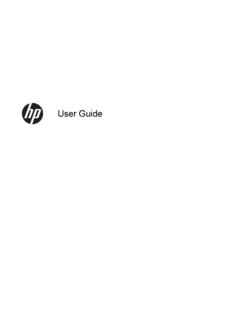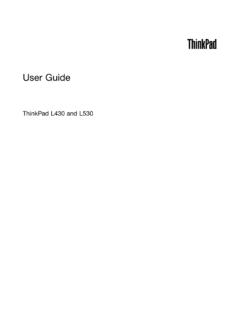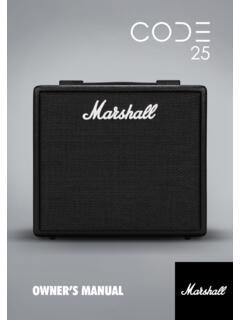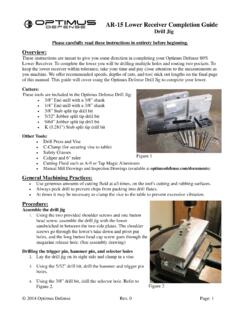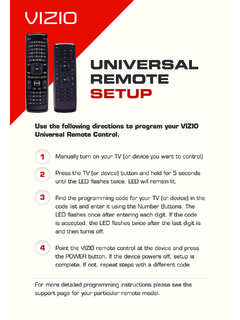Transcription of Maintenance and Service Guide
1 Maintenance and Service Guide HP ProBook 450 G6 Notebook PC. Copyright 2018 HP Development Company, Product notice Software terms This Guide describes features that are common By installing, copying, downloading, or AMD is a trademark of Advanced Micro Devices, to most models. Some features may not be otherwise using any software product Inc. Bluetooth is a trademark owned by its available on your computer. preinstalled on this computer, you agree to be proprietor and used by HP Inc. under license. bound by the terms of the HP End User License Intel, Celeron, Core, Pentium, and Thunderbolt Not all features are available in all editions or Agreement (EULA).
2 If you do not accept these are trademarks of Intel Corporation in the versions of Windows. Systems may require license terms, your sole remedy is to return the and other countries. Windows is either a upgraded and/or separately purchased entire unused product (hardware and software). registered trademark or trademark of hardware, drivers, software or BIOS update to within 14 days for a full refund subject to the Microsoft Corporation in the United States take full advantage of Windows functionality. refund policy of your seller. and/or other countries. Windows 10 is automatically updated, which is always enabled. ISP fees may apply and For any further information or to request a full The information contained herein is subject to additional requirements may apply over time refund of the price of the computer, please change without notice.
3 The only warranties for for updates. Go to contact your seller. HP products and services are set forth in the for details. express warranty statements accompanying such products and services. Nothing herein To access the latest user guides, go to should be construed as constituting an , and follow the additional warranty. HP shall not be liable for instructions to find your product. Then select technical or editorial errors or omissions User Guides. contained herein. First Edition: December 2018. Document Part Number: L46758-001. Important Notice about Customer Self-Repair Parts CAUTION: Your computer includes Customer Self-Repair parts and parts that should only be accessed by an authorized Service provider.
4 See Chapter 5, "Removal and replacement procedures for Customer Self-Repair parts," for details. Accessing parts described in Chapter 6, "Removal and replacement procedures for Authorized Service Provider only parts," can damage the computer or void your warranty. iii iv Important Notice about Customer Self-Repair Parts Safety warning notice WARNING! To reduce the possibility of heat-related injuries or of overheating the computer, do not place the computer directly on your lap or obstruct the computer air vents. Use the computer only on a hard, flat surface. Do not allow another hard surface, such as an adjoining optional printer, or a soft surface, such as pillows or rugs or clothing, to block airflow.
5 Also, do not allow the AC adapter to contact the skin or a soft surface, such as pillows or rugs or clothing, during operation. The computer and the AC adapter comply with the user-accessible surface temperature limits defined by the International Standard for Safety of Information Technology Equipment (IEC 60950-1). v vi Safety warning notice Table of contents 1 Product description .. 1. 2 Components .. 7. Right .. 7. Left .. 9. Display .. 10. Keyboard area .. 12. TouchPad .. 12. Lights .. 13. Button, speakers, and fingerprint sensor .. 14. Special keys .. 15. Action keys .. 16. Hot keys (select products only) .. 17. Bottom.
6 18. Labels .. 19. 3 Illustrated parts catalog .. 20. Computer major components .. 20. Display components, non-touch models .. 23. Display components, touch models .. 25. Cable Kit .. 26. Bracket Kit .. 27. Mass storage devices .. 28. Miscellaneous parts .. 29. 4 Removal and replacement procedures preliminary requirements .. 32. Tools required .. 32. Service considerations .. 32. Plastic parts .. 32. Cables and connectors .. 32. Drive handling .. 33. Workstation guidelines .. 33. Electrostatic discharge information .. 33. Generating static electricity .. 34. Preventing electrostatic damage to equipment .. 34. Personal grounding methods and equipment.
7 35. vii Grounding the work area .. 35. Recommended materials and equipment .. 35. Packaging and transporting guidelines .. 36. 5 Removal and replacement procedures for Customer Self-Repair parts .. 37. Component replacement procedures .. 37. Preparation for disassembly .. 37. Battery Safe mode .. 37. Bottom cover .. 38. Battery .. 39. Memory modules .. 40. WLAN/Bluetooth combo card .. 41. WWAN module .. 43. solid-state drive .. 45. Hard drive .. 46. 6 Removal and replacement procedures for Authorized Service Provider parts .. 48. Component replacement procedures .. 48. Speaker assembly .. 49. Fan .. 50. Heat sink .. 51. Power/USB board.
8 54. Battery connector board .. 56. TouchPad assembly .. 57. Fingerprint sensor assembly .. 58. Card reader board .. 59. RTC battery .. 61. System board .. 62. Display assembly, touch models .. 65. Display assembly, non-touch models .. 72. Power connector cable .. 83. Keyboard/top cover .. 84. 7 Computer Setup (BIOS), TPM, and HP Sure Start .. 85. Using Computer Setup .. 85. Starting Computer Setup .. 85. Navigating and selecting in Computer Setup .. 85. Restoring factory settings in Computer Setup .. 85. Updating the BIOS .. 86. Determining the BIOS version .. 86. viii Downloading a BIOS update .. 86. Changing the boot order using the f9 prompt.
9 87. TPM BIOS settings (select products only) .. 87. Using HP Sure Start (select products only) .. 88. 8 Using HP PC Hardware Diagnostics .. 89. Using HP PC Hardware Diagnostics Windows (select products only) .. 89. Downloading HP PC Hardware Diagnostics Windows .. 89. Downloading the latest HP PC Hardware Diagnostics Windows version .. 90. Downloading HP Hardware Diagnostics Windows by product name or number (select products only) .. 90. Installing HP PC Hardware Diagnostics Windows .. 90. Using HP PC Hardware Diagnostics UEFI .. 90. Starting HP PC Hardware Diagnostics UEFI .. 91. Downloading HP PC Hardware Diagnostics UEFI to a USB flash drive.
10 91. Downloading the latest HP PC Hardware Diagnostics UEFI version .. 91. Downloading HP PC Hardware Diagnostics UEFI by product name or number (select products only) .. 91. Using Remote HP PC Hardware Diagnostics UEFI settings (select products only) .. 92. Downloading Remote HP PC Hardware Diagnostics UEFI .. 92. Downloading the latest Remote HP PC Hardware Diagnostics UEFI version .. 92. Downloading Remote HP PC Hardware Diagnostics UEFI by product name or number .. 92. Customizing Remote HP PC Hardware Diagnostics UEFI settings .. 92. 9 Backing up, restoring, and recovering .. 94. Backing up information and creating recovery media.