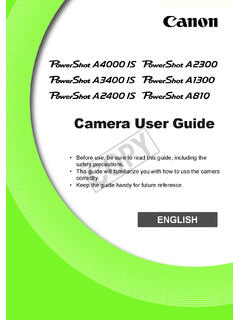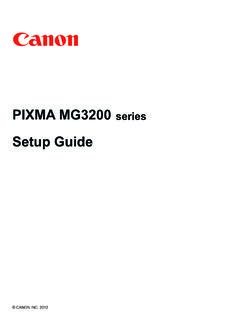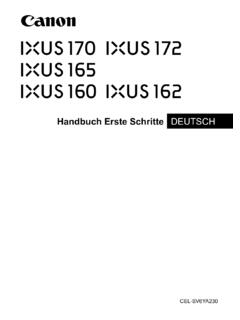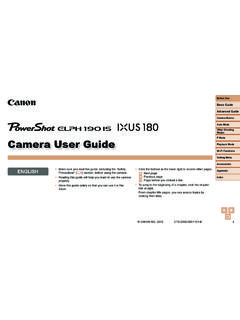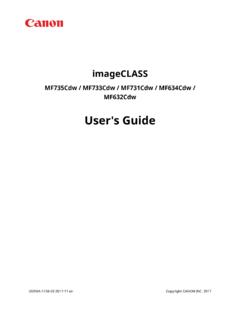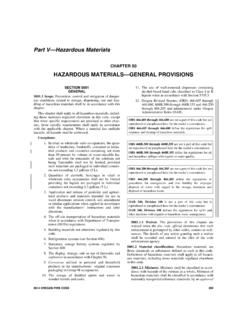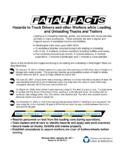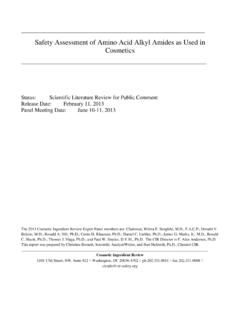Transcription of MG3000 series Online Manual - gdlp01.c-wss.com
1 MG3000 seriesOnline ManualOverviewPrintingScanningFrequently Asked QuestionsEnglishContentsUsing This Online Manual .. 8 Trademarks and Licenses.. 9 Basic Operation.. 18 Printing Photos from a Computer.. 19 Copying.. 22 Handling Paper, Originals, FINE Cartridges, .. 24 Loading Paper.. 25 Loading Plain Paper / Photo Paper.. 26 Loading Envelopes.. 29 Loading Originals.. 32 Loading Originals on the Platen Glass.. 33 Supported Originals.. 35 Replacing a FINE Cartridge.. 36 Replacing a FINE Cartridge.. 37 Checking the Ink Status with the Ink Lamps on the Operation Panel.. 43 Maintenance.. 44If Printing Is Faint or Uneven.. 45 Maintenance Procedure.. 46 Printing the Nozzle Check Pattern.. 49 Examining the Nozzle Check Pattern.. 50 Cleaning the Print Head.
2 51 Deep Print Head Cleaning.. 52 Aligning the Print Head.. 53 Cleaning.. 56 Cleaning Paper Feed Rollers.. 57 Cleaning Inside the Printer (Bottom Plate Cleaning).. 58 Overview.. 60 Safety.. 62 Safety Precautions.. 63 Regulatory Information.. 64 WEEE (EU&EEA).. 66 Main Components and Their Use.. 76 Main Components.. 77 Front View.. 78 Rear View.. 80 Inside View.. 81 Operation Panel.. 82 Power Supply.. 84 Confirming that the Power Is On.. 85 Turning the Printer On and Off.. 86 Checking the Power Plug/Power Cord.. 88 Unplugging the Printer.. 89 Changing Settings.. 90 Changing Printer Settings from Your Computer (Windows).. 91 Changing the Print Options.. 92 Registering a Frequently Used Printing Profile.. 93 Setting the Ink Cartridge to be Used.
3 95 Managing the Printer Power.. 96 Changing the Printer Operation Mode.. 98 Changing Settings from Operation Panel.. 100 Turning on/off Printer Automatically.. 101 Initializing Printer Settings.. 102 Switching/Disabling Wireless Connection Function.. 103 Network Connection.. 104 Network Connection Tips.. 105 Default Network Settings.. 106 Another Printer Found with Same Name.. 107 Connecting to Another Computer via LAN/Changing from USB to LAN Connection.. 108 Printing Network Settings.. 109 Changing Wireless LAN Connection Method.. 113 Ensuring Optimal Printing Results.. 114 Transporting Your Printer.. 115 Legal Restrictions on Scanning/Copying.. 116 Specifications.. 117 Information about Paper.. 121 Supported Media Types.. 122 Paper Load Limit.
4 124 Unsupported Media Types.. 125 Handling Paper.. 126 Printing from Computer.. 127 Printing from Application Software (Windows Printer Driver).. 128 Basic Printing Setup.. 129 Paper Settings on the Printer Driver.. 131 Various Printing Methods.. 132 Setting a Page Size and Orientation.. 133 Setting the Number of Copies and Printing Order.. 134 Scaled Printing.. 136 Page Layout Printing.. 139 Tiling/Poster Printing.. 141 Duplex Printing.. 144 Setting Up Envelope Printing.. 146 Setting the Print Quality Level (Custom).. 148 Overview of the Printer Driver.. 150 Canon IJ Printer Driver.. 151 Instructions for Use (Printer Driver).. 154 Printer Driver Description.. 156 Quick Setup tab Description.. 157 Main tab Description.. 163 Page Setup tab Description.
5 169 Maintenance tab Description.. 181 Canon IJ Status Monitor Screen.. 188 Installing the MP Drivers.. 191 Printing Directly from Smartphone/Tablet.. 192 Using Printer with Wireless Direct.. 193 Making Copies on Plain Paper.. 196 Switching Page Size between A4 and Letter.. 198 Scanning from Computer (Windows).. 199 Using IJ Scan Utility.. 200 What Is IJ Scan Utility (Scanner Software)?.. 201 Starting IJ Scan Utility.. 203 Using Auto Scan Function.. 204IJ Scan Utility Screens.. 205IJ Scan Utility Main Screen.. 206 Settings Dialog Box.. 208 Scanning Using Application Software (ScanGear).. 221 What Is ScanGear (Scanner Driver)?.. 222 Starting ScanGear (Scanner Driver).. 224 Scanning in Basic Mode.. 225 ScanGear (Scanner Driver) Screens.. 228 Basic Mode Tab.
6 229 Advanced Mode Tab.. 237 General Notes (Scanner Driver).. 243 Positioning Originals (Scanning from Computer).. 245 Network Scan Settings.. 247 Frequently Asked Questions.. 250 Network Settings and Common Problems.. 252 Connecting the Printer to a Network.. 254 Restrictions.. 256 Network Communication Problems.. 258 Cannot Find Printer on Network.. 259 Cannot Find Printer on Check Printer Settings Screen During Setup (Windows).. 260 Cannot Find Printer on Check Printer Settings Screen During Wireless LAN Setup (Windows)-Checking Power Status.. 261 Cannot Find Printer on Check Printer Settings Screen During Wireless LAN Setup (Windows)-Checking PC Network Connection.. 262 Cannot Find Printer on Check Printer Settings Screen During Wireless LAN Setup (Windows)-Checking Wireless LAN Environment.
7 263 Cannot Find Printer on Check Printer Settings Screen During Wireless LAN Setup (Windows)-Checking Security Software Settings.. 264 Cannot Find Printer on Check Printer Settings Screen During Wireless LAN Setup (Windows)-Checking Wireless Router Settings.. 265 Cannot Proceed beyond Printer Connection Screen/Connect Cable Screen.. 266 Cannot Find Printer while Using Wireless LAN.. 268 Network Connection Problems.. 271 Printer Suddenly Cannot Be Used.. 272 Network Key Unknown.. 276 Printer Cannot Be Used After Replacing Wireless Router or Changing Its Settings.. 278 Other Network Problems.. 280 Checking Network Information.. 281 Restoring to Factory Defaults.. 284 Printing Problems.. 285 Printing Does Not Start.. 286No Ink Comes Out.. 288 Paper Does Not Feed Properly/"No Paper" Error.
8 289 Print Results Are Unsatisfactory.. 291 Paper Is Blank/Printing Is Blurry/Colors Are Wrong/White Streaks Appear.. 293 Colors Are Unclear.. 296 Lines Are Misaligned.. 297 Paper Is Smudged / Printed Surface Is Scratched.. 298 Scanning Problems (Windows).. 301 Scanning Problems.. 302 Scanner Does Not Work.. 303 ScanGear (Scanner Driver) Does Not Start.. 304 Mechanical Problems.. 305 Power Does Not Come On.. 306 Power Shuts Off By Itself.. 307 USB Connection Problems.. 308 Cannot Communicate with Printer via USB.. 309 Installation and Download Problems.. 310 Cannot Install MP Drivers.. 311 Updating MP Drivers in Network Environment (Windows).. 313 Errors and Messages.. 314An Error Occurs.. 315 Message Appears.. 319 List of Support Code for Error.
9 325 List of Support Code for Error (Paper Jams).. 3261300.. 327 Paper Is Jammed inside Printer.. 3281000.. 3311200.. 3321203.. 3331401.. 3341485.. 3351682.. 3361686.. 3371688.. 338168A.. 3391700.. 3401890.. 3412900.. 3422901.. 3434102.. 3444103.. 3455011.. 3465012.. 3475100.. 3485200.. 3495B00.. 3506000.. 351 Using This Online ManualSymbols Used in This DocumentTouch-enabled Device Users (Windows)Symbols Used in This DocumentWarningInstructions that, if ignored, could result in death or serious personal injury caused by incorrectoperation of the equipment. These must be observed for safe that, if ignored, could result in personal injury or material damage caused by incorrectoperation of the equipment. These must be observed for safe including important information.
10 To avoid damage and injury or improper use of theproduct, be sure to read these including notes for operation and additional explaining basic operations of your Icons may vary depending on your Device Users (Windows)For touch actions, you need to replace "right-click" in this document with the action set on the operatingsystem. For example, if the action is set to "press and hold" on your operating system, replace "right-click"with "press and hold."8 Trademarks and Licenses Microsoft is a registered trademark of Microsoft Corporation. Windows is a trademark or registered trademark of Microsoft Corporation in the and/or othercountries. Windows Vista is a trademark or registered trademark of Microsoft Corporation in the and/or othercountries. Internet Explorer is a trademark or registered trademark of Microsoft Corporation in the and/orother countries.