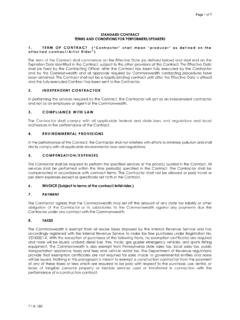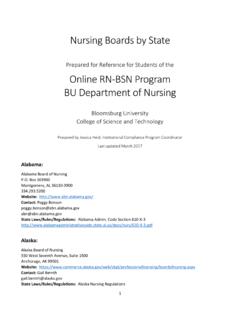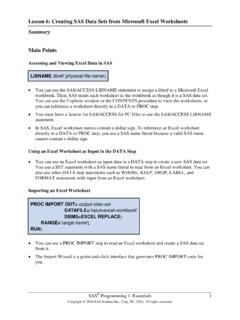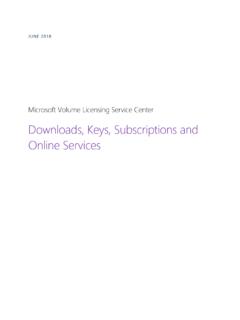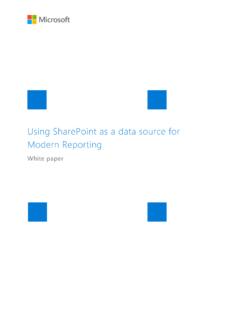Transcription of Microsoft Office 365 Microsoft Office 2016 Pro Plus for PC ...
1 1 Microsoft Office 365 Microsoft Office 2016 Pro Plus for PC Installation and Activation Walkthrough Student Guide Contents Introduction .. 2 System Requirements .. 2 Installing Microsoft Office 2016 .. 2 Manage/Deactivate Installations .. 10 What happens after I leave Bloomsburg University? .. 11 Uninstalling Microsoft Office 2016 .. 11 Microsoft Office for your Mobile Device is also available .. 11 Previous version information - Microsoft Office 2013 for PC .. 11 2 Introduction Bloomsburg University now offers Microsoft Office 2016 Pro Plus to all active students with a account.
2 Microsoft Office 2016 Pro Plus offers students access to a myriad of Office products and may be installed on up to five computers. Office Pro Plus offers the following Office applications: Word Excel PowerPoint Access Outlook Publisher OneDrive for Business OneNote Skype for Business System Requirements In general, you need a computer running a recent operating system and recent web browser plus a broadband internet connection. You also need to know your HuskyID and HuskyID password. The Microsoft page listing specific system requirements is available at (as of 8/26/16): Installing Microsoft Office 2016 Microsoft Office 2016 Pro Plus is available online to students with an active HuskyID at Bloomsburg University.
3 Office 2016 can be downloaded by visiting your BU student e-mail account. To begin, do the following: 1. Login to your e-mail by visiting and selecting Log on as Student See Figure 1 Figure 1: Select Log on as student just as you normally would to access your student e-mail account. 3 2. After clicking Log on as student , you will be prompted to enter your Husky ID just as you normally would. Should you be unable to login, use the Forgot My Password function on the logon window. See Figure 2. 3. Once logged in to your e-mail, click on the gear icon in the upper right corner (Figure 3).
4 Figure 2: When prompted, enter your HuskyID and password in to the SSO portal. Figure 3: Click on the gear icon in the upper right corner 4 4. Clicking the gear icon will display the settings menu. Type Software in the search box, then click the Install Software search result. See figure 4. [Alternatively currently you can scroll down the gear menu and click Office 365 under My Apps , then click on Install Software .] Figure 4: Select Install Software after searching for Software from the menu that appears when clicking the gear icon. 5. If you see something like the screenshot in figure 5, you are in the correct place.
5 Figure 5: The Install Software options page. 5 6. This is where we begin the installation of Microsoft Office . Before starting the download, be sure to confirm the Language is correct. Leave the version set to 32-bit. Click Install. Microsoft will attempt to show you the steps you need to take depending on the web browser you are using. Figure 6 shows Internet Explorer 11 as an example. 7. Clicking install in most browsers will start a Download of the Office 365 Installer to your computer (you can choose Run instead if you have the option to automatically launch the installer).
6 By default, the installer should be saved to your Downloads folder. Navigate to where the installer was saved and run it. The installer should look something like the one pictured in figure 7. If the windows security warning box comes up after executing the installer, click Run. Figure 7: Office 365 Install File and Security Warning Figure 6: Confirm Installation Options and Click Install 6 8. Double clicking the installer or choosing Run from your web browser should launch the Microsoft Office Setup. You should see something like figure 8. Figure 8: Office install launch screen 9.
7 Once setup has loaded, it will automatically keep you advised on the installation progress (Figure 9a). Please do not turn off your computer or disconnect your Internet connection while the installation is taking place. It could take an extended amount of time if you have a slow internet connection. If you double click the Office install icon in your taskbar, it will show you a balloon giving more details, including stating you may begin using your programs prior to the install being completely finished (Figure 9b). If you open an Office application early, see step 12.
8 Figure 9a: Installation progress will be shown on-screen 7 10. When Microsoft Office finishes installing, you will be notified that You re all set. Click Close. 11. When the installation is finished, launch an Office program (such as Word) from the taskbar or start menu. Figure 11: New Office ProPlus shortcuts on taskbar. Open Word. Figure 10: Microsoft Office installation finished. Figure 9b: Taskbar balloon noting more specific installation details 8 12. When you open Microsoft Word (or another Office application) for the first time, you will be prompted with a First things first dialog as seen in Figure 12.
9 If you agree with the software license agreement, click Accept. 13. Before you use Microsoft Office you should sign in, which will keep Microsoft Office activated as well as provide you access to your OneDrive cloud storage. Click Sign in to get the most out of Office in the upper-right corner. Figure 13: Open Microsoft Word and Sign in. Figure 12: Accept License Agreement 9 14. Enter your full email address and click Next. 15. You will be directed to the HuskyID Single Sign-On page to activate your copy of Microsoft Office 2016 for PC. Enter your HuskyID and password and click Sign On.
10 Figure 14: Specify your email address Figure 15: HuskyID Single Sign-On prompt 10 Congratulations! This concludes Office 2016 for PC installation and activation. You do not need to remain connected to the Internet to use Office 2016 for PC, but the PC will need to connect to the Internet at least once every 30 days for Microsoft Office to remain fully functional. If you are offline for more than 30 days, Office 2016 for PC enters reduced functionality mode until the next time a connection can be made to the Office365 Activation and Validation service. We recommend you allow Windows Update to periodically install security and bug fixes for Microsoft Office .