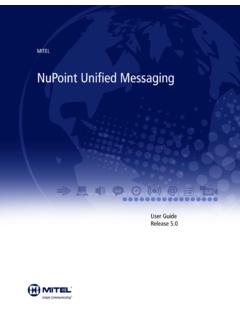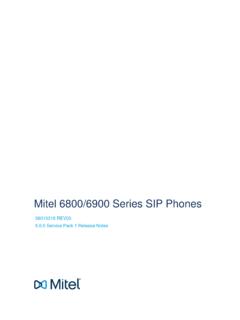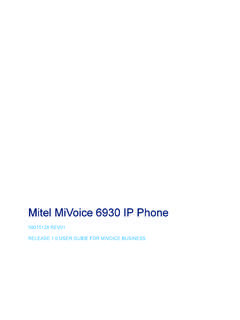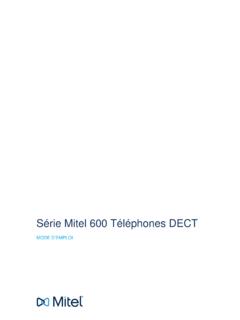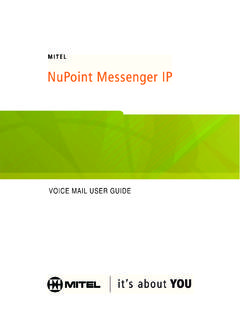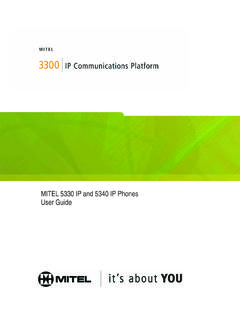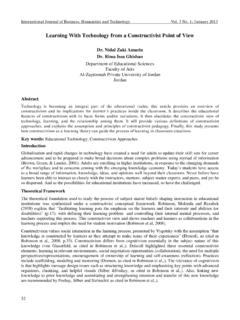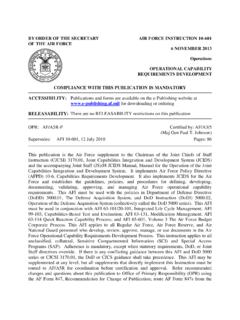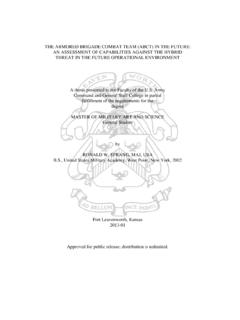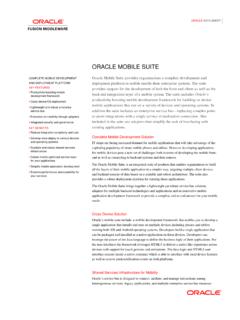Transcription of MITEL UNIFIED COMMUNICATOR ADVANCED - …
1 QUICK REFERENCE GUIDE Release MITEL (design) is a registered trademark of MITEL Networks Corporation. All other products and services are the trademarks of their respective holders. 2012, MITEL Networks Corporation. All rights number , UNIFIED COMMUNICATOR ADVANCED , Version , May 2013. MITEL and Inter-Tel are registered trademarks of MITEL Networks Corporation. All other trademarks mentioned in this document are the property of their respective owners. All rights reserved. 2009 2013 MITEL Networks Corporation. Permission to reprint/republish this material or to reuse any copyrighted component of this work in other works must be obtained from MITEL . MITEL UNIFIED COMMUNICATOR ADVANCEDA bout UC AdvancedMitel UNIFIED COMMUNICATOR (UC) ADVANCED is a software communications product integrated with the ADVANCED call management features of MITEL Communications Director (MCD), MITEL 5000 Communications Platform, and Inter-Tel Axxess Converged Communications Platform.
2 UC ADVANCED converges the call control capabilities of MITEL communications platforms with contact management, Dynamic Status, and collaboration to simplify and enhance real-time can access features from the following interfaces: Desktop Client Web/Mobile Portal UCA Mobile for BlackBerry Client UCA Mobile for Android Client UCA Mobile for iPad Client UCA Mobile for iPhone Client UCA for VMware View MiVoice for LyncIntegrated ApplicationsThe following MITEL applications interoperate with UC ADVANCED : MITEL Collaboration ADVANCED (MCA - formerly known as Au-dio and Web Conferencing): Provides access to collaboration features such as real-time audio, video, and Web conferencing, annotation, desktop and application sharing, and file transfer from the Desktop Client. NuPoint UNIFIED Messaging (UM): Provides access to voice mail and FAX messages from the UC ADVANCED interfaces.
3 MITEL Border Gateway (MBG)* and Remote Proxy*: Provides a secure communications path for remote UC ADVANCED users to the UNIFIED Communications server. UC Mobile (Dynamic Extension)*: Provides twinning between your UC ADVANCED desk phone and another internal or external phone. * Supported for MCD systems only. Welcome E-mail MessageAfter your UC ADVANCED account has been created, you may receive a welcome e-mail message that provides your UC ADVANCED login credentials, the URL to the Web and Mobile Portals, and other important UC ADVANCED information. Retain this e-mail message in a secure location for future ClientThe Desktop Client is installed on your computer and provides full access to the UC ADVANCED features that you are licensed to install and use the UC ADVANCED Desktop Client, your computer must meet the requirements listed in the following ADVANCED runs on the following thin clients: Citrix XenApp Client , * Remote Desktop Service * VMware View or ** * Softphone calls are not supported.
4 ** Video calls are not Installation If you do not have permission to install software on your computer, your system administrator will install the UC ADVANCED Desktop Client for Core, GHzDisk Space100 MB free hard disk spaceRAM2 GB Minimum (4 GB or more recommended)NICFull duplex, 10/100/1000 Mbps, (100 Mbps full duplex recommended)Sound CardFull duplexOperatingSystemMicrosoft Windows XP Professional, Service Pack (SP) 3, 32- or 64-bitWindows Vista Business/Enterprise/Ultimate SP2, 32-or 64-bitWindows 7 Business/Enterprise/Ultimate32- or 64-bitWindows 8 Desktop mode only 32 or 64-bit Digital Media PlayerWindows Media Player 6 or laterMicrosoft .NET Framework 2 -QUICK REFERENCE GUIDE To install the Desktop the Microsoft .NET framework to the Desktop Client software location, as specified in the welcome e-mail the software to your start the installation, launch the file.
5 The instructions in the installation wizard to install the Desktop Client. Finish to complete the In/OutUse the UC ADVANCED credentials provided in the welcome e-mail message to log in to the Desktop log in to the Desktop the UC ADVANCED Desktop Client application. The Login dialog box your Login ID and Password in the Login dialog box. Log in. To log out of the Desktop Client:Select Exit from the main menu to log out of the Desktop ModesYou can run the Desktop Client in the following modes: Normal: Provides an expanded interface with full access to all views and interface elements. Compact: Provides a compact interface with access to search and frequently-used features. Tray: Provides a status icon and condensed menu in the Win-dows system MenuThe main menu on the Desktop Client provides access to the following options: Configuration: Provides options to configure features such as call notification, calendar integration, softphone settings, tele-worker settings, and USB devices.
6 Manage Account: Provides a way to add contact information, change password. upload a photo, and configure additional as-pects of your UC ADVANCED account. Manage Statuses: Allows you to create and delete Dynamic Statuses and edit Dynamic Status elements such as call routing and presence information. Modify how Video calls and Instant Messages are handled. Console*: Provides access to attendant functions such as an-swer, transfer, hold, and the ability to view and change another user's Dynamic Status. Collaboration*: Provides access to audio, video, and Web con-ferencing, and related collaboration features. Import Contacts: Imports contacts to UC ADVANCED from Google Contacts, Microsoft Outlook , IBM Lotus Notes , or Sage Software ACT! Personal Information Manager (PIM). Resynch Corporate Directory: Re-synchronize your desktop client directory with your corporate directory.
7 Other Main Menu items: About UCA, Send Problem Report, Help and Exit commands.* Licensed StatusThe Dynamic Status view indicates your current Dynamic Status and presence settings. From the Dynamic Status view you can change your status, and configure Dynamic Status views in the Desktop Client s main window provide access to UC ADVANCED WindowProvides access to scrolling Rich site Summary (RSS) content such as news headlines, excerpts from discussion forums, or corporate information. Also includes links to Web content and additional RSS Desktop Client includes the following communication management features and settings: Presence management: Provides real-time telephony, video, and chat/IM availability information for the contacts you are cur-rently monitoring. Contact management: Provides access to corporate contacts, and allows you to import and organize personal contacts.
8 Right-click any contact to access associated communication options for that contact. Call Notification: Provides call control capabilities from the Call window. The Call window displays contact presence information and provides additional communication options. Calendar integration: Provides automatic updates to your Dy-namic Status based on your Google Calendar, Exchange, Outlook, or Lotus Notes calendar entries. Chat Settings: Chat configuration options allow you to custom-ize chat settings and alerts. The Chat dialog box provides access to multi-party chat, emoticons, file transfer, and chat history features. Knowledge management: Provides indexing and search func-tions to associate files and e-mail messages with your : Refer to the welcome e-mail message when the Installation wizard prompts you to provide the UNIFIED Communications Server and FeaturesContacts: Provides your list of corporate contacts, favorites and other contacts.
9 Right-click a contact to access additional History: Provides call histories for your dialed, received, and missed calls. Right-click a number to access additional Calls: Provides the current status (idle, ringing, busy) for your phone : Allows you to play, forward, and delete voice mail messages and view fax : Provides an interface for handling Automatic Call Distribution (ACD) Pad: Provides quick access to telephone numbers, URLs, applications, and files on your REFERENCE GUIDE - 3 - PIM (Personal Information Manager) Integration: Select from a list of supported PIM to be configured on UC ADVANCED . RSS (Rich Site Summary) Window: Enable RSS display and select valid RSS URLs. Teleworker: Define the Teleworker mode and parameters for your UCA desktop client. Softphone Settings: Enable and configure softphone related parameters including microphone, speakers, alerts, call control and video and Mobile PortalsThe UC ADVANCED Web and Mobile Portals provide remote access to a subset of UC ADVANCED features.
10 RequirementsTo access the Web Portal, use a supported Web browser to navigate to the URL provided in the welcome e-mail message. Use the native Web browser provided with a supported operating system to access the Mobile Portal. Log In/OutUse the UC ADVANCED credentials provided in the welcome e-mail message to log in to the Web and Mobile log in to the Web and Mobile a Web browser from your computer or mobile to the URL provided in the welcome e-mail message you received. The Login page your Login ID and Password on the Login page. 4.(Optional) To save your password for future logins, select the Remember me Log log out of the Web and Mobile Portals:Click the Log Out link at the top of the Web and Mobile Portals provide an intuitive interface with access to the following features: Dynamic Status: Displays your current status and allows you to change, add, edit, and delete Dynamic Statuses.