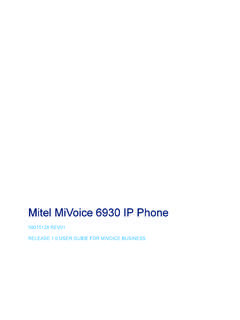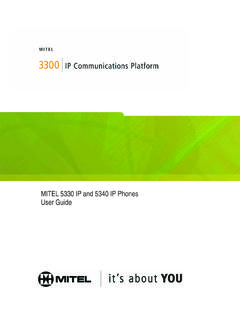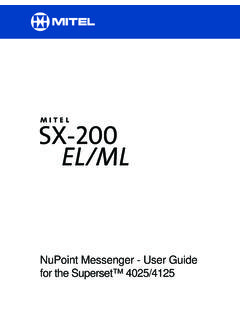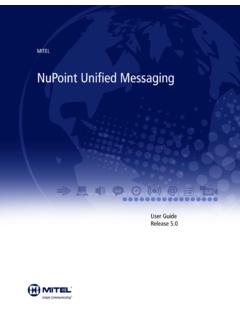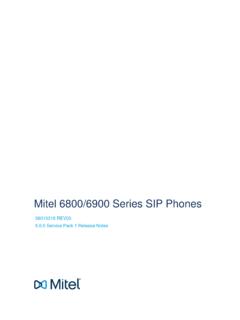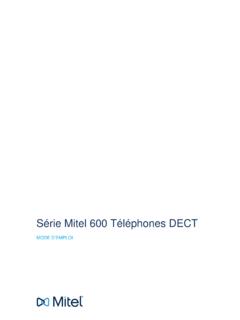Transcription of VOICE MAIL USER GUIDE - Mitel Edocs
1 VOICE MAIL user GUIDE . NOTICE. The information contained in this document is believed to be accurate in all respects but is not warranted by Mitel Networks Corporation ( Mitel ). The information is subject to change without notice and should not be construed in any way as a commitment by Mitel or any of its affiliates or subsidiaries. Mitel and its affiliates and subsidiaries assume no responsibility for any errors or omissions in this document. Revisions of this document or new editions of it may be issued to incorporate such changes. No part of this document can be reproduced or transmitted in any form or by any means - electronic or mechanical - for any purpose without written permission from Mitel Networks Corporation.
2 Trademarks Mitel and NuPoint Messenger are trademarks of Mitel Networks Corporation. Other product names mentioned in this document may be trademarks of their respective companies and are hereby acknowledged. Mitel NuPoint Messenger IP. VOICE Mail user GUIDE Release UR2. July 2006. , Trademark of Mitel Networks Corporation Copyright 2006, Mitel Networks Corporation All rights reserved Table of Contents Introduction.. 1. About Your VOICE Mail System .. 1. About This Document .. 1. Your Telephone .. 1. Preparing to Access Your Mailbox .. 1. Accessing Your Mailbox .. 2. Inside Your Company .. 2. Outside Your Company.
3 2. Setting Up Your Mailbox .. 3. Menu Overview .. 3. Greetings .. 3. Name .. 3. Passcode .. 3. Playing Messages.. 4. Playing Your VOICE Messages .. 4. While Listening to a Message .. 4. When You Have Finished Listening to a Message .. 5. Making Messages .. 6. Making a VOICE Message .. 6. user Options .. 8. Accessing user Options and user Tutorial .. 8. Greetings, Name and Passcode .. 8. Distribution Lists .. 9. Call Schedule Options .. 9. Record-A-Call Optional Feature .. 10. Recording while on a Two-Party Call .. 10. Listening to a Recording .. 11. Fax Optional Feature .. 12. Fax Delivery Options .. 12. Playing and Printing Fax Messages.
4 12. When You Have Finished Listening to a Fax Message .. 13. Making a Fax Message (Without VOICE ) .. 13. Making a Fax Message (With VOICE ) .. 15. iii VOICE Mail user GUIDE iv Introduction Introduction About Your VOICE Mail System NuPoint Messenger enhances the way you communicate. You can now retrieve your VOICE mail, Record-A-Call (RAC), and fax messages from any touch-tone telephone in the world. The system provides you with a mailbox for sending and receiving messages, which you can personalize with your name, a greeting, and a private passcode. NuPoint VOICE makes it easy to play, send, answer and forward VOICE messages.
5 About This Document This GUIDE provides instructions on the functionality of the Mitel telephone user interface (TUI). Note: Depending on how your mailbox is configured, you may not have all of the options described in this GUIDE . Refer to your System Administrator for more information. Your Telephone Before using the VOICE mail features of your system, familiarize yourself with your telephone. Message key - Used to call the NuPoint VOICE system and access your mailbox. Keypad - Used to make menu selections within the VOICE mail system. Message light - Used to indicate when you have messages in your mailbox.
6 Softkeys - Used to select many of the VOICE mail menu options. To select a menu option that appears in the telephone display, you can press either the associated context-sensitive softkey that appears in your phone's digital display or the keypad digit for the option. Note: The softkey names used in this GUIDE may differ slightly depending on your telephone. For example, the Del (delete) softkey may appear as the Discard softkey, on specific phones. Preparing to Access Your Mailbox Before accessing your mailbox, be sure to get the following information from your System Administrator: the NP Receptionist number (optional).
7 The NuPoint VOICE system access extension your mailbox number your default passcode. If you have any problems or questions about procedures, consult your System Administrator. 1. VOICE Mail user GUIDE Accessing Your Mailbox All of your VOICE messages will reside in your personal "mailbox," which is passcode protected. Your system administrator will assign you a temporary passcode to use the first time you access your mailbox. How you call into your mailbox will depend on whether you're calling from inside or outside your company. Inside Your Company From your own extension 1. Dial the internal NuPoint VOICE access number.
8 2. Enter your passcode when prompted. From another extension 1. Dial the internal NuPoint VOICE access number. 2. Press the key when prompted to enter a passcode 3. Enter your mailbox number followed by the key. 4. Enter your passcode when prompted. Outside Your Company From an outside line 1. Dial the external NuPoint VOICE access number. 2. Enter your mailbox number followed by the key. 3. Enter your passcode when prompted. From an outside line to the automated receptionist 1. Dial the NP Receptionist number. 2. Press the key to access the NuPoint VOICE system. 3. Enter your mailbox number followed by the key.
9 4. Enter your passcode when prompted. 2. Setting Up Your Mailbox Setting Up Your Mailbox When you access your mailbox for the first time, a user tutorial automatically activates. This tutorial guides you through your first mailbox session, explains how to record a greeting and your name, and prompts you to change your temporary passcode. Tip: After playing or sending messages, the system may return you to a previous menu with different options than the menu you were just using. Menu Overview For an illustration of the menu overview, refer to the NuPoint Messenger IP Mitel TUI Quick Reference GUIDE ( ). Greetings After opening your mailbox, you will be asked to record one or more greetings that callers will hear when they call your mailbox.
10 For example, you may record one greeting that callers hear when your line is busy (such as, "I'm currently on the phone and unable to take your call") and a different one when you're not at your phone (such as, "I'm currently away from my desk"). Name You will be prompted to record your name so that the system can Address you when you call into the system (for example, "Hello, Jane Smith"). Inform other users when a message comes from you (for example, "4:45 , from Jane Smith"). State your name to other users when they address messages to your mailbox (for example, "Jane Smith"). Passcode You will always be prompted for your passcode before accessing your mailbox.