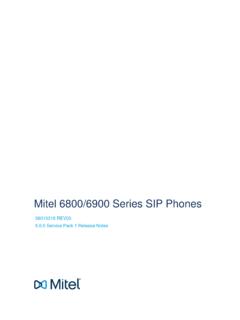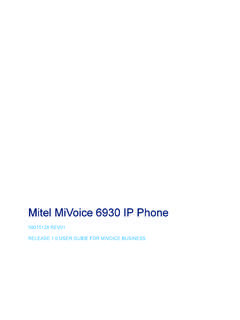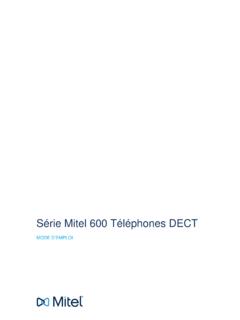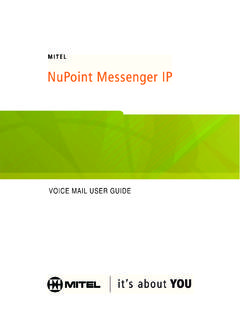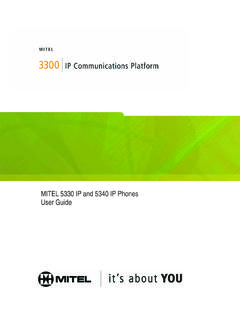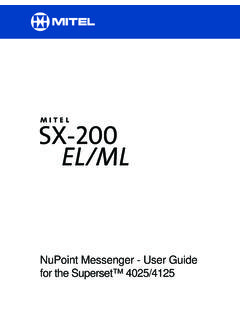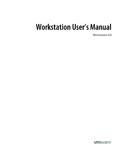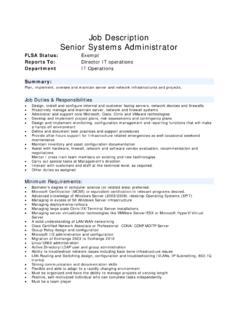Transcription of NuPoint Unified Messaging - Mitel
1 Mitel . NuPoint Unified Messaging User Guide Release NOTICE. The information contained in this document is believed to be accurate in all respects but is not warranted by Mitel Networks Corporation ( Mitel ). The information is subject to change without notice and should not be construed in any way as a commitment by Mitel or any of its affiliates or subsidiaries. Mitel and its affiliates and subsidiaries assume no responsibility for any errors or omissions in this document. Revisions of this document or new editions of it may be issued to incorporate such changes. No part of this document can be reproduced or transmitted in any form or by any means - electronic or mechanical - for any purpose without written permission from Mitel Networks Corporation. Trademarks Mitel and NuPoint Unified Messaging are trademarks of Mitel Networks Corporation.
2 Microsoft Outlook is a trademark of Microsoft Corporation. VMware, VMware vMotion, VMware vCloud, VMware vSphere, ESX, and ESXi are trademarks of VMware Incorporated. Other product names mentioned in this document may be trademarks of their respective companies and are hereby acknowledged. Mitel NuPoint Unified Messaging User Guide Release March 2012. Document Version , Trademark of Mitel Networks Corporation Copyright 2011, Mitel Networks Corporation All rights reserved ii Table of Contents Introduction .. 1. About Your Voice Mail .. 1. About This Document .. 1. Your Telephone .. 1. Preparing to Access Your Mailbox .. 2. Accessing Your Mailbox .. 3. Inside Your Company .. 3. From your own extension .. 3. From another extension .. 3. Outside Your Company.
3 3. From an outside line .. 3. From an outside line to the automated receptionist .. 3. Setting Up Your Mailbox .. 4. Menu Overview .. 4. Greetings .. 4. Name .. 4. Passcode .. 5. Playing Messages.. 6. Accessing the Voice Mail and Email Menus .. 6. Playing Your Messages .. 6. While Listening to a Message .. 7. When You Have Finished Listening to a Message .. 7. Making Messages.. 9. Making a Voice Message .. 9. Recording a voice message .. 9. Sending a message when you have finished recording .. 9. User Options.. 11. Accessing User Options and User Tutorial .. 11. Greetings, Name and Passcode .. 11. Distribution Lists .. 12. Creating or modifying a distribution list .. 12. Using a distribution list .. 12. Call Schedule Options .. 12. Record-A-Call Optional Feature.
4 13. Recording while on a Two-Party Call .. 13. iii Messaging User Guide Recording using softkeys .. 13. Recording using hard keys .. 14. Placing a call on hold while recording .. 14. Listening to a Recording .. 14. Fax Optional Feature .. 15. Fax Delivery Options .. 15. Playing and Printing Fax Messages .. 15. From a Telephone .. 15. From a Fax Phone .. 16. When You Have Finished Listening to a Fax Message .. 16. Making a Fax Message (Without Voice) .. 16. From Your Company Fax System .. 17. From Your Own Mailbox .. 17. Making a Fax Message (With Voice) .. 18. From Your Company Fax System .. 18. From Your Own Mailbox .. 18. Using Your PC for Fax Messages.. 19. Downloading and installing Fax Printer .. 19. Sending a Fax .. 19. Viewing and Forwarding Fax Messages.
5 21. Using Your PC for Voice Messages .. 22. Outlook Client Plug-in for Microsoft Outlook 2000, XP, 2003, and 2007 .. 22. Install the Outlook Client Plug-in .. 23. Enable Additional Outlook Plug-in Users on a PC .. 24. Set Up Message Playback .. 25. Configure Access to the Unified Messaging Profile .. 26. NuPoint Unified Messaging Toolbar .. 26. QuickPlay Toolbar .. 27. Navigate Voice Messages .. 27. Play a Voice Message in Outlook .. 27. Send a New Voice Message .. 28. Reply to a Voice Message .. 28. Forward a Voice Message .. 29. Launch Web View from Outlook .. 29. Outlook Client Plug-in for Microsoft Outlook 2010 .. 29. Install the Outlook Client Plug-in .. 30. NuPoint Unified Messaging Tab .. 31. Multimedia Controls .. 32. iv Table of Contents Configure the Unified Messaging Account Settings.
6 33. Navigate Voice Messages in Outlook .. 34. Play a Voice Message on your Speaker .. 34. Play a Confidential Voice Message .. 35. Send a New Message .. 35. Reply to a Message .. 36. Forward a Message .. 37. View Fax Messages .. 39. Text-to-Speech (TTS) Optional Feature .. 39. Playing a Text-to-Speech Message .. 39. Speech Auto Attendant Optional Feature .. 41. Speaking Tips .. 42. Universal Voice Commands .. 42. Making Calls .. 43. Placing a Call with Voice Commands .. 43. Placing a Call with Digit Dialing .. 43. Cancelling a Call .. 44. Calling the Operator .. 44. v Messaging User Guide vi Introduction Introduction About Your Voice Mail Mitel NuPoint Unified Messaging (UM) allows you to manage your voice mail, Record-A-Call (RAC), fax, and Microsoft Outlook email messages from a touch-tone phone as well as from your PC.
7 Voice mail, Record-A-Call, fax, and email are all "messages" that are accessible through your voice mailbox and that you access using a menu system. The Voice Mail menu provides access to most of the voice mailbox features and options including fax messages. Any voice mail user can access this menu. The Email menu only provides access to emails and is available only to users with the Advanced Unified Messaging feature with Text-to-Speech option. In addition to accessing your messages over the phone, you can now play and manage your voice messages from your Microsoft Outlook inbox. You install a plug-in player that allows you to play voice messages from your email inbox over your PC speakers or over the phone. To use this feature, you must have the Advanced Unified Messaging feature.
8 For more information, see Using Your PC for Fax Messages on page 19. A Speech Auto Attendant (SAA) is also available to place calls to people by using voice commands. The SAA is a speech-enabled application that allows you to place calls to people quickly and efficiently by speaking their names. In addition to placing calls by name, you can say a department name or telephone number. A tutorial introduces you to the system features, and voice-based help is available to answer questions. See Speech Auto Attendant Optional Feature on page 40 for more information. Note: Depending on how your mailbox is configured, you may not have all of the options described in this guide. Consult your System Administrator for more information. About This Document This guide provides instructions on the functionality of the Mitel telephone user interface (TUI), Mitel Outlook Client Plug-in, and Speech Auto Attendant.
9 If you use another supported email client, please refer to the Web View Help for more information. Also refer to the NuPoint Unified Messaging Mitel TUI Quick Reference Guide on Your Telephone Before using the voice mail features of your system, familiarize yourself with your telephone. Message key - Used to call the NuPoint UM Voice system and access your mailbox. Keypad - Used to make menu selections within the voice mail system. Message light - Used to indicate when you have new voice messages in your mailbox. 1. Messaging User Guide Softkeys - Used to select many of the voice mail menu options. To select a menu option that appears in the telephone display, you can press either the associated context-sensitive softkey that appears in your phone's digital display or the keypad digit for the option.
10 Note: The softkey names used in this guide may differ slightly depending on your telephone. For example, the Del (delete) softkey may appear as the Discard softkey, on specific phones. Preparing to Access Your Mailbox Before accessing your mailbox, be sure to get the following information from your System Administrator: the NuPoint UM Receptionist number (optional). the NuPoint UM Voice system access extension your mailbox number your default passcode. If you have any problems or questions about procedures, consult your System Administrator. 2. Accessing Your Mailbox Accessing Your Mailbox All of your voice messages will reside in your personal "mailbox", which is passcode protected. Your System Administrator will assign you a temporary passcode to use the first time you access your mailbox.