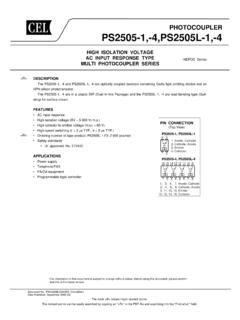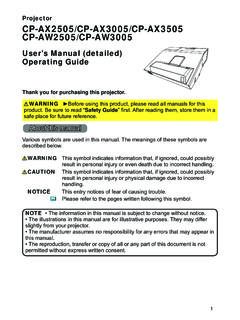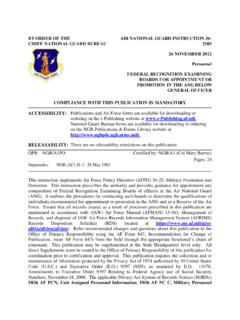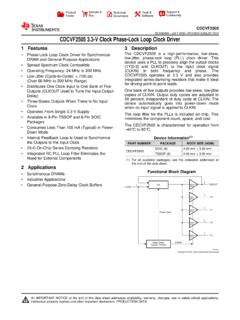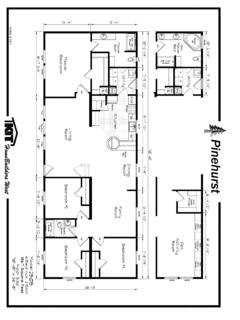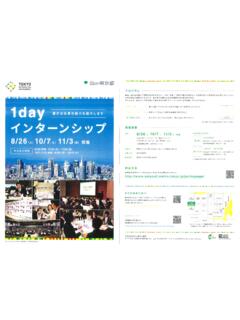Transcription of nüvi 2505 series - Garmin
1 N vi 2505 Quick Start Manual 1 n vi 2505 series quick start manualn vi models: 2515, 2545, 2555, 2565, 2595 February 2012 190-01356-01_0C Printed in Taiwan2 n vi 2505 Quick Start ManualGetting Started WARNING See the Important Safety and Product Information guide in the product box for product warnings and other important Up Your DeviceWhen using your device for the first time, complete the following Connect the device to vehicle power (page 2).2 Mount the device (page 2).3 Register the device (page 3).4 Check for updates. Software updates (page 4). Free map update (page 4).5 Download the full owner s manual (page 4).Connecting the Device to Vehicle Power WARNINGThis product contains a lithium-ion battery. To prevent the possibility of personal injury or product damage caused by battery exposure to extreme heat, remove the device from the vehicle when exiting or store it out of direct sunlight. NoticeBefore mounting the device, see the Important Safety and Product Information guide for information about laws pertaining to windshield your device as you drive before using it on battery power.
2 1 Plug the vehicle power cable into the USB port on the device . 2 Press the suction cup to the windshield. n vi 2505 Quick Start Manual 3 3 While pressing, flip the lever back toward the windshield. 4 Snap the mount onto the suction Fit the bottom of your device into the mount. 6 Tilt your device back until it snaps into Plug the other end of the vehicle power cable into a power outlet in your If necessary, connect the external antenna to the vehicle power cable and secure it to the windshield using the suction myDashboardYou can use myDashboard to register your device, check for software and map updates, access product manuals and support, and Up myDashboard 1 Connect the mini-USB cable to the mini-USB port on the device (page 2). 2 Connect the mini-USB cable to the USB port on your Go to Follow the on-screen your Device1 From myDashboard, click Register n vi 2505 Quick Start Manual2 Follow the on-screen Keep the original sales receipt, or a photocopy, in a safe Maps Guarantee If you register the device at within 90 days of acquiring satellites while driving, your device could be eligible for one free map update.
3 Go to for terms and conditions. Using myDashboard Services1 Open myDashboard (page 3).2 Select an option: To update the software, click Update Now under Software Updates. To update the maps, click Update Now under Map Updates. To download the owner s manual, click Manuals, and then click Download next to the manual you Follow the on-screen the Power Key Select an option: To turn off the device, hold the Power key for 4 seconds. To reset the device, hold the Power key for 10 seconds. To put the device in sleep mode, press the Power key. To bring the device out of sleep mode, press the Power key and double-tap .n vi 2505 Quick Start Manual 5 Finding a Location Using the Search BarYou can use the search bar to search for locations by entering a category, brand name, address, or city name. 1 Select Where To?.2 Select the search bar. 3 Enter a search search terms appear below the search bar as you type. To search for a type of business, enter a category name, such as movie theaters or coffee shops.
4 To search for a business by name, enter all or part of the name. To search for an address near you, enter the street number and street name. To search for an address in another city, enter the street number, street name, city, and state. To search for a city, enter the city and state. To search for coordinates, enter latitude and longitude Select an option: To search using a suggested search term, select the term. To search using the text you entered, select .5 If necessary, select a Near Another LocationFrom the main menu, select Where To? > Searching n vi 2505 Quick Start ManualAdding a Stop1 From the navigation screen, select > Points of Search for the extra Select the stop from the search Select Go!.5 Select Add to Active Route on the MapNoticeThe speed limit icon feature is for information only and does not replace the driver s responsibility to abide by all posted speed limit signs and to use safe driving judgment at all times. Garmin will not be responsible for any traffic fines or citations that you may receive for failing to follow all applicable traffic laws and route is marked with a magenta line on the map.
5 If you depart from the original route, your device recalculates the route. A speed limit icon could appear as you travel on major roadways. Select to view the next turn. If a view of a junction exists, the junction view appears. Select to view the turn list. Select to stop the route you are currently navigating. Select to view the Where Am I? a DetourFrom the navigation page, select > vi 2505 Quick Start Manual 7 If the route you are currently taking is the only reasonable option, the device might not calculate a detour. About TrafficNoticeGarmin is not responsible for the accuracy or timeliness of the traffic information may not be available in all areas or countries. For information about traffic receivers and coverage areas, go to traffic receiver is included in some packages, built into either the vehicle power cable or the device, and is an optional accessory for all models. The device must be connected to vehicle power to receive traffic information.
6 The powered traffic receiver and the device must be in data range of a station transmitting traffic data to receive traffic information. You do not need to activate the subscription included with your traffic receiver. Pairing Your PhoneHands-free calling is available on some n vi models. Before you can pair, your phone and the device must be turned on and within 33 ft. (10 m) of each Enable the Bluetooth component on your phone. 2 Select Settings > Select Select Add Phone > Select your phone, and touch Enter the Bluetooth PIN (1234) for your device in your 69 55500 46 7744 5202000 33 1 5517 81 8943 (0) 3133 3181 00800-023393700 902 00 70 9700 358 19 311 0011-866-429-92960180 5 / 42 76 46 - 880 0180 5 / 42 76 46 - 55000800 4412 454 +44 2380 662 91500 32 2672 5254913-397-8200 1-800-800-102000 39 02 3669 969900 35 1214 447 46000 45 4810 50500808 2380000 +44 (0) 2012 Garmin Ltd. or its , the Garmin logo, and MapSource are trademarks of Garmin Ltd. or its subsidiaries, registered in the USA and other countries.
7 N Maps Guarantee is a trademarks of Garmin Ltd. or its subsidiaries. These trademarks may not be used without the express permission of Bluetooth word mark and logos are owned by the Bluetooth SIG, Inc., and any use of such name by Garmin is under license. Garmin International, East 151st Street, Olathe, Kansas 66062, USAG armin (Europe) House, Hounsdown Business Park Southampton, Hampshire, SO40 9LR UKGarmin CorporationNo. 68, Zhangshu 2nd Road, Xizhi Dist. New Taipei City, 221, Taiwan ( )