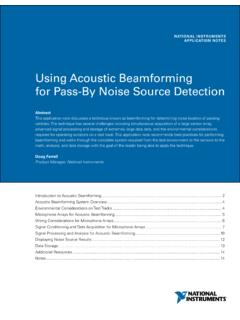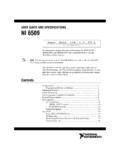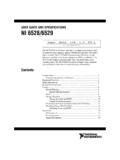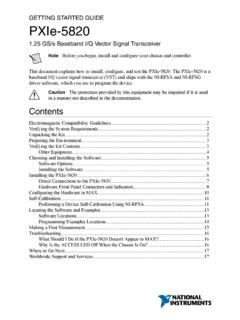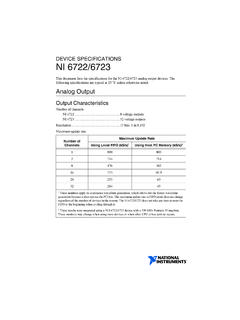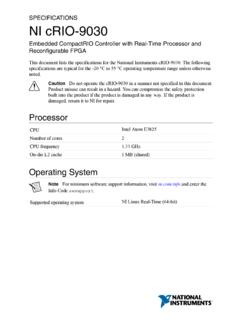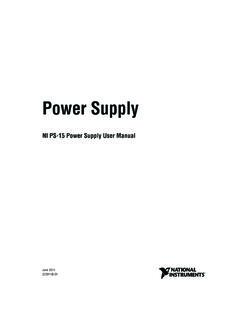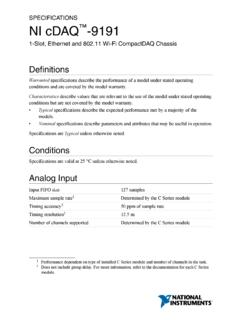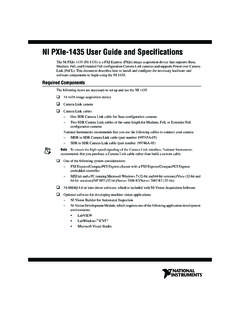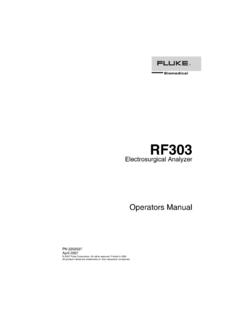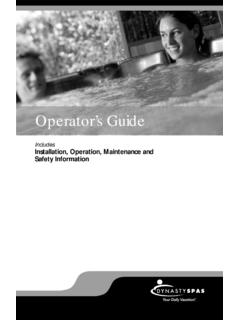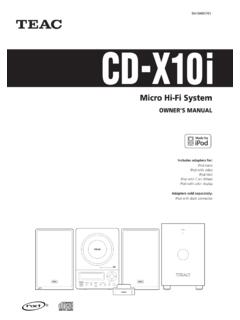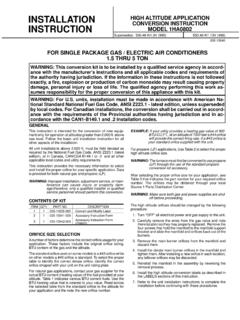Transcription of NI cRIO-9035 User Manual - National Instruments
1 USER MANUALNI cRIO-9035 Embedded CompactRIO Controller with Real-Time Processor andReconfigurable FPGAThis document describes the features of the NI cRIO-9035 and NI cRIO-9035 Sync andcontains information about mounting and operating the this document, the NI cRIO-9035 and NI cRIO-9035 Sync are inclusively referred to as more information about timing and synchronization capabilities of NI cRIO-9035 Sync,visit and enter the Info Code PortUSB PortRJ-45 GigabitEthernet Port 2RJ-45 GigabitEthernet Port 11 GB DDR3L4 GB SATADisk-On-ChipRJ-50RS-232 Serial PortRJ-50RS-485/422 (DTE)
2 Serial PortSD CardSlotIntel AtomE3825 GHz Dual-CoreSystem-On-Chip++XilinxKintex-7 FPGA7K70T++ cRIO-9035 HardwareDataC SeriesModuleC SeriesModuleMiniDisplayPortUSB PortContentsConfiguring the the cRIO-9035 to the Host Computer or Network Using 3 Configuring Startup and Grounding Real-Time the Module Immobilization Immobilization Accessory | | NI cRIO-9035 User ManualMounting the the cRIO-9035 Directly on a Flat the cRIO-9035 on a 28 Mounting the cRIO-9035 on a DIN 30 Mounting the cRIO-9035 on a the cRIO-9035 on a the System CMOS and BIOS Self Test Warning Setup Setup Setup Setup 37 Save & Exit Support and the cRIO-9035 You can connect the cRIO-9035 to a host computer or network and configure the startupoptions using the USB device port or the RJ-45 Gigabit Ethernet port Refer to the getting started guide on for basic configurationinstructions and information about connecting to a host computer using the USBdevice port.
3 NI recommends using the USB device port for configuration, debug,and the cRIO-9035 to the Host Computer orNetwork Using EthernetComplete the following steps to connect the cRIO-9035 to a host computer or Ethernetnetwork using the RJ-45 Gigabit Ethernet port 1. NI recommends using the RJ-45 GigabitEthernet port 1 for communication with deployed You can configure the RJ-45 Gigabit Ethernet port 2 in Measurement &Automation Explorer (MAX) under the Network Settings Power on the host computer or Ethernet Connect the RJ-45 Gigabit Ethernet port 1 on the cRIO-9035 to the host computer orEthernet hub using a standard Category 5 (CAT-5)
4 Or better shielded, twisted-pairEthernet To prevent data loss and to maintain the integrity of your Ethernetinstallation, do not use a cable longer than 100 m (328 ft).NI cRIO-9035 User Manual | National Instruments | 3 The cRIO-9035 attempts to initiate a DHCP network connection the first time youconnect using Ethernet. The cRIO-9035 connects to the network with a link-local IPaddress with the form if it is unable to initiate a DHCP the cRIO-9035 on the Network (DHCP)Complete the following steps to find the cRIO-9035 on a network using Disable secondary network interfaces on the host computer, such as a wireless accesscard on a Ensure that any anti-virus and firewall software running on the host computer allowsconnections to the host MAX uses UDP 44525.
5 Refer to the documentation of your firewallsoftware for information about configuring the firewall to allow communicationthrough the UDP Launch MAX on the host Expand Remote Systems in the configuration tree and locate your MAX lists the system under the model number followed by the serialnumber, such as the cRIO-9035 on the Network (Static IP)Complete the following steps to find the cRIO-9035 on the network if the host computer isusing a static IP address. The following instructions are for host computers runningWindows 7.
6 For more information about performing the network configuration steps in thissection, visit and search for change tcp/ip Obtain IP settings from the host ) Click Start Control Panel Network and Sharing ) Select the primary network connection, which may appear as Local AreaConnection or something ) In the dialog box that appears, click ) Select Internet Protocol Version 4 (TCP/IPv4).e) Click ) Record the IP address, Subnet mask, and Default gateway address. You needthese settings to configure the network settings of the cRIO-9035 and to restore thenetwork settings of the host You can also access these settings by opening the Start menu,entering , and entering ipconfig in the command window ) Wait at least one Configure IP Settings on the controller in ) Launch MAX on the host ) Expand Remote Systems in the configuration tree and locate your MAX lists the system under the model number followed by the serialnumber, such as | | NI cRIO-9035 User Manualc)
7 Select the Network Settings tab near the bottom of the ) Select Static on the Configure IPv4 Address ) Enter values for IPv4 Address, Subnet Mask, Gateway, and DNS Server based onthe information you recorded. Be sure to enter a value for IPv4 Address that is notused by another device on the network. For example, do not use the IP addressusually assigned to the host ) Click Save and let MAX restart the cRIO-9035 . The cRIO-9035 disappears fromunder Remote Systems and does not reappear until you restore the original networksettings to the host ) Restore the original network settings to the host ) Return to MAX and refresh Remote Startup OptionsComplete the following steps to configure the cRIO-9035 startup options in In MAX, expand your system under Remote Select the Startup Settings tab to configure the startup Startup OptionsYou can configure the following cRIO-9035 startup 1.
8 cRIO-9035 Startup OptionsStartup OptionDescription Force Safe ModeRebooting the cRIO-9035 with this setting on starts the cRIO-9035without launching LabVIEW Real-Time or any startup applications. Insafe mode, the cRIO-9035 launches only the services necessary forupdating configuration and installing ConsoleOutRebooting the cRIO-9035 with this setting on redirects the console outputto the RS-232 serial port. You can use a serial-port terminal program toread the IP address and firmware version of the cRIO-9035 . Use a null-modem cable to connect the RS-232 serial port to a computer.
9 Make surethat the serial-port terminal program is configured to the followingsettings: 115,200 bits per second Eight data bits No parity One stop bit No flow controlDisable RTStartup AppRebooting the cRIO-9035 with this setting on prevents any LabVIEW startup applications from cRIO-9035 User Manual | National Instruments | 5 Table 1. cRIO-9035 Startup Options (Continued)Startup OptionDescription Disable FPGAS tartup AppRebooting the cRIO-9035 with this setting on prevents autoloading of anyFPGA SecureShell (SSH)LoginsRebooting the cRIO-9035 with this setting on starts sshd on thecRIO-9035.
10 Starting sshd enables logins over SSH, an encryptedcommunication Visit and enter the Info Code openssh formore information about AccessRebooting the cRIO-9035 with this setting on enables you to add thetarget to a LabVIEW UIRebooting the cRIO-9035 with this setting on enables the embedded UI,which allows you to interact with the front panels of VIs running on thecRIO-9035 using input and display devices connected directly to thecRIO-9035. You can also browse and edit files on the cRIO-9035 within agraphical working environment.