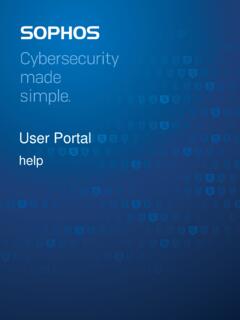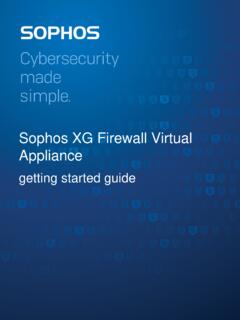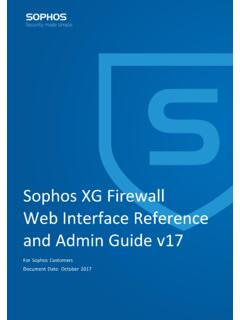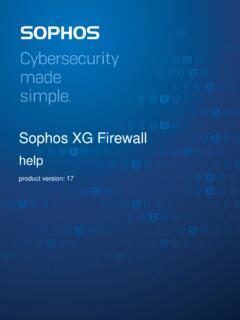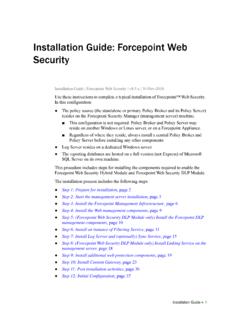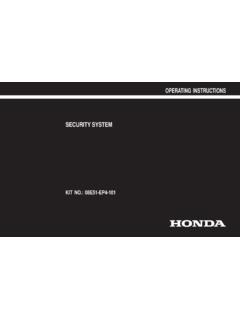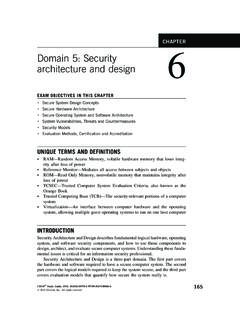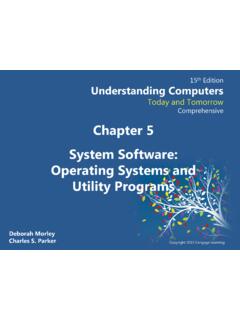Transcription of Operating instructions - SD-RED 20 / SD-RED 60 - Sophos
1 Operating InstructionsSD-RED 20 / SD-RED 602SD-RED 20 / SD-RED 60 Operating InstructionsForewordWe are pleased to welcome you as a new Sophos SD-RED SD-RED (Remote Ethernet Device) is the ideal solution to easily extend your secure network beyond your main facility to branch offices, retail outlets, and other remote devices are built on the latest enterprise-class, high-speed networking platforms, providing state-of-the art data encryption technology to securely transport your data over the configuration and management is done on a Sophos Firewall located at your main facility and requires no technical skills at the remote Operating instructions will help you install and configure the Sophos SD-RED device and provide technical specifications of all SD-RED models.
2 In addition, please also see the following documents: Hardware Quick Start Guide: Connection to the system peripherals in a few steps Safety instructions : Notes on safety regulations and regulatory compliance Sophos Firewall Administration Guides: Configuring your SD-RED appliance within the central Sophos SG UTM or XG Firewall applianceThe Hardware Quick Start Guide and the Safety instructions are also delivered in printed form together with the hardware appliance. The instructions should be read carefully prior to using the device and should be kept in a safe may download all user manuals and additional documentation from the support webpage at: and from SymbolsThe following symbol and its meaning appears in the Hardware Quick Start Guide, Safety instructions and in these Operating and Important Note.
3 If these notes are not correctly observed: This is dangerous to life and the environment The device may be damaged The functions of the device will be no longer guaranteed Sophos shall not be liable for damages arising from a failure to comply with the Safety InstructionsDesigned UseSD-RED devices are developed for use in networks. They can only be operated in conjunction with a central Sophos Firewall but not as a standalone appliance. The hardware device can be used in commercial, industrial, and residential models belong to the appliance group hardware appliance must be installed pursuant to the current installation notes. Otherwise failure-free and safe operation cannot be guaranteed. The EU declaration of conformity is available from the following address: Sophos Technology GmbH Gustav-Stresemann-Ring 1 65189 Wiesbaden Germany3SD-RED 20 / SD-RED 60 Operating InstructionsCE Labeling, FCC and ApprovalsThe SD-RED appliances comply with CB, CE, FCC, ISED/ICES, VCCI, RCM, UL, CCC, KC, note: For computer systems to remain CE and FCC compliant, only CE and FCC compliant parts may be used.
4 Maintaining CE and FCC compliance also requires proper cable and cabling Elements and ConnectionsSD-RED 20 / SD-RED 60*PoE LEDs ( SD-RED 60 only)Status LEDsPower LEDsUSB LEDsMicro-USB COM portGbE WAN (WAN2 on SD-RED 60 only)Expansion Bay for optional Wi-Fi or 3G/4G moduleSFP2 x Power supply4 x GbE LANUSB * The displayed images is of the SD-RED 60 device. The SD-RED 20 device may vary 20 / SD-RED 60 Operating InstructionsInterfaces (front)LAN PortsTypeSpeedCommentLAN1 LAN4RJ4510/100/1000 MbpsLAN1/LAN3 ports can be used to power a connected device ( access point, IP camera, or IP phone) via PoE with up to 30W (PoE ).WAN1/WAN2(WAN2 on SD-RED 60 only)RJ4510/100/1000 MbpsWAN1/SFP are shared ports, you can only use either WAN1 OR SFP at any given time; if cables are connected to both ports, then SFP will take GbpsOther PortsTypeCommentCOMM icro USBYou can connect a serial console to the Micro-USB COM port to access the required connection settings are: Bits per second: 115,200 Data bits: 8 Parity: N (none) Stop bits: 1 USBUSB (Type A)You can connect a USB or compatible device to this port ( USB thumb drive, 3G/4G dongles).
5 Module SlotsCommentExpansion slotCan be used for Sophos 3G/4G or Wi-Fi modules which are optionally available from your Sophos and Port LEDsPower LEDsPower 1 GreenSolidPower Supply 1 Supply 1 2 GreenSolidPower Supply 2 Supply 2 on each RJ45 Ethernet ConnectorACT/LNKG reenSolid1. The ethernet port is receiving Good connection between the ethernet port and adapter is sending or receiving network data. The frequency of the flashes varies with the amount of 1. The adapter and switch are not receiving No connection between both ends of Network drivers have not been loaded or do not function If Ethernet port is Operating at 1000 If Ethernet port is Operating at 100 Ethernet port is Operating at 10 20 / SD-RED 60 Operating InstructionsStatus LEDsLED Booting CodesSystemRouterInternetTunnelDescripti onDevice is has finished is connecting to default default gateway/router is is connecting to the connection to the internet has been device is connecting to the connection to the firewall has been device is installing a new firmware Error CodesSystemRouterInternetTunnelDescripti onDHCP or static address settings failed.
6 Default gateway not not connection to configuration available or firmware update 3G/4G Failover CodesSystemRouterInternetTunnelDescripti on3G/4G failover is default gateway/router is connection to the internet has been connection to the firewall has been established.** This LED pattern will only be seen once the tunnel is LEDs on SD-RED 60 OnlyPoE1 GreenSolidLAN1 providing power to connected fast*LAN1 has an internal hardware slowly** LAN1 is denied power ( connected device requesting power above max. power capacity) or is detecting a fault on connected not providing power to connected providing power to connected fast*LAN3 has an internal hardware slowly** LAN3 is denied power ( connected device requesting power above max.)
7 Power capacity) or is detecting a fault on connected not providing power to connected device.* The blinking behavior is an on/off cycle approx. once every seconds.** The blinking behavior is an on/off cycle approx. once every 20 / SD-RED 60 Operating InstructionsInstallationPreliminary stepsMake sure that the SD-RED device has been shipped to the branch office/remote location. Ask the person who is going to put the SD-RED appliance into operation at the branch office to provide the unique SD-RED ID, which is printed on the bottom of the device. Note that the SD-RED device requires a working internet connection at your branch the SD-RED deviceConfigure the SD-RED device in your central SG UTM or XG Firewall as described in the respective Sophos Firewall Administration Guides.
8 After completion, the configuration will be uploaded to the cloud-based Sophos broker the SD-RED at the remote siteConnect the SD-RED device to your router or cable at the remote site as described within the Quick Start Guide and power it the system has booted, it will connect to the internet to retrieve its configuration from the Sophos broker status LEDs System, Router, Internet, Tunnel should then turn on one after the you don t see all four status LEDs turned on or the System LED is blinking red, please refer to the LED table above to identify possible error states and contact your note: If all four status LEDs are blinking in a rotatory sequence the device is installing a new firmware NOT POWER IT OFF. The device will reboot off the device at this stage could render it inoperable and require its return to the PoE power devices to a SD-RED 60On SD-RED 60 models, Ports LAN1 and LAN3 are able to provide power over ethernet (PoE) to a connected PoE device which conforms to the standards (max.)
9 Or (max. 30W). Each port can provide up to 30 watts max. However, if PoE power is provided to both ports concurrently then the total power drawn should not exceed 30 watts. You can connect either one or two devices at the same time as shown below:Powered PortsLAN1 LAN3 Option 1 Max. wattsMax. wattsOption 2 Max. 30 wattsNoneOption 3 NoneMax. 30 wattsPlease consult the documentation of your PoE powered device to identify its correct power note: If you accidentally connect one and one other or device at the same time, power for the device on LAN3 (lower priority) will be disabled and the connected device will lose power. The PoE LED of this port will start blinking, indicating a PoE power error, until you remove one of the devices from the LAN1 or LAN3 port (please also see PoE LED table above).
10 Tunnel RouterInternet SystemTunnel RouterInternet SystemTunnel RouterInternet System7SD-RED 20 / SD-RED 60 Operating InstructionsAdding an optional 3G/4G or Wi-Fi expansion moduleBoth SD-RED models have an expansion bay at the back allowing you to add either a Sophos 3G/4G or a Wi-Fi module, which are available from your Sophos modules are shipped with two antennas (for 3G/4G or ac 2x2 Wi-Fi). The wireless module allows you to connect wireless devices to your local LAN at the remote 3G/4G module can be used as an alternative mobile WAN installation instructions , please refer to the documentation available at devices to the SFP portBoth SD-RED models provide an SFP port which can be used to connect the unit to the local router/cable modem or other set-top box via fiber or other standard SFP mini-GBICs (transceivers).